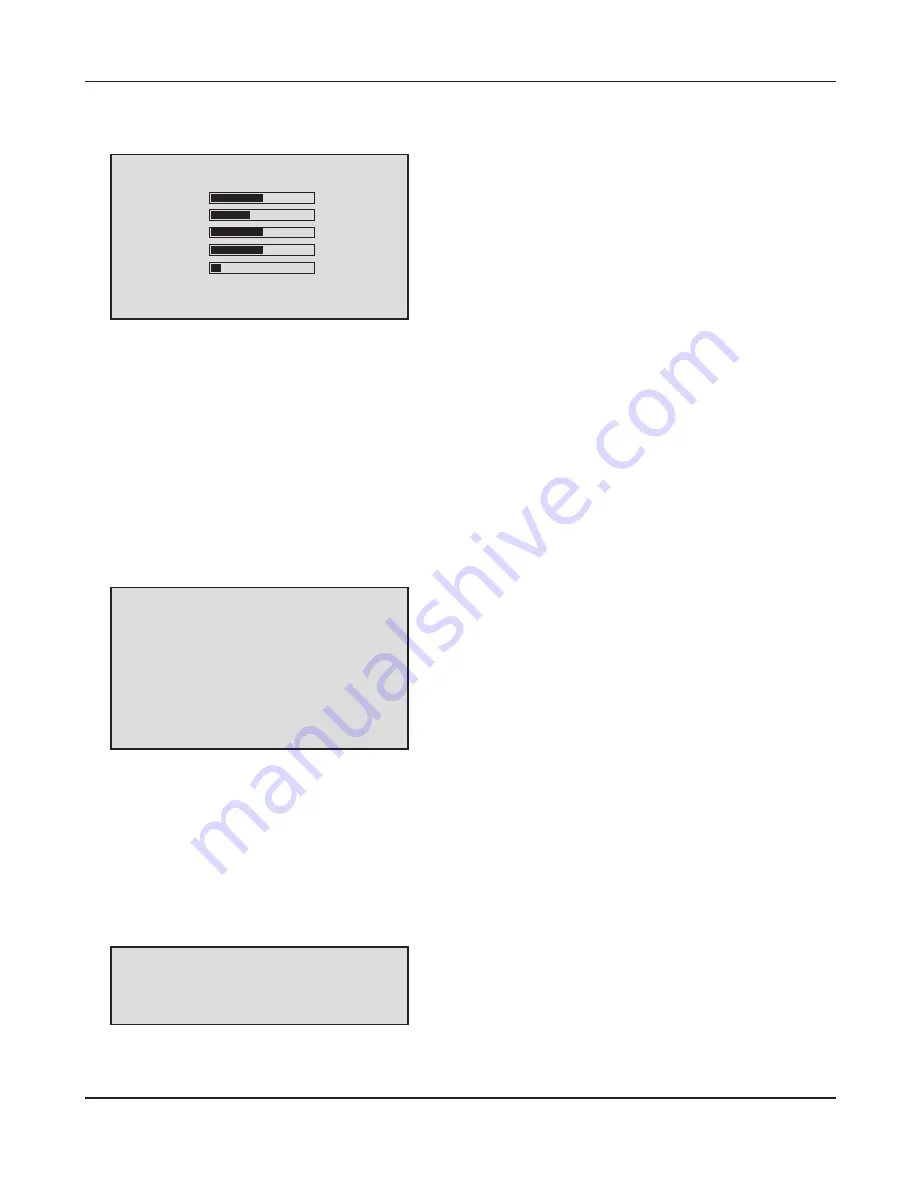
WDRV-7464M/8464M
Operation. 13
C. Press 'MENU' button three times on set.
The following will appear on the screen.
D. Press 'MENU' button four times on set.
The following will appear on the screen.
●
MIRROR : Set mirror option for each video source
●
SCALE : Ability to set scale for each video source
●
SCAN-TIME : Ability to set the delaytime for scanning from 0 to 9 seconds
●
FLIP-OVER : [ON] - Screen flips over
●
INFORMATION : NTSC / PAL auto detect
●
MEMORY RECALL: Monitor Set - up initialization
●
BRIGHT : Adjust the brightness of the screen
●
CONTRAST : Adjust the contrast of the screen
●
TINT : Adjust the tint of the screen
●
COLOR : Adjust the color of the screen
●
SHARPNESS : Adjust the sharpness of the screen
●
COLOR TONE : Normal / Warm / Cool (Normal Default)
●
AUTO POWER : ON / OFF power of LCD monitor automatically
B. Press 'MENU' button twice times on set.
The following will appear on the screen.
Function
MIRROR SCALE S.TIME
Camera 1
Camera 2
Camera 3
Camera 4
A V
FLIP - OVER [ OFF ]
OSD
Information >
Memory Recall
[ OFF ]
[ OFF ]
[ OFF ]
[ OFF ] [ OFF ] [ 3S ]
[ OFF ] [ OFF ] [ 3S ]
[ OFF ]
[ OFF ]
[ OFF ]
[ 3S ]
[ 3S ]
[ 3S ]
Picture
Brightness
Contrast
Tint
Color
Sharpness
Color Tone
Auto Power
50
39
50
50
11
< Normal >
< ON >
Summary of Contents for WDRV-7464M
Page 1: ......






































