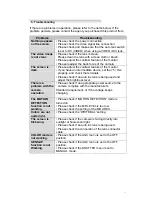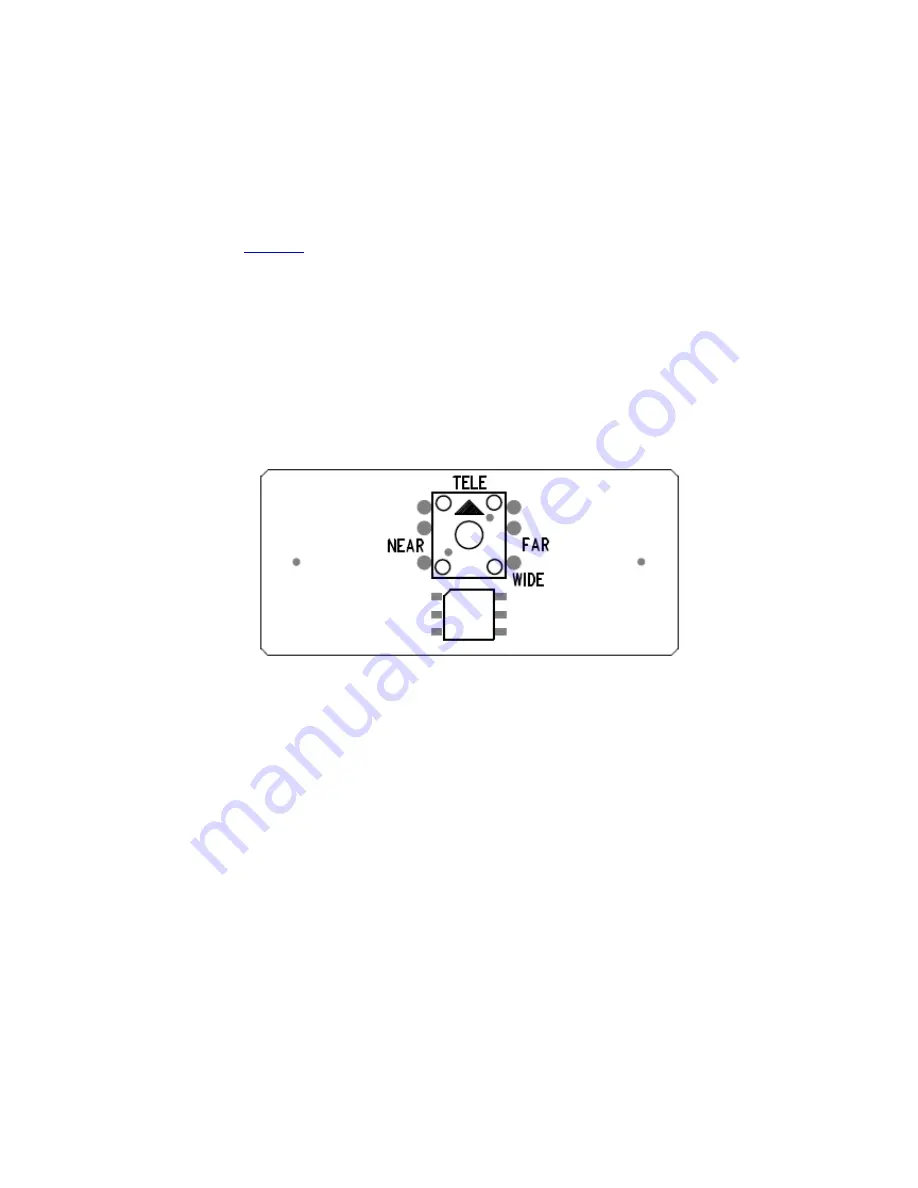
20
How to set the Camera ID
1.
Turn off the power of Camera.
2.
Select one value among 1~E for the Rotary Hexa switch in bottom side of
the picture.
☞ Caution ☜
0: not allowed to be set - It is using for protocol setting ID. Not allowed to be set
for Camera ID
F : Not allowed to be set
–
It is using for Lock ID of automatic zoom/focus. Not
allowed to be set for Camera ID
3.
Turn off the power of Camera
4.
Turn on the power again.
5.
Start to communicate with the changed ID.
How to operate the LENS (with Switch)
1. Move the joystick up/down/left/right.
Press down the joystick for menu call (vertically).
It is changed to Lens operating mode if there is no any key input for 6 sec. after
menu calling. But menu OSD is displaying on the screen, you can press the
menu key to call the menu again.
The protocol on OSD menu and the camera ID are set with the rotary switch on
the back side of camera. Therefore setting by joystick is no meaning.
2. Electrical Locking of Lens
Set the rotary switch (0~F) for
‘
F
’
after power off. And turn on the camera.
The of joystick is only available for OSD operating but not Lens operating.
Lens is not working by network communication