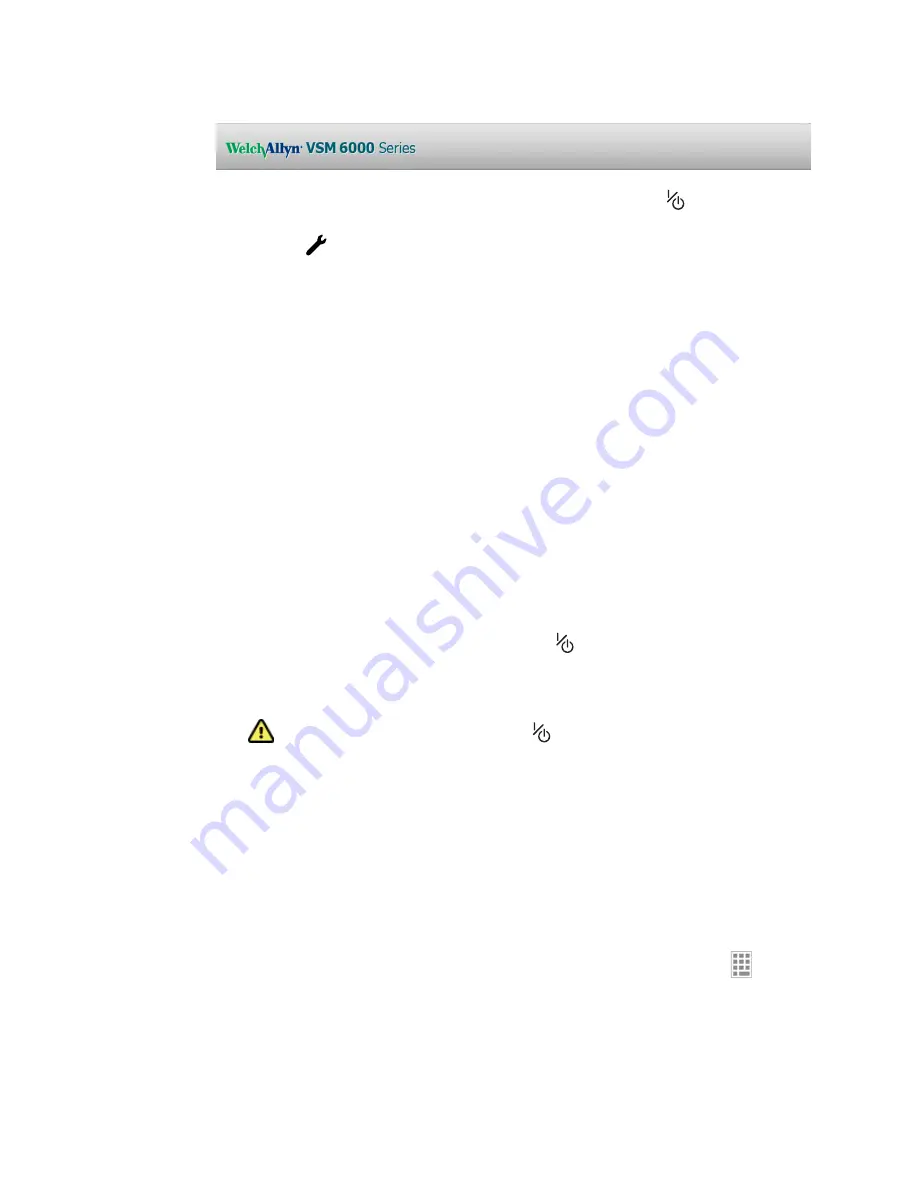
If a system error is detected, the monitor becomes inactive until you press
or until the
monitor shuts down automatically. The monitor displays a system fault message that contains
a wrench icon
and a system fault code to aid service and engineers in diagnosing the
problem.
Power down the monitor
1. Touch the
Settings
tab.
2. Touch the
Device
tab.
3. Touch
Power down
.
This power-down method, which places the monitor into Standby mode, ensures that patient
measurements are retained in the monitor memory for a maximum of 24 hours. (These saved
measurements are available for recall, printing, or to send electronically to the network.) This
method also ensures that any configuration settings you have changed and saved will be
maintained at the next startup.
Note
Because power is still available to charge the battery and power the monitor, the
monitor is in Standby mode.
Reset the monitor
If the monitor stops functioning, you can press and hold
for approximately 6 seconds to
allow the hardware to completely cycle off and to reset the monitor configuration settings to
the last saved default power-up configuration. The button is located on the side of the monitor.
Caution
Do not use a long press of
to power down the
monitor when it is functioning normally. You will lose patient data
and configuration settings.
Note
Because power is still available to charge the battery and power
the monitor, the monitor is in Standby mode.
Set the date and time
1. Touch the
Settings
tab.
2. Touch the
Device
tab.
3. To change the date and time values: Touch the up and down arrow keys or touch
and
enter a value.
Repeat for each value you want to change.
Note
The date and time stamps on saved patient measurements will
adjust in response to new date and time settings.
Directions for use
Startup
27
Summary of Contents for Connex Vital Signs Monitor 6000 Series
Page 1: ...Welch Allyn Vital Signs Monitor 6000 Series Directions for use ...
Page 6: ...vi Contents Welch Allyn Vital Signs Monitor 6000 Series ...
Page 8: ...2 Introduction Welch Allyn Vital Signs Monitor 6000 Series ...
Page 14: ...8 Screen elements Welch Allyn Vital Signs Monitor 6000 Series ...
Page 22: ...16 Controls indicators and connectors Welch Allyn Vital Signs Monitor 6000 Series ...
Page 30: ...24 Setup Welch Allyn Vital Signs Monitor 6000 Series ...
Page 40: ...34 Navigation Welch Allyn Vital Signs Monitor 6000 Series ...
Page 44: ...38 Profiles Welch Allyn Vital Signs Monitor 6000 Series ...
Page 64: ...58 Alarms Welch Allyn Vital Signs Monitor 6000 Series ...
Page 92: ...86 Patient monitoring Welch Allyn Vital Signs Monitor 6000 Series ...
Page 98: ...92 Maintenance and service Welch Allyn Vital Signs Monitor 6000 Series ...
Page 106: ...100 Specifications Welch Allyn Vital Signs Monitor 6000 Series ...
Page 134: ...128 Troubleshooting Welch Allyn Vital Signs Monitor 6000 Series ...
Page 143: ......






























