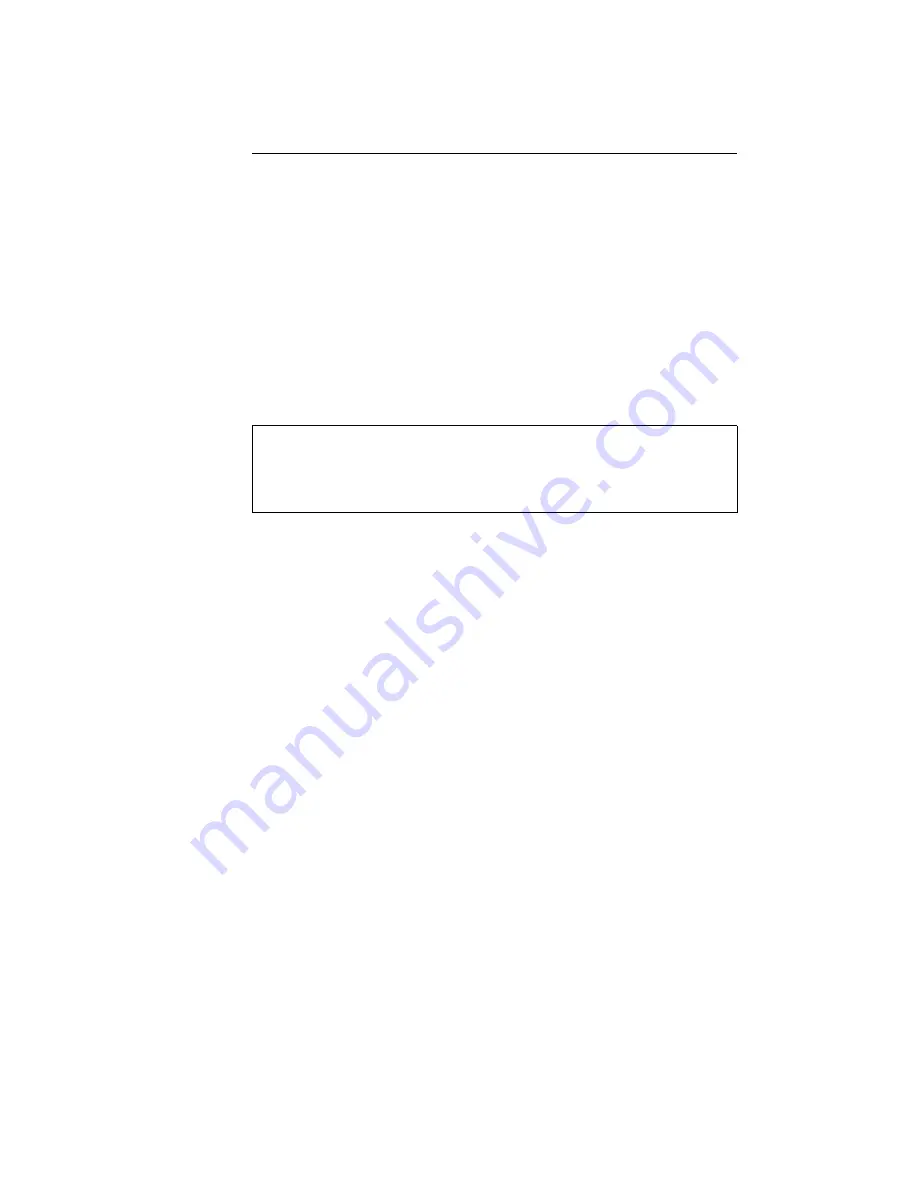
20
2.3.3
Input via AES/EBU and/or S/PDIF Connection
Connect the output of any digital audio source to the
INT203
. Use either the XLR
or RCA connectors as applicable. Make sure that the
INT203
is synchronized to
the connected source, resp. sources. Choose the correct master sync source as
applicable in your digital audio setup (refer to section 2.1.4). Automatic sync
lock is attempted when an external sync source is selected. Both audio inputs
(XLR and RCA) transmitted via Firewire and are now available within your
computer’s audio system at the given sync sampling rate. Certain applications
do not support audio input with more than two channels (stereo), in which case
you may need to apply the primary input switch in order to access your desired
input signal.
Note that any change of the primary input selection switch (fig. 2.3) setting
takes effect only after the
INT203
has been switched off (Power LED not
lit) and switched on again (Power LED lit).
2.3.4
Bit Transparency Check
If the bit transparency check switch (
TRSP CHECK
switch on the frontpanel,
see fig. 2.2) is on, the
INT203
mutes its outputs and enters the bit trans-
parency check mode. It is looking for specific bit patterns coming from the
Firewire source. I.e. in order to test the bit transparency of the player software
on the computer the enclosed
WAV
files (see driver CD or download from
www.weiss.ch/downloads/dac202fw/dac202-trnz-wav.zip
) have to be ripped to
the computer and played from the player program. When the
INT203
detects
the expected bits coming from such a file, it flashes the power LED continuously,
indicating that the player is bit transparent. If the LED stays lit the player is
not bit transparent. There are a total of 12 files supplied. One set for 16 bit
and one set for 24 bit transparency checking. One set includes all supported
sampling rates, namely 44.1, 48.0, 88.2, 96.0, 176.4, 192.0 kHz. This allows to
make sure the player is bit transparent for all sampling rates. We suggest to
check first with the 24 bit files. If those yield a bit transparent result then it is
not necessary to check with the 16 bit files.
If the player does not seem to be bit transparent then this can have several
causes, such as:
•
a volume control not at 0 dB gain
•
an equalizer
•
a sampling rate conversion
•
a
sound enhancer
feature and more
Summary of Contents for INT203
Page 2: ...ii...
Page 18: ...12...
Page 23: ...17 Figure 2 2 INT203 frontpanel Figure 2 3 INT203 backpanel...
Page 34: ...28...









































