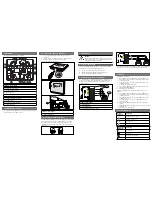OPERATING INSTRUCTIONS FOR THE INT202 FIREWIRE INTERFACE
Page
17
Date: 03/10
The INT202 can be switched to the “dual wire” format
and then outputs audio with a sampling rate of 176.4 or
192 kHz in the dual wire format. All other sampling rates
are not affected by the dual / single wire switch and are
output in single wire format.
If your DAC requires the 176.4 or 192 kHz sampling
rates to be in dual wire format then switch the INT202 to
“dual wire” and connect OUT1 (or OUT3) to the left input
of your DAC and OUT2 (or OUT4) to the right input.
If your DAC can handle all sampling rates in single wire
format then switch the INT202 to “single wire” and
connect any of the four outputs of the INT202 to the
input of your DAC. All four outputs can be used
simultaneously, i.e. you may connect more than one DAC
at the same time.
Note that any change of the “dual wire / single wire”
switch setting takes effect only after the INT202 has
been switched off (Power LED not lit) and switched on
again (Power LED lit).
Bit Transparency Check
If the bit transparency check switch (TRSP CHECK
switch) is on, then the INT202 is muting the outputs and
is entering the bit transparency check mode. It is looking
for specific bit patterns coming from the firewire source.
I.e. in order to test the bit transparency of the player
software on the computer the enclosed WAV files (see
driver CD) have to be ripped to the computer and played
from the player program. If the INT202 then sees the
expected bits coming from such a file, it flashes the
power LED continuously, indicating that the player is bit
transparent. If the LED stays lit the player is not bit
transparent.
There are a total of 12 files supplied. One set for 16 bit
and one set for 24 bit transparency checking. One set
includes all supported sampling rates, namely 44.1, 48.0,
88.2, 96.0, 176.4, 192.0 kHz. This allows to make sure
the player is bit transparent for all sampling rates. We
suggest to check first with the 24 bit files. If those yield
a bit transparent result then it is not necessary to check
with the 16 bit files.
If the player does not seem to be bit transparent then
this can have several causes, like:
- a volume control not at 0dB gain
- a equalizer
- a sampling rate conversion
- a “sound enhancer” feature and more
Make sure all those processing elements are bypassed.
Particularly the sampling rate conversion can creep in
“unnoticed”. I.e. the sampling rate in the Weiss Firewire
IO window has to match the sampling rate of the file
played, else a conversion is going on in the operating
system. For iTunes there is another thing to know:
Whenever the sampling rate is changed in the AudioMidi
setup or the Weiss Firewire IO window, the iTunes
program has to be restarted to gain bit transparency
again. For iTunes running on a Mac computer a program