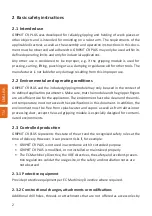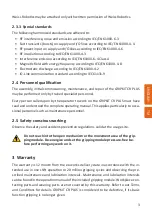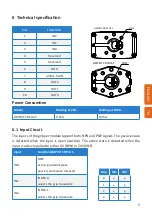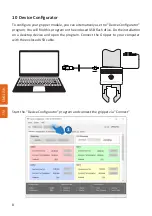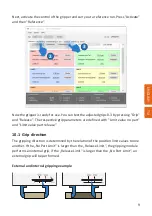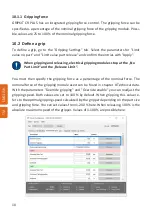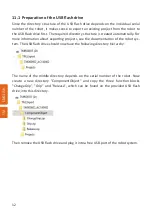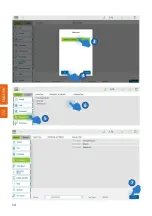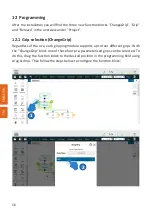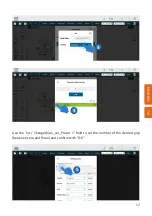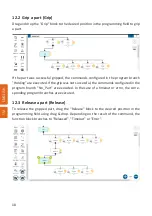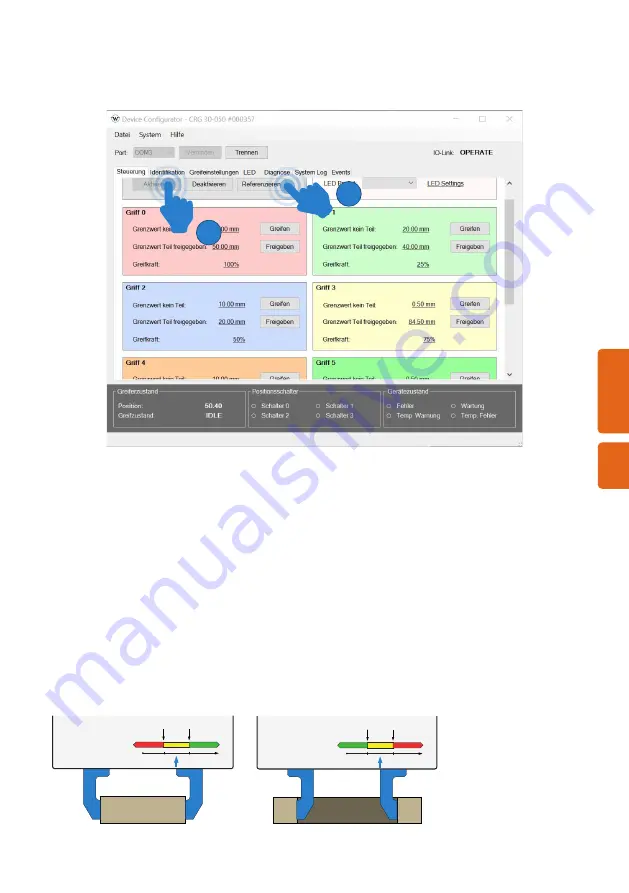
9
EN
GL
ISH
TM
Next, activate the control of the gripper and carry out a reference run. Press "Activate"
and then "Reference".
Now the gripper is ready for use. You can test the adjusted grips 0-3 by pressing "Grip"
and "Release". The respective grip parameters are defined with "Limit value no part"
and "Limit value part release".
10.1
Grip direction
The gripping direction is determined by the relation of the position limit values to one
another. If the „No Part Limit“ is larger than the „Release Limit“, the gripping module
performs an internal grip, if the „Release Limit“ is larger than the „No Part Limit“, an
external grip will be performed.
External and internal gripping example
3
2
Posi
ti
on
0
HOLDING
Grenzwert
RELEASED
Grenzwert
NO PART
NO PART
RELEASED
Posi
ti
on
0
HOLDING
Grenzwert
NO PART
Grenzwert
RELEASED
RELEASED
NO PART
Summary of Contents for GRIPKIT CR PLUS
Page 16: ...14 DEUTSCH TM 3 4 5 6 7...
Page 24: ...INSTRUCTION MANUAL GRIPKIT CR PLUS ENGLISH TM...
Page 38: ...14 ENGLISH TM 3 4 5 6 7...