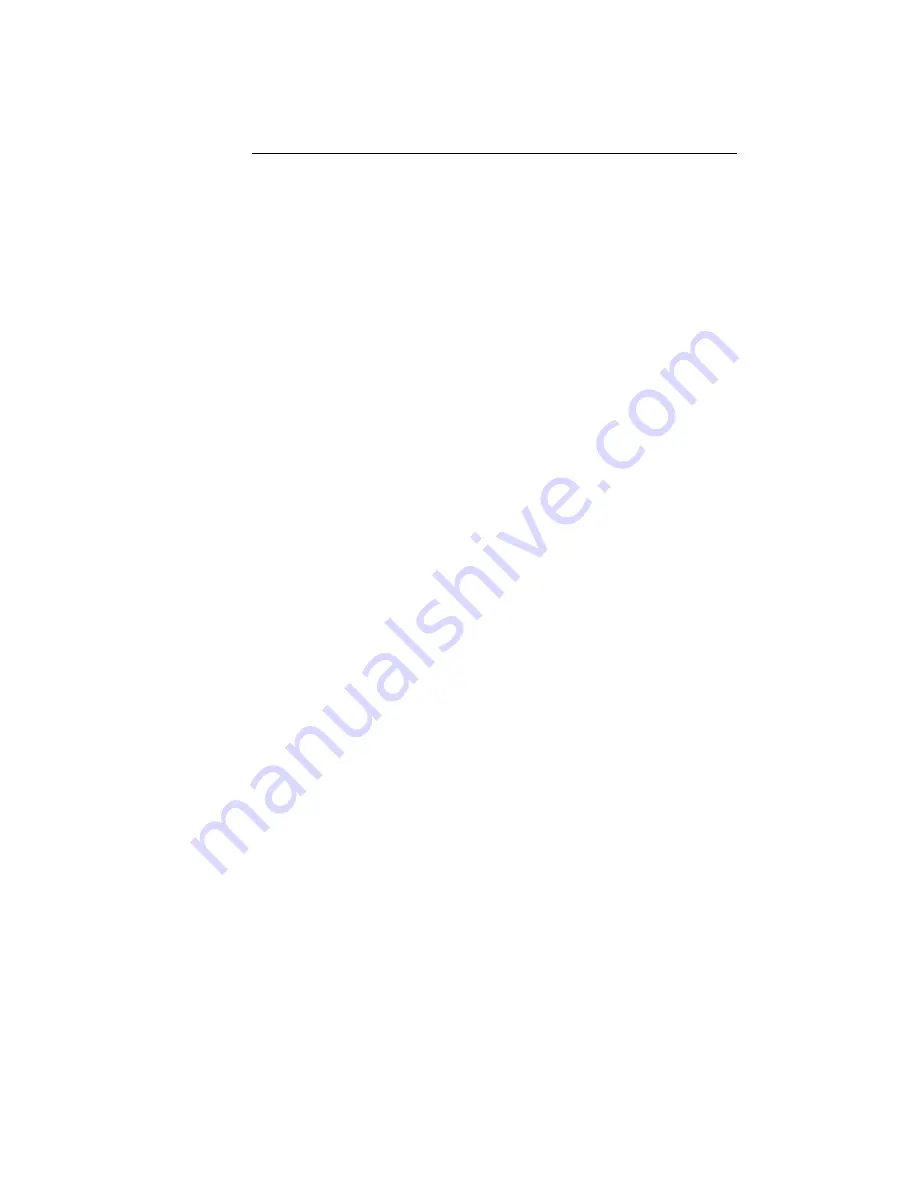
14
•
Click on
Accept
when MS Windows warns you about unverified driver
installation.
•
Plug the USB cable according the installation wizard messages.
•
Use MS Windows control panel to set up the audio interface correctly.
•
Configure your media player to use the USB Audio ASIO driver.
For OSX:
•
No driver to be installed.
2.3
Operation
2.3.1
USB and Power Connection
First install the software on your computer as described in section 2.2.1 (not
necessary for OSX). Connect the computer to the
INT204
via an appropriate
USB cable. Use an USB cable as short as practicable. Connect the enclosed
power supply to the power inlet at the
INT204
. Switch on the computer and
the
INT204
. The
INT204
should now be recognized by the computer and should
appear in the audio devices settings. Select the
INT204
as the playback device.
2.3.2
AES/EBU or S/PDIF Connection
Connect the output of the
INT204
to your D/A Converter or any other digital
audio device. Use either the XLR or RCA or BNC connectors as applicable.
You may connect more than one D/A Converter simultaneously. When using
the BNC and RCA outputs simultaneously it may fail to work though, as the
BNC and RCA connectors are driven by a single driver. But do not hesitate to
try. Make sure to use an appropriate cable to connect the D/A Converter to
the
INT204
. E.g. the XLR cable must be one suited for AES/EBU signals. An
”
analog“ type AES/EBU cable must not be used.
2.3.3
DSD to PCM Conversion
In case of DSD playback, the DSD signal is converted to PCM. The sampling
frequency and word length of the PCM signal can be chosen to match the
capabilities of the D/A Converter connected to the
INT204
. The options are:
•
Sampling frequency: 176.4 or 88.2 kHz. Use the 88.2 kHz setting if your
D/A Converter cannot handle the 176.4 kHz sampling frequency.
•
Word length: 24 or 16 bit. Use the 16 bit setting if your D/A Converter
cannot handle a word length of 24 bit.
The conversion of the DSD signal to PCM before the D/A conversion has some
advantages compared to a native DSD D/A conversion. The white paper in the
appendix A gives details about that topic.
Summary of Contents for INT204
Page 2: ...ii...
Page 16: ...10...
Page 19: ...13 Figure 2 1 INT204 frontpanel Figure 2 2 INT204 backpanel...
Page 22: ...16 Figure 2 3 INT204 remote control...
Page 28: ...22...























