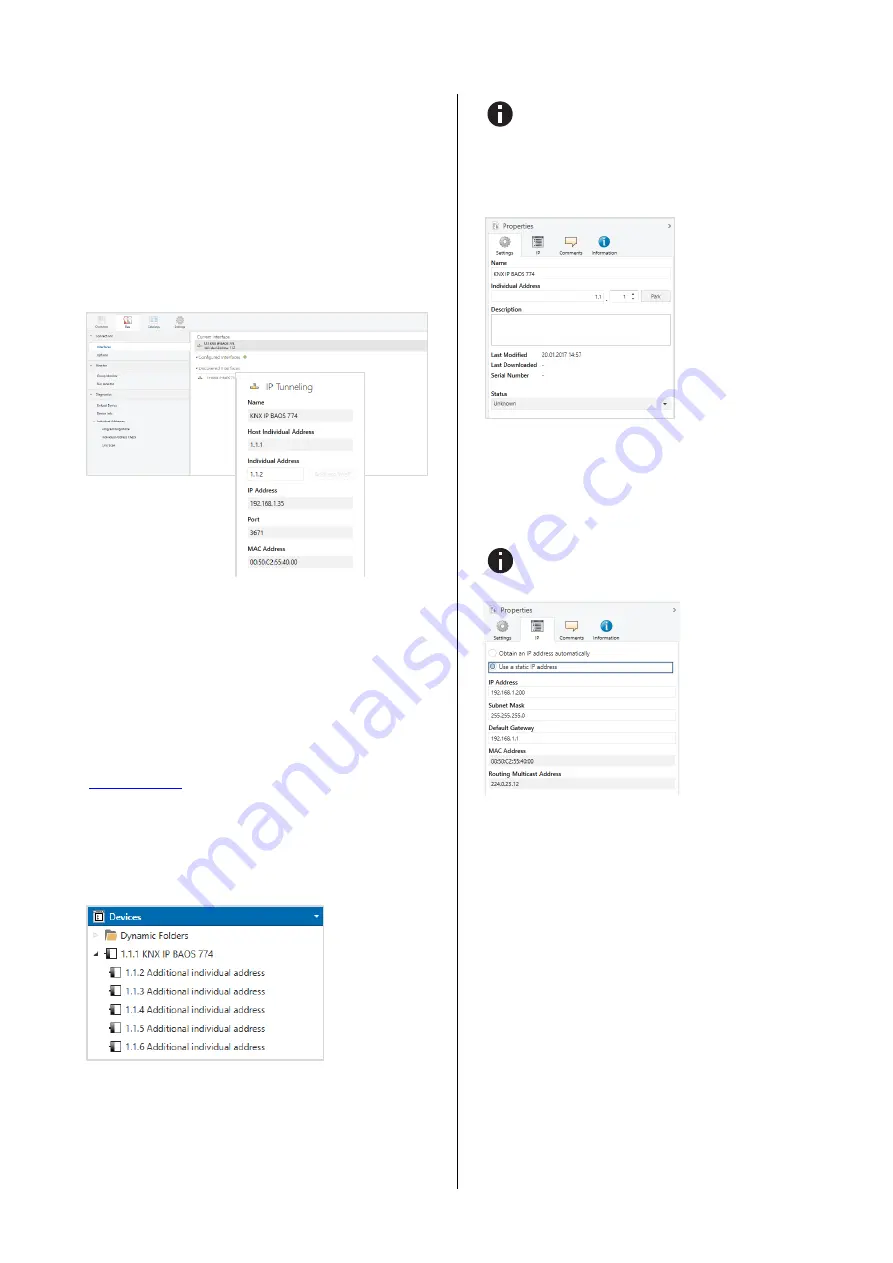
©
2019 WEINZIERL ENGINEERING GmbH
page 3/5
Example:
Device address
1.1.1
(address within ETS topology)
Connection 1
1.1.250 (1. additional address)
Connection 2
1.1.251 (2. additional address)
Connection 3
1.1.252 (3. additional address)
Connection 4
1.1.253 (4. additional address)
Connection 5
1.1.254 (5. additional address)
The section
“Individual Address” enables you to change the
individual KNX address of the currently used KNXnet/IP Tunnel-
ing connection. To check if the address you want to assign is
unique within your KNX installation you can click the button
“Address free?”
The individual KNX device address and the individual KNX
addresses for additional tunneling connections can be changed
within the ETS project, after the device has been added to the
project.
ETS database
The ETS database (for ETS 4.2 and ETS 5) can be downloaded
from the product website of the KNX IP BAOS 774
(
When using the ETS® product database for ETS 4 / 5 some
settings are displayed in addition to the parameter dialog of the
Properties dialog (on the right side of the ETS window). So the
IP settings can be done here. In the ETS 4 also the additional
individual addresses will appear. In the ETS 5 those addresses
appear in the topology view.
Each individual KNX address can be changed by clicking on the
list entry and typing in the desired address into the
“Individual
Address
” text-field. If the text-field frame switches to color red
after entering the address, the address is already taken within
your ETS project.
Make sure that none of the addresses above are already
present in your KNX installation.
By clicking on the KNX IP BAOS 774 device entry within your
ETS projects topology view, an information column ‘Properties’
will appear on the right side of the ETS window. Within the ‘Set-
tings’ overview, you can change the name of the device.
Within the
“IP” overview the IP network specific options of the
KNX IP BAOS 774 can be changed.
By changing "obtain an IP address automatically (via DHCP)" to
“Use a static IP address" (static IP address) the IP address,
subnet mask, and default gateway can be set freely.
All changes in the properties menu become effective on-
ly after a successful application download.
IP address
Here the IP address of the KNX IP BAOS 774 can be entered.
This is used to address the device via the IP network (LAN). The
IP addressing should be coordinated with the administrator of
the network.
Subnet mask
Enter the subnet mask here. The device uses the values entered
in this mask to determine whether there is a communication
partner in the local network. If there is no partner in the local
network, the device will not send the telegrams directly to the
partner but to the gateway that routes the telegram.
Default gateway
Enter the IP address of the gateway here, e.g. the DSL router of
the installation.
Example of assigning IP addresses
A PC is to be used to access the KNX IP BAOS 774.
IP address of the PC:
192.168.1.30
Subnet of the PC:
255.255.255.0





