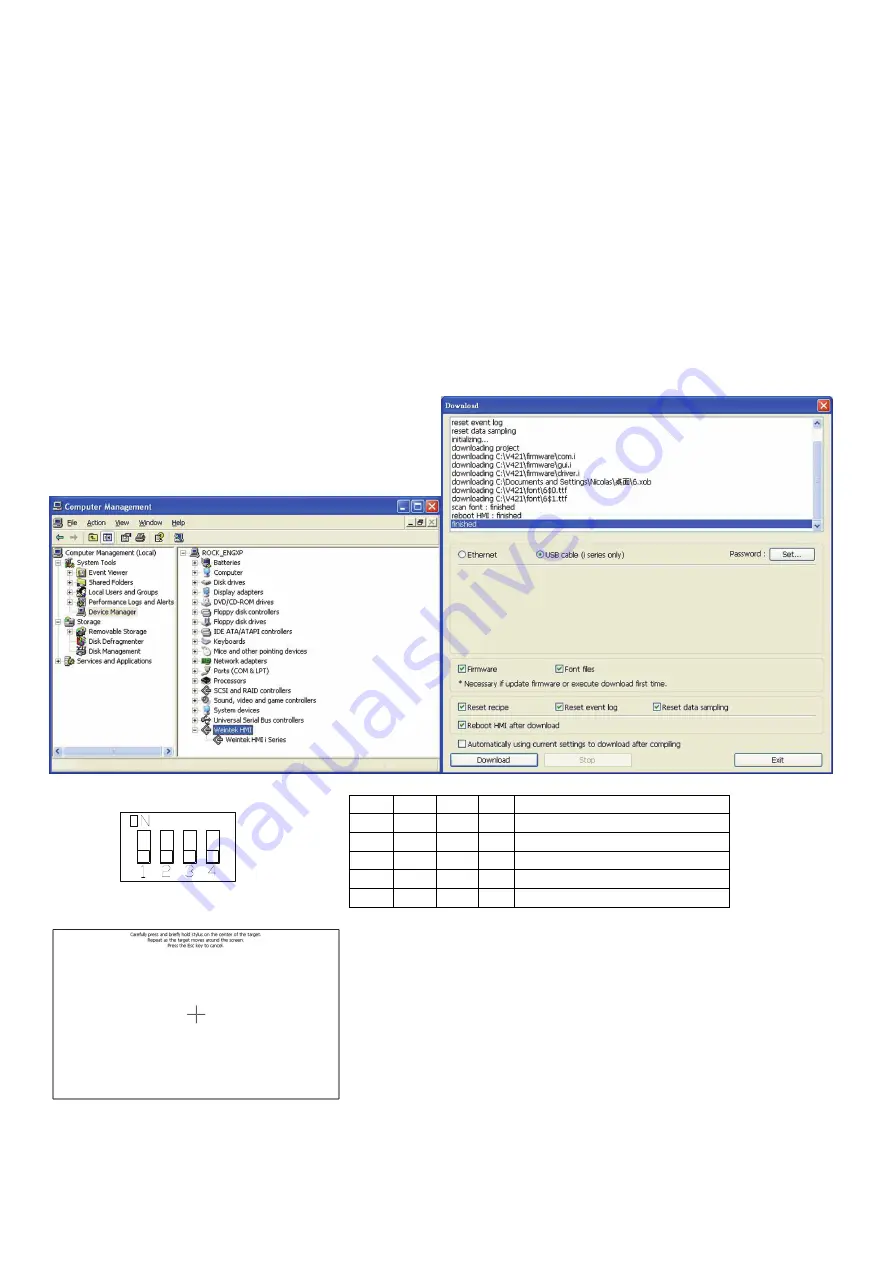
5
2.3.2 USB Client port
Mini USB cable (RZCMT6100) is used to download projects from PC by the USB 2.0 client port. Support
USB 2.0 client interface. The cable regulation must accord with HI-SPEED USB Revision 2.0 SHIELDED.
Please do not connect HMI with PLC and PC simultaneously to prevent potential difference from destroying
USB ports of HMI and PC.
How to install USB driver of HMI
i
series
It is necessary to install USB driver of HMI on PC at the first time enjoying this function. (The HMI models:
MT6050i, MT6050iV3, MT6056i, MT6070iH, MT6100i, MT8070iH and MT8100i)
1.
Using USB cable mini side plug to HMI and another side plug into PC. The PC will display “Found New
Hardware Wizard” dialog. Select “Install from a list or specific location (Advanced)”.
2.
Check “Include this location in the search”, and assign the path to install Weintek HMI i Series driver
from C:\EB8000\usbdriver.
3.
If the USB driver successfully be installed, user can check it at Computer Management / Device Manager.
Then user can download project to HMI i series through USB cable.
2.3.3 Dip Switch
z
Touch Screen Calibrate and Reset Password mode: In this
mode when you power on the MT-6050iV3 series, the
screen will display a “+” sign upper-left of the screen. Use
a stylus or finger to push the center of the “+” until it
moves. The “+” moves to upper-left, upper-right, lower
-left, lower-right and center. When all five “+” are done
the “+” will disappear. The Touch Screen parameter will be
stored in Flash Rom.
SW1 SW2 SW3 SW4 Mode
ON
OFF OFF OFF Touch Screen Calibrate mode
OFF ON OFF OFF Hide HMI System Setting Bar
OFF OFF ON OFF Boot Loader mode
OFF OFF OFF ON Reserve
OFF OFF OFF OFF Normal








