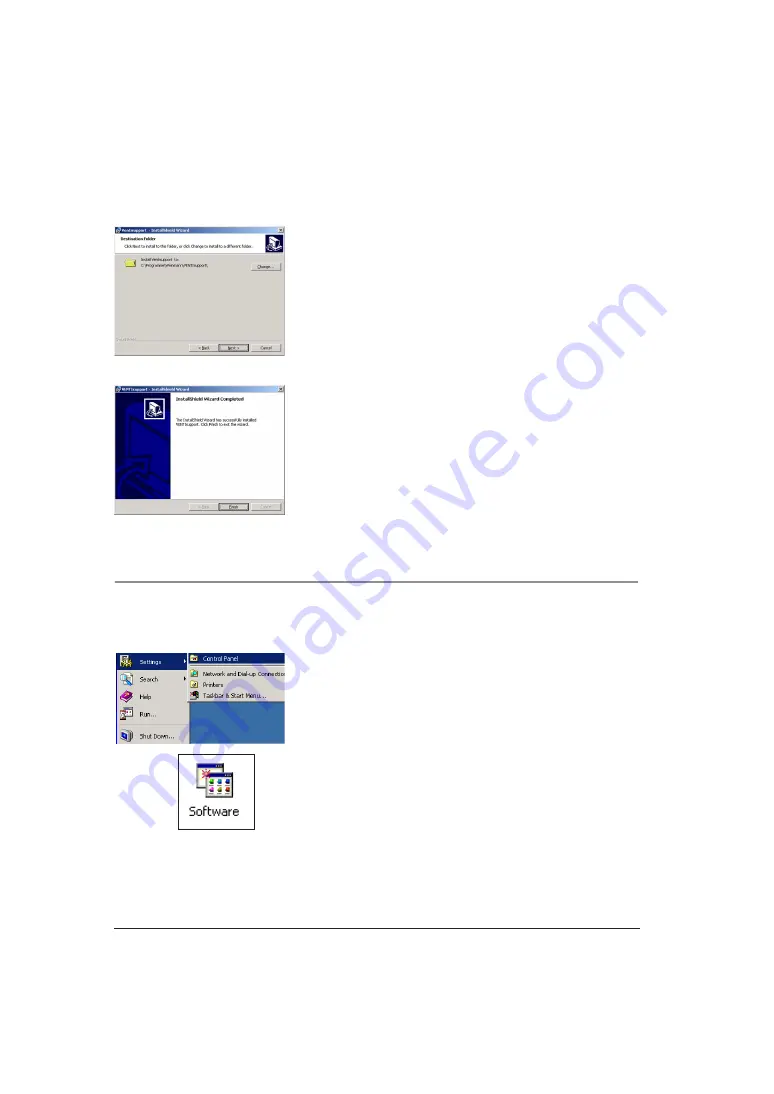
8
If you would not like any other user except for you
to use the VENTI
support
Software, click on
Only
for me
.
2. The installation program will suggest installing the
VENTI
support
software in the directory:
C:\Program Files\Weinmann\VENTIsupport
If you accept this path, click on the
Next
button. If
you want to select another path, click on
Change
and enter a new path.
3. After that the installation program copies the re-
quired files from the CD ROM onto the hard drive.
4. If the window you see to the side here appears,
the installation was completed successfully. Click
on
Finish
to complete the installation.
5. The VENTI
support
-Symbol symbol is automatically
placed on your desktop.
3.3 Deinstallation
1. Please click on the
Start
icon in the lower left of the
desktop.
2. In the
Settings
menu, select the sub-menu
Control
panel
.
3. In the Control Panel window, click on the sub-pro-
gram
Software
.
4. In the selection list, select
VENTIsupport
and then
click on the
Delete
button.
Summary of Contents for VENTIsupport
Page 21: ...19 ...






















