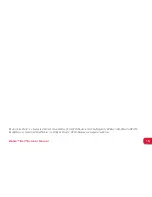5
WeGo™ ELITE+ User Manual
A sync should be performed before you start using your new device! Once synced to the Join WeGo app, your
device will automatically update to the correct time/date, and take into account all of your personal stats in order
to correctly identify metrics such as calorie burn. Please follow these instructions to sync your device:
1. Make sure that Bluetooth is enabled on your phone.
2. Open the Join WeGo app to the main dashboard
screen (if you are not on the dashboard please
locate the tab on the bottom of the app and select).
3. Click on the sync icon on the top right of your
dashboard and follow the directions:
• Tap the operation button on your ELITE+ until
you see the screen read “ble”
• Hold the tracker button down for 3
seconds until you see the Bluetooth icon start
flashing in the top left corner
• Press the sync button on the app. A prompt
should appear within the app and your data
should start transmitting.
4. After your first successful sync, the WeGo app
gives you the ability to also sync straight
from the dashboard.
• While the dashboard is open on your phone
in the app, scroll to the “ble” screen on your
ELITE+. Press and hold the tracker button
down for 3 seconds until you see the Bluetooth
icon start flashing in the top left corner, and
your data will start transferring.
• Directly underneath the WeGo logo on your
dashboard you should see text letting you know
that the sync was successful.
SYNCING YOUR ELITE
+