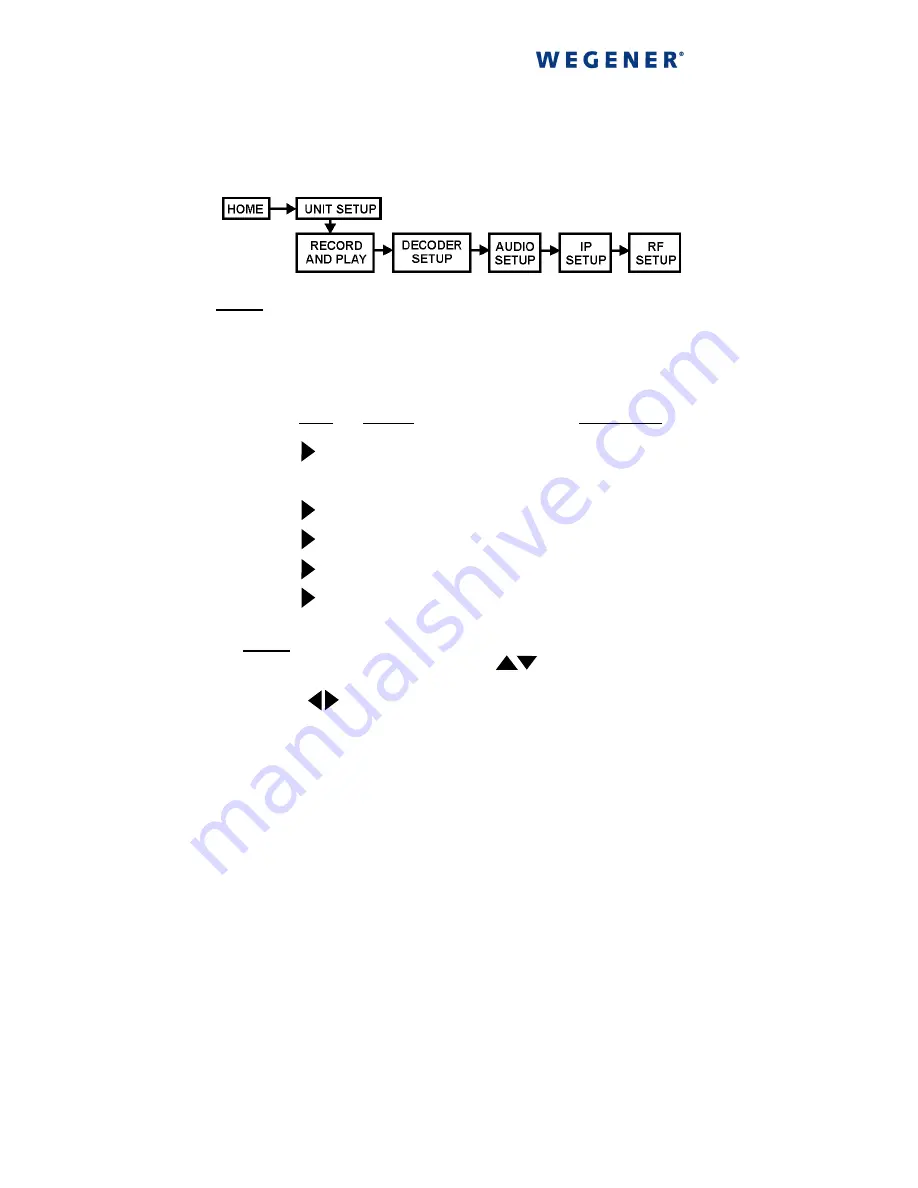
8 iPump
Quick Start Guide
800009-02 Rev.B
6
66
6
Set up or adjust your iPump's RF settings
Set up or adjust your iPump's RF settings
Set up or adjust your iPump's RF settings
Set up or adjust your iPump's RF settings
at
the front panel. (If your unit has the optional ASI input, this step
is not necessary - go to step
7
77
7
). From the home screen, navigate
to the RF Setup screen as follows:
NOTE: Use the arrow buttons to move left and right through
the menu screens and the
ENTER
button to move down a level.
Use the
ESC
button to move upward through the menu screens.
By pressing
ESC
repeatedly, you can always return to the iPump
home screen.
Press
Display
Screen Type
a)
UNIT SETUP
Menu
b)
ENTER
RECORD AND PLAY
Menu
c)
DECODER SETUP
Menu
d)
AUDIO SETUP
Menu
e)
IP SETUP
Menu
f)
RF SETUP
Menu
NOTE: To enter data in editable fields, press
ENTER
and use
the up and down arrow buttons ( ) to increment the
highlighted character or digit. Use the right and left arrow
buttons ( ) to move to adjacent digits. Press
ENTER
again
to accept your input or
ESC
to cancel changes.
















