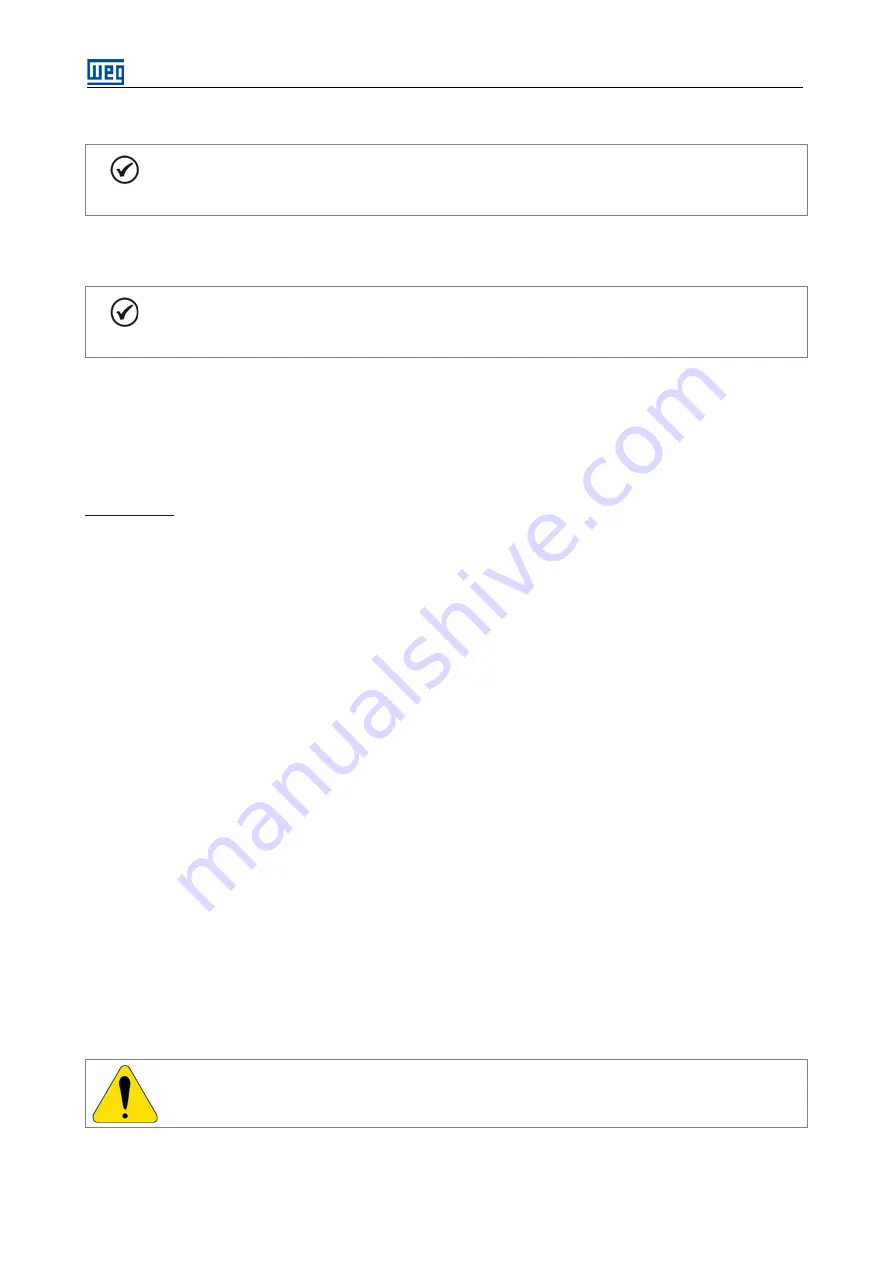
SSW7000 | 7-5
7.3.
CONNECTION TO A PC
NOTE!
For the USB connection, use a laptop computer isolated from the ground or a desktop connected
to the same protection earth (PE) as the SSW7000.
The USB connection is electrically isolated from the supply line and from other internal high voltages; however, it
is not isolated from the protection earth (PE)..
NOTE!
Always use a shielded USB cable, “standard host/device shielded USB cable”. Cables without
shield may cause communication erros.
Exemple of cables: Samtec:
USBC-AM-MB-B-B-S-1 (1 meter [3.28 ft]);
USBC-AM-MB-B-B-S-2 (2 meter [6.56 ft]);
USBC-AM-MB-B-B-S-3 (3 meter [9.84 ft]).
To control the SSW7000, and to visualize or program its parameters through a personal computer (PC), it is
necessary to install the SuperDrive G2 in the PC. The SuperDrive G2 can be downloaded from the website
Basic procedure for transferring data from the PC to the SSW7000:
1.
Install the SuperDrive G2 software in the PC.
2.
Connect the PC to the SSW7000 through the USB cable
3.
Start the SuperDrive G2.
For more details on the SuperDrive G2 operation, refer to its help menu.
7.4.
FLASH MEMORY MODULE
Location of the module according to the
Functions:
Storage of an image of the SSW7000 parameters.
It allows transferring parameters stored in the flash memory module to the SSW7000
It allows transferring the firmware stored in the flash memory module to the SSW7000.
It stores the program used by the SoftPLC..
Every time the SSW7000 is energized, the SoftPLC program is transferred to the RAM memory located on the
SSW7000 control board 1, and it is executed.
For more details, refer to the SSW7000 programming and SoftPLC manuals.
ATTENTION!
Before installing or removing the flash memory module, remove the power from the SSW7000 and
wait until the HMI and LEDs go off.
Summary of Contents for SSW7000
Page 2: ......
Page 4: ...Summary of Revisions ...
Page 8: ...Contents ...
Page 24: ...SSW7000 4 2 HMI ...
Page 72: ...SSW7000 7 6 First Energization ...
Page 74: ...SSW7000 8 2 Accessories ...






























