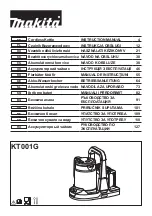Summary of Contents for KE4071TB-GS
Page 12: ...10 6 7 8 9 10 11 ...
Page 15: ...13 16 17 18 19 20 21 22 23 6 5 Temperature measurement conversion ...
Page 23: ...21 40 41 42 43 44 ...
Page 30: ......
Page 12: ...10 6 7 8 9 10 11 ...
Page 15: ...13 16 17 18 19 20 21 22 23 6 5 Temperature measurement conversion ...
Page 23: ...21 40 41 42 43 44 ...
Page 30: ......