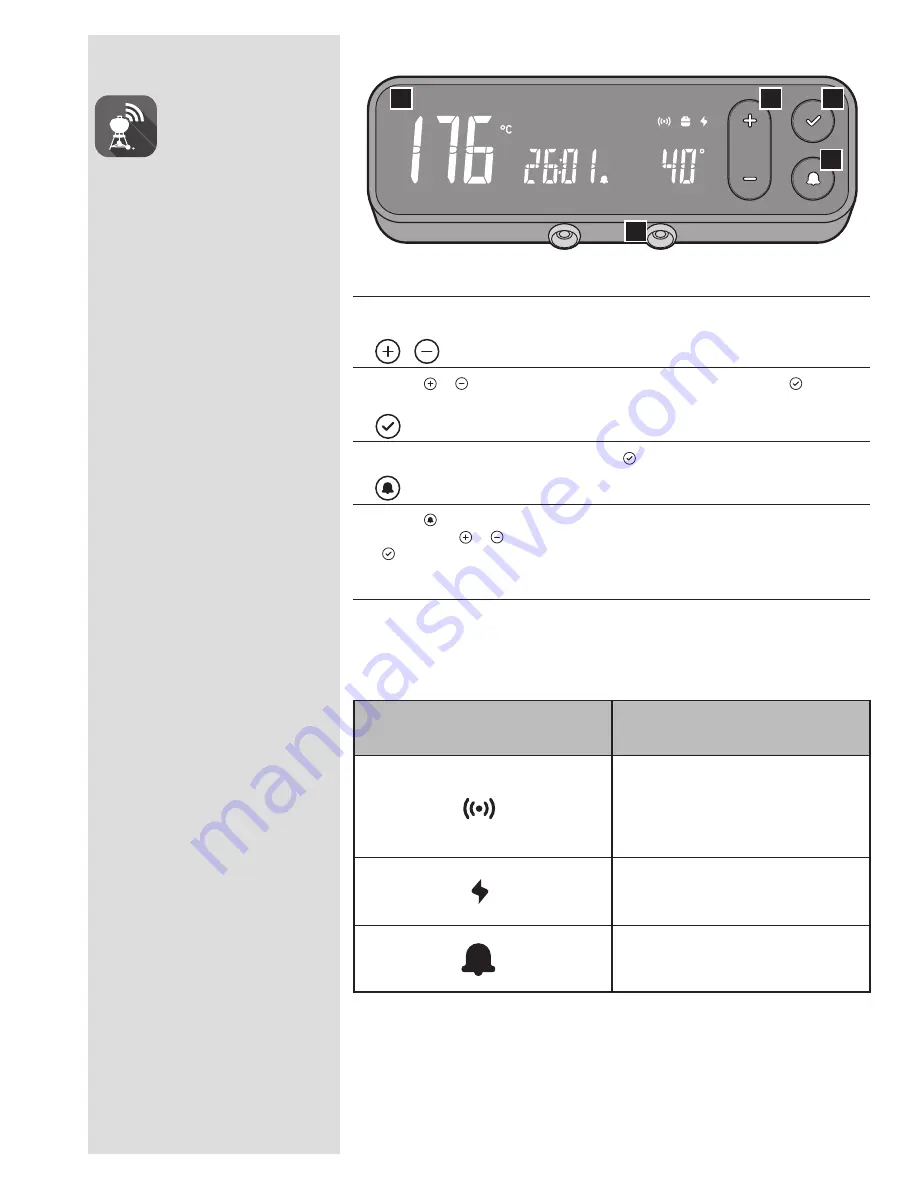
14
WEBER CONNECT App
First things first.
Download the WEBER CONNECT app.
Open the app to receive:
•
Flip and Serve Notifications
•
Food-Readiness Countdowns
•
Custom Food Doneness Alerts
•
Step-by-step Barbecuing Assistance
Connecting Your Barbecue to
Bluetooth® or a Wi-Fi Network
To connect your WEBER barbecue via
Bluetooth® or your local Wi-Fi network, follow
these steps:
NOTE: WEBER recommends that your smart
device be running the latest version of its
operating system before attempting to
connect your barbecue to Bluetooth® or your
Wi-Fi network.
1) Push any button located on the temperature
controller to turn ON the WEBER CONNECT
module.
2) Verify that your smart device is connected to
Bluetooth®
or
your local Wi-Fi network.
3) From your smart device, download the new
WEBER CONNECT app from the App Store on
Apple devices, or the Play Store on Android
devices.
4) Open the WEBER CONNECT app and follow
the in-app instructions for connecting to your
WEBER barbecue.
NOTE: In order to successfully connect your
smart device to your barbecue via a local Wi-Fi
network, first make sure your barbecue is paired
via Bluetooth® and that your barbecue is within
range of your Wi-Fi router. If your attempts to
connect have been unsuccessful, try moving
the barbecue within range of the Wi-Fi router or
adding a signal extender for a stronger signal.
Notifications
A green wireless symbol is shown on the WEBER
CONNECT module display when connected to the
WEBER CONNECT app via your local Wi-fi network.
A blue wireless symbol is shown on the WEBER
CONNECT module display when connected to the
WEBER CONNECT app via Bluetooth®.
A power indicator will display the battery power level
of the batteries for the WEBER CONNECT module. Full
battery level will appear in green. Low battery level will
appear in red.
To silence an audio notification, push the BELL button.
A Dashboard
The LED display dashboard on your module is where you can visually check temperatures, receive
notifications, view connectivity status, and check the status of your cooking session.
B
Push the
or
buttons to increase or decrease time or target temperatures. Push the
button to
confirm your selection.
C Confirm Selection
After selecting a target time or temperature, push the
button confirm the selection.
D Timer
Push the
button to start a new timer or navigate between barbecue temperature and food temperature
probes. Push the
or
buttons to increase or decrease the desired time or target temperature. Push the
button to confirm a selection.
E Food Temperature Probes
Your new WEBER CONNECT module can handle up to two separate food temperature probes (one probe
included) to gain superior control of your barbecue for perfect results every time.
NOTE: Download the WEBER CONNECT app to get the latest barbecue software and features.
A
C
B
D
E
Integrated WEBER
CONNECT Technology
Using the WEBER CONNECT Module
Op
er
at
ion
Model: WC2 CONTROLLER




























