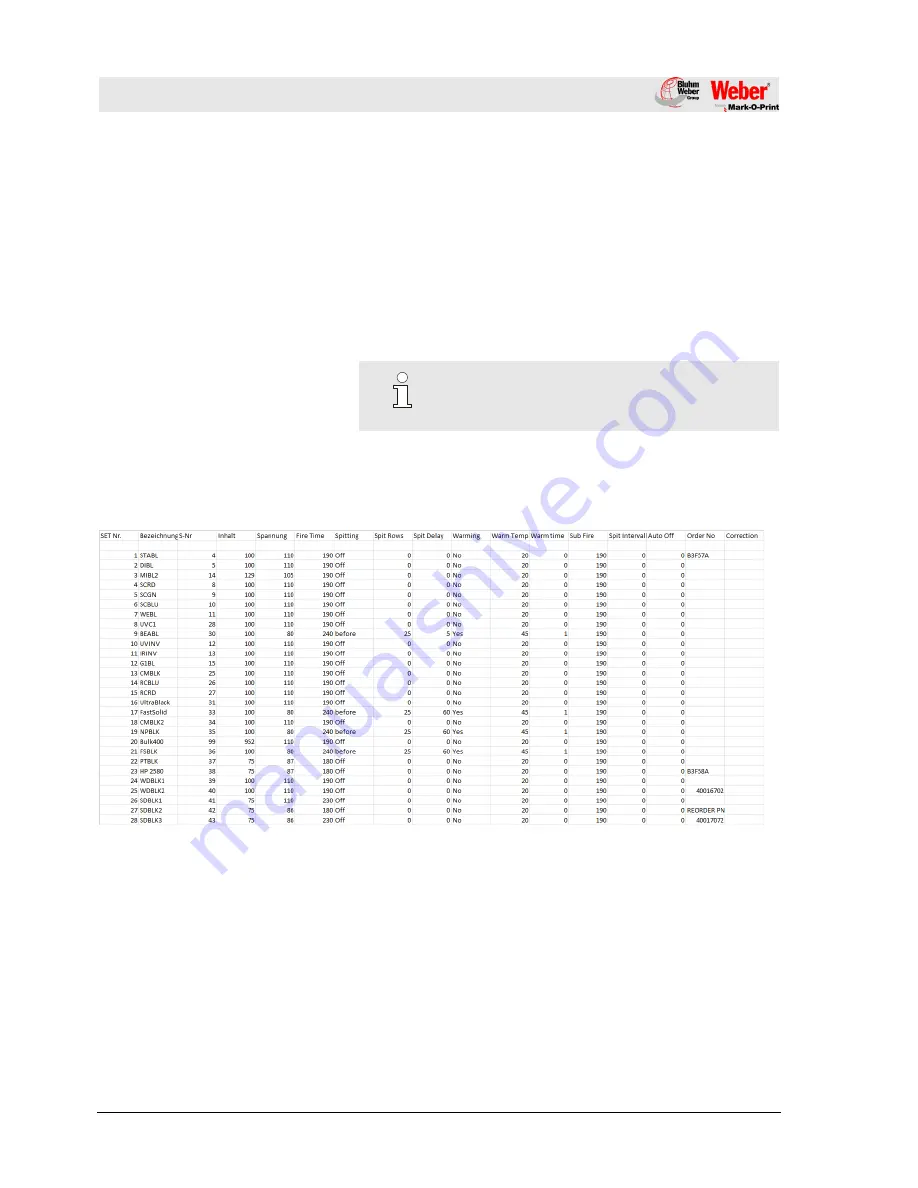
Art. No.: 72801001
Appendix
Page
102
of
127
13.4 Ink chart
The
iJET
has a deposit ink chart. From this one the optimal
parameters are taken over for the selected ink automatically.
If the parameters were changed in the iDesign software, the
changed parameters stay active till a new ink type will be select.
The ink chart is discarded in the HMI index as excel sheet:
“InkPar.csv“.
The chart can be adapted customized and can transferred to the
iJET
.
Chapter 13.7, Page 104
NOTE!
Changes of the ink parameter can cause bad print
images.
















































