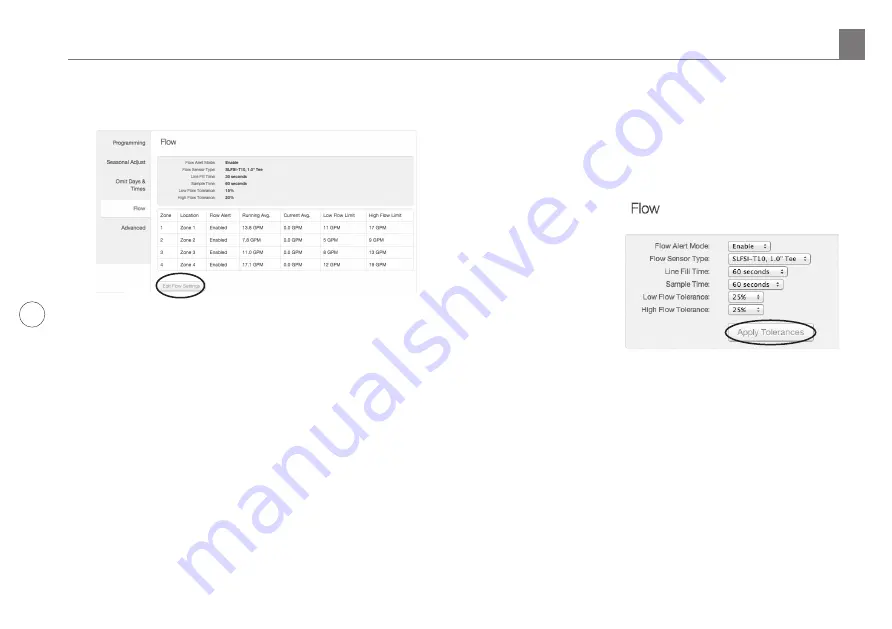
6
http://support.weathermatic.com
3. You will see the current "Edit Flow Settings". Click this
to make changes.
Edit Flow Settings:
1. Flow Alert Mode:
Choose “Enable” to turn on all Flow
Alerts for all zones globally. Choose “Disable” to turn off
all Flow Alerts for all zones globally. Running Average,
Current Average, and Total Usage will still be calculated
and displayed (see Zone Flow Settings).
2. Flow Sensor Type:
Choose the SmartLink Flow Sensor
Type that was installed on the system’s mainline (For
example: SLFSI-T10, 1” Tee). Choose “Custom” to enter
Flow Sensor information (PPG) for other compatible
Flow Sensor brands.
3. Line Fill Time:
Choose the length of time in seconds that
it takes the main and lateral lines to charge.
4. Sample Time:
Choose interval at which sampling of flow
will occur. Currently fixed at 60sec (subject to change).
5. Low Flow Tolerance:
Set the % of low flow tolerance to
be globally applied to all zones. This is overridden if a
“Low Flow Limit” is chosen for an individual zone.
6. High Flow Tolerance:
Set the % of high flow tolerance
to be globally applied to all zones. This is overridden if a
“High Flow Limit” is chosen for an individual zone.
7. Click “Apply
Tolerances” when
finished, to save
these settings.
4.0 SmartLink Network Global Flow Settings, Zone Flow Settings and Operation












