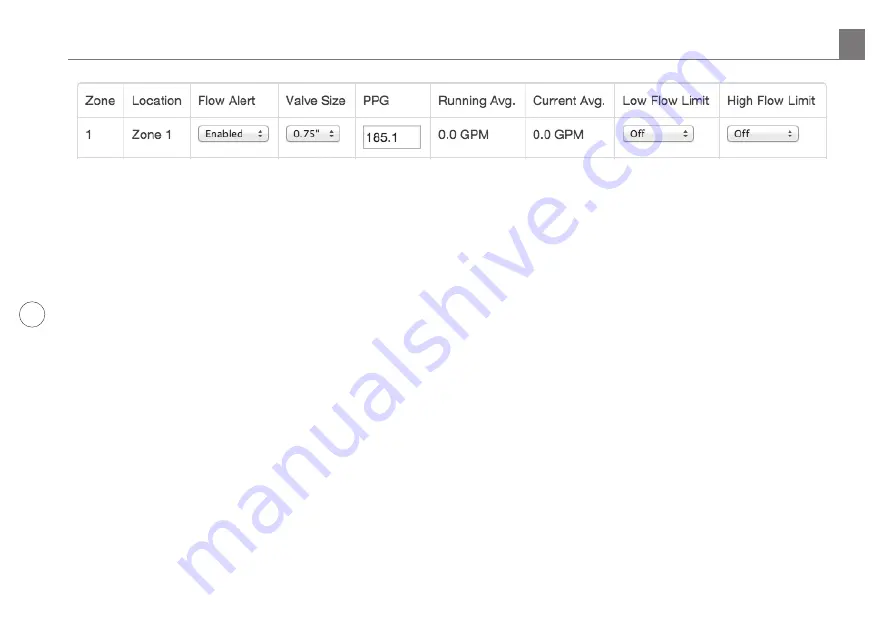
8
http://support.weathermatic.com
2. Flow Alert column: Here you can choose between
“Enabled” and “Disabled” per zone. If you selected
“Disabled”, it means that zone will NOT shut down
for out-of-tolerance flow conditions. SmartLink Flow
Aircard will still continue to calculate flow statistics for
the zone and they will be displayed on the web screen
and in the “Reports” section of SmartLink.
3. Valve Size column: Select the size of valve on for this
zone. This can be done before or after flow averages
have been established.
4. Low and High Limit columns: Individual zone Low/High
Limit settings can be established two ways.
a. Manually select the Low and High Limits for each
zone. Refer to the “Running Average” to gauge the
best flow limits. Select the Low Flow Limit (in GPMs)
then the High Flow Limit (in GPMs). Be mindful that
false alarms can occur if the Flow Limits are set too
close to the “Running Average”.
a. Or allow the SmartLink Flow Aircard to
automatically set the “Low/High Flow Limits” by
using the “Low/High Flow Tolerance” % settings
you entered earlier in the “Global Flow Settings”.
This will calculate the “Low/High Flow Limits” from
the “Running Average” automatically. For example,
if a zone’s “Running Average” is 100GPM and the
“Global Low/High Tolerance” was set to 25%, the
zone’s Low and High Flow Limits would be set
to 75GPM and 125GPM. Manually setting the Low
and High Flow Limits, as described above (1), will
override this.
5. Click “Save” and you’ll be returned to the Flow page
where you can review the saved information.
What happens next?
When a zone or zones Low and High Flow Limits have
been crossed:
An alert will be sent to whoever is managing
this system. Reminder: You/They must be set up to receive
email alerts for these events in your SmartLink Account. Go
to “My Account” to add the alerts. These alerts will also be
viewable within SmartLink.
When a zone or zones Low and High Flow Limits have
been crossed:
The affected zone/s or the entire program
will be shutdown.
4.0 SmartLink Network Global Flow Settings, Zone Flow Settings and Operation












