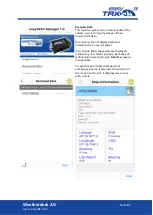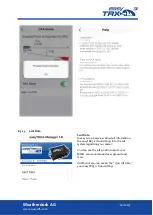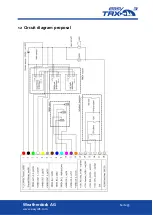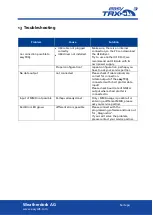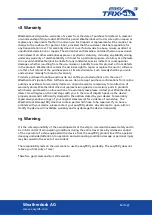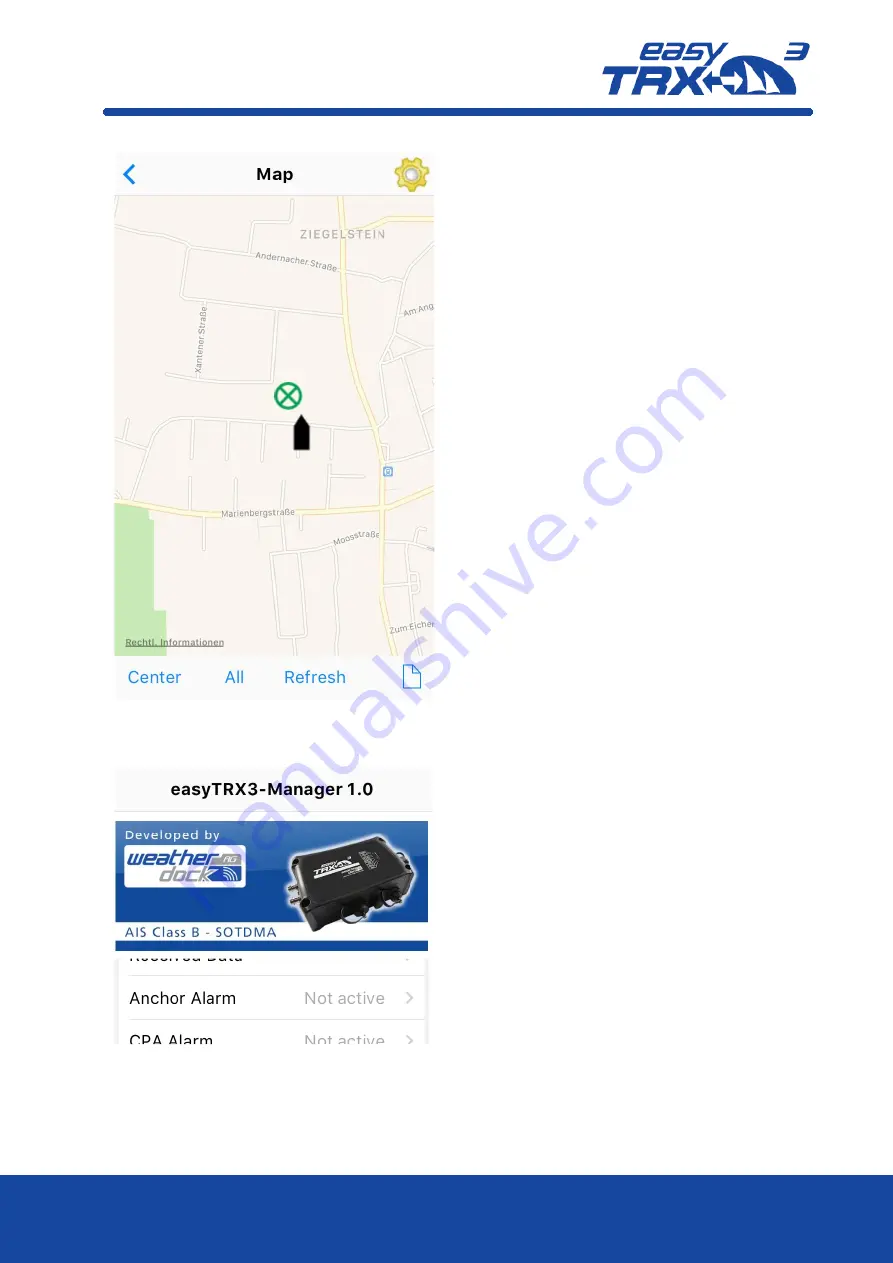
Weatherdock AG
Seite 63
www.easyAIS.com
8.3.1.7
Anchor Alert
Here it is possible to create a kind of „anchor
watch” functionality by software which is
deactivated by default.
You can set a distance as a radius around your
anchor position. The radius to set is
depending on the sway at anchor of your
vessel in wind and current and on the length
of your given anchor chain. Within this radius
no alert has to be triggered. Once the radius
line was step-over, the Alert LED starts to
glow.
Summary of Contents for EasyTRX 3
Page 1: ...Weatherdock AG Seite 1 www easyAIS com AIS Class B SOTDMA User Guide V1 Englisch ...
Page 23: ...Weatherdock AG Seite 23 www easyAIS com Figure 18 Distance Filter screen programming software ...
Page 29: ...Weatherdock AG Seite 29 www easyAIS com Figure 26 Anchor Alert settings programming tool ...
Page 42: ...Weatherdock AG Seite 42 www easyAIS com Figure 38 Factory reset screen programming tool ...
Page 55: ...Weatherdock AG Seite 55 www easyAIS com ...
Page 68: ...Weatherdock AG Seite 68 www easyAIS com ...
Page 73: ...Weatherdock AG Seite 73 www easyAIS com 12 Circuit diagram proposal ...
Page 78: ...Weatherdock AG Seite 78 www easyAIS com 20 Notices ...