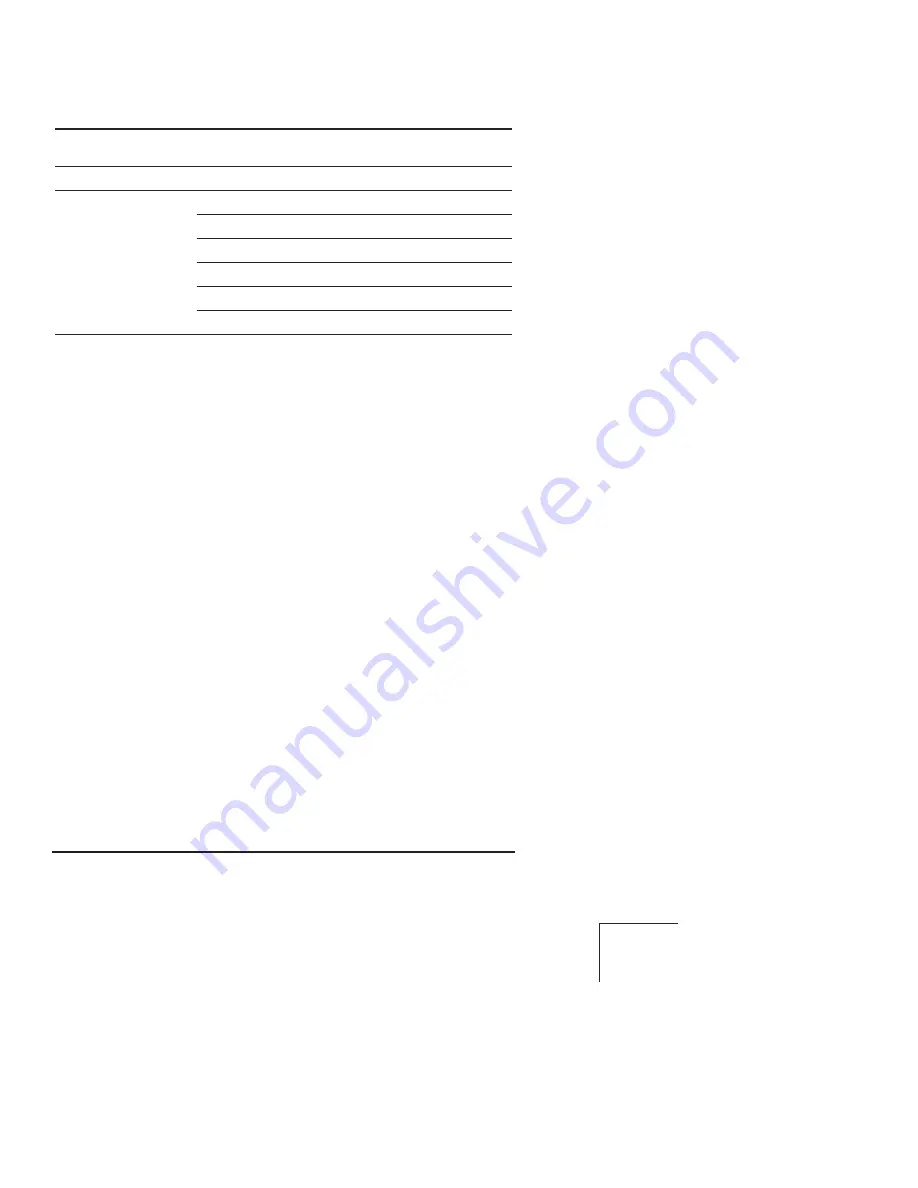
NET 300 Series Start-Up Guide
10
i
Step 6—Check for Normal Operation
In this step you will verify the proper operation of wireless communi-
cations between an Access Point and the associated Remotes.
At All Units...
Observe the transceiver’s LED panel (See Reference Chart) for the
proper indications. In a normally operating system, the radio will usu-
ally become associated in less than one minute from start-up.
At the Access Point Unit...
a. If the Access Point unit is the
fi
rst unit you are installing, send
a
PING
command to it through the
LAN
port. This veri
fi
es basic
LAN
connectivity.
b. If you have already installed a Remote unit, try sending a
PING
to that unit through the Menu System PING utility.
At Remote Units...
a. Look for the
LINK
LED to turn on and remain on. This indi-
cates the unit has successfully associated with the network’s
Access Point. (The association process may take several sec-
onds.)
Table 3. Serial Port Configuration (COM2)
Transceiver
Location
Menu Item
Setting
Access Point
None is required
None is required
Remote Unit
IP Address
192.168.0.2
Status
Enabled
IP Protocol
TCP
Baud Rate
9,600 (Example)
Flow Control
None
Local IP Port
30011







































