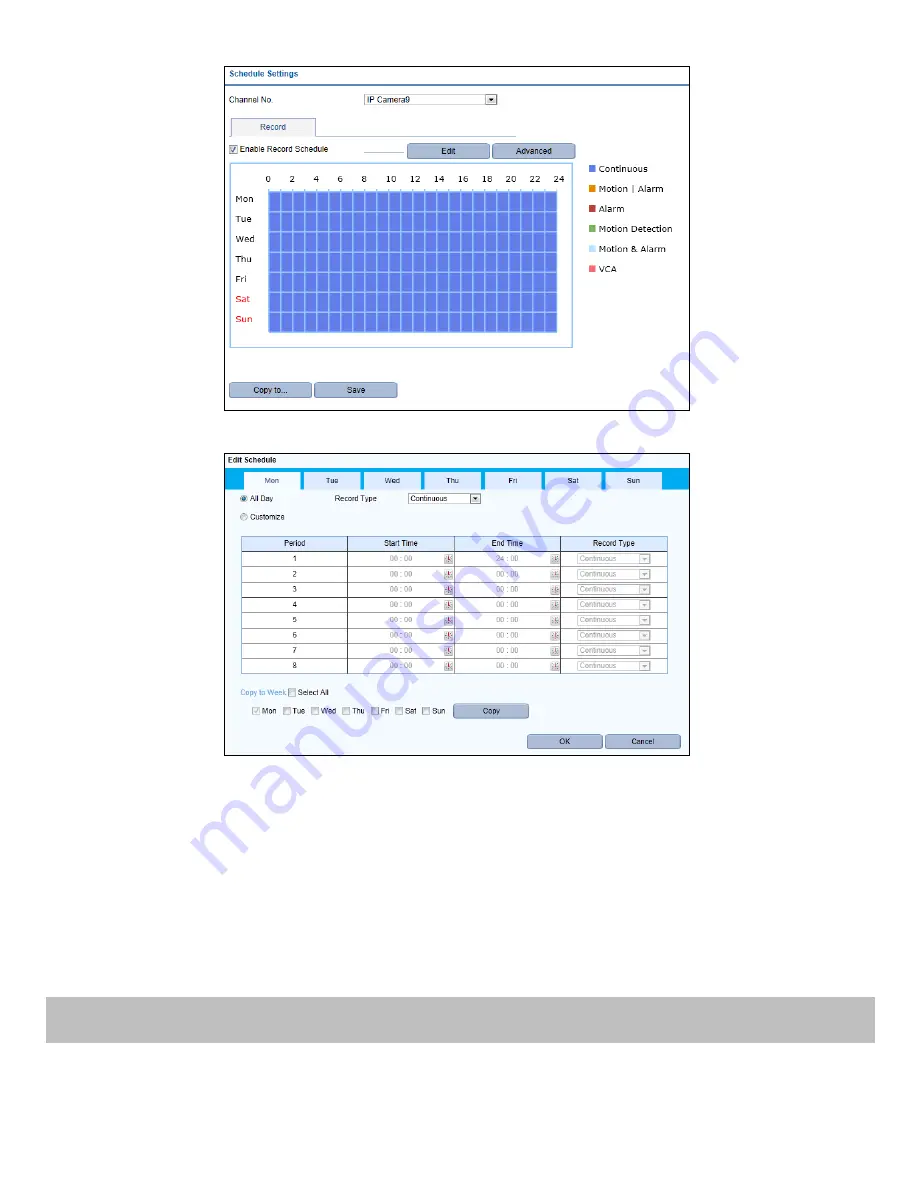
17
4.
Choose the day in a week to configure scheduled recording.
5.
Click
Edit
to edit record schedule
.
1)
Configure All Day or Customize Record:
•
If you want to configure the all-day recording, please check the
All Day
checkbox.
•
If you want to record in different time sections, check the
Customize
checkbox. Set the
Start Time
and
End Time.
Note:
Up to 8 segments can be configured and each segment cannot be overlapped.
2)
Select a
Record Type
. The record type can be Continuous, Motion, Alarm, Motion & Alarm, Motion | Alarm and VCA.
3)
Check the checkbox of
Select All
and click
Cop
y to copy settings of this day to the whole week. You can also check any
of the checkboxes before the date and click
Copy
.
4)
Click
OK
to save the settings and exit the
Edit Schedule
interface.
6.
Click
Advanced
to configure advanced record parameters
.
7.
Click
Save
to activate the above settings.
Playback
Play back the recorded video files of a specific channel in the live view mode. Channel switch is supported.
Instant playback by channel
Steps:
Summary of Contents for WBXRN080P8E
Page 1: ...T E C H NO LO G I E S BOX WBXRN040P4E WBXRN080P8E WBXRN160P8E www wboxtech eu...
Page 94: ...94...
Page 137: ...137...
Page 283: ...www wboxtech eu...






























