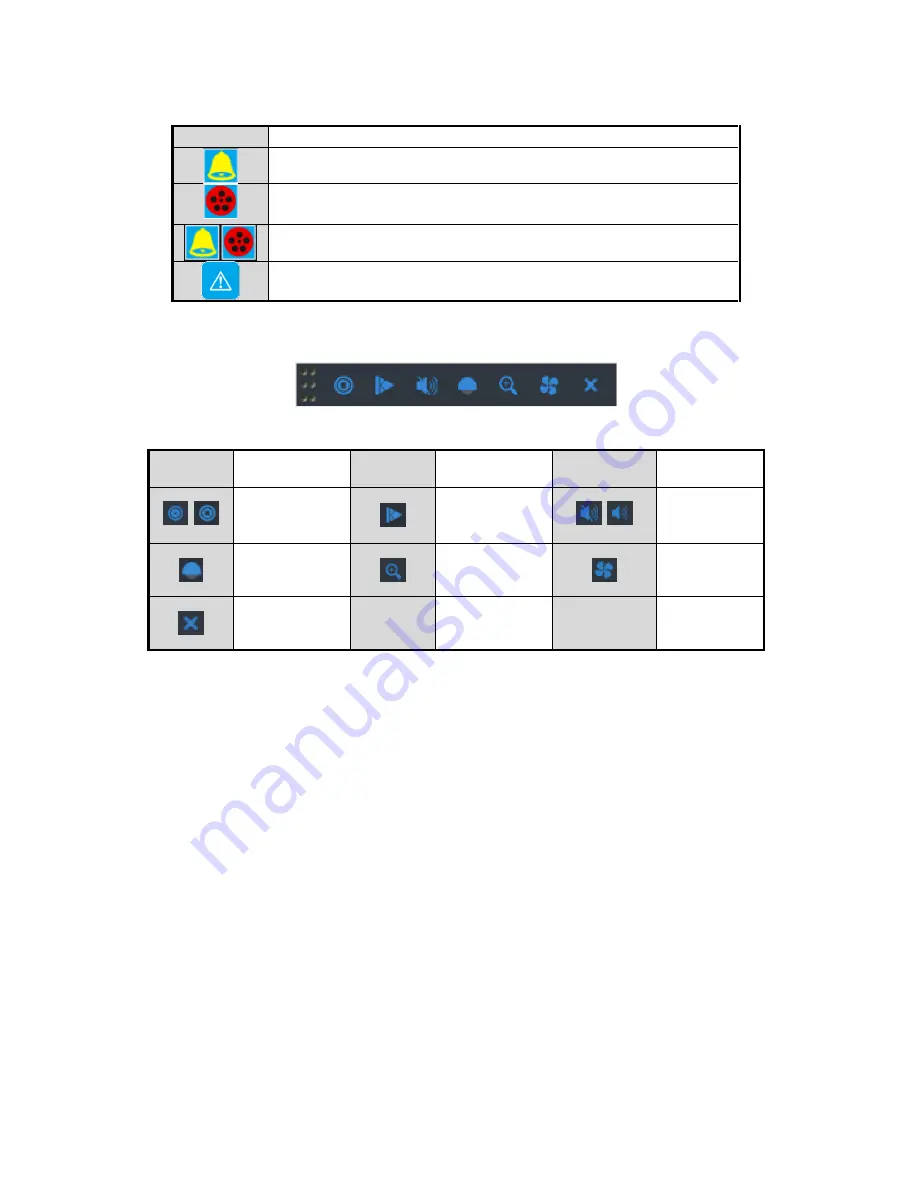
12
In the live view mode, there are icons at the right top of the screen for each channel, showing the status of the record and
alarm in the channel, so that you can know whether the channel is recorded, or whether there are alarms occur as soon as
possible.
Icons
Description
Alarm (video loss, tampering, motion detection or sensor alarm)
Record (manual record, schedule record, motion detection or alarm
triggered record)
Alarm & Record
Event/Exception
On the screen of each channel, there is a quick setting toolbar which shows when you point the mouse to the bottom of
the screen.
Icons
Description
Icons
Description
Icons
Description
/
Enable Manual
Record
Instant
Playback
/
Mute/Audio
on
PTZ Control
Digital Zoom
Image
Settings
Close
Operations in Live View Mode
In live view mode, there are many functions provided. The functions are listed below.
•
Single Screen: showing only one screen on the monitor.
•
Multi-screen: showing multiple screens on the monitor simultaneously.
•
Auto-switch: the screen is auto switched to the next one. And you must set the dwell time for each screen on the
configuration menu before enabling the auto-switch.
Menu>Configuration>Live View>Dwell Time.
•
Start Recording: continuous record and motion detection record are supported.
•
Output Mode: select the output mode to Standard, Bright, Gentle or Vivid.
•
Add IP Camera: the shortcut to the IP camera management interface.
•
Playback: playback the recorded videos for current day.
Adjusting Live View Settings
Live View settings can be customized according to different needs. You can configure the output interface, dwell time for
screen to be shown, mute or turning on the audio, the screen number for each channel, etc.
Steps:
1.
Enter the Live View Settings interface.
Menu> Configuration> Live View
Summary of Contents for WBXRN040P4E
Page 1: ...T E C H NO LO G I E S BOX WBXRN040P4E WBXRN080P8E WBXRN160P8E www wboxtech eu ...
Page 94: ...94 ...
Page 137: ...137 ...
Page 283: ...www wboxtech eu ...



























