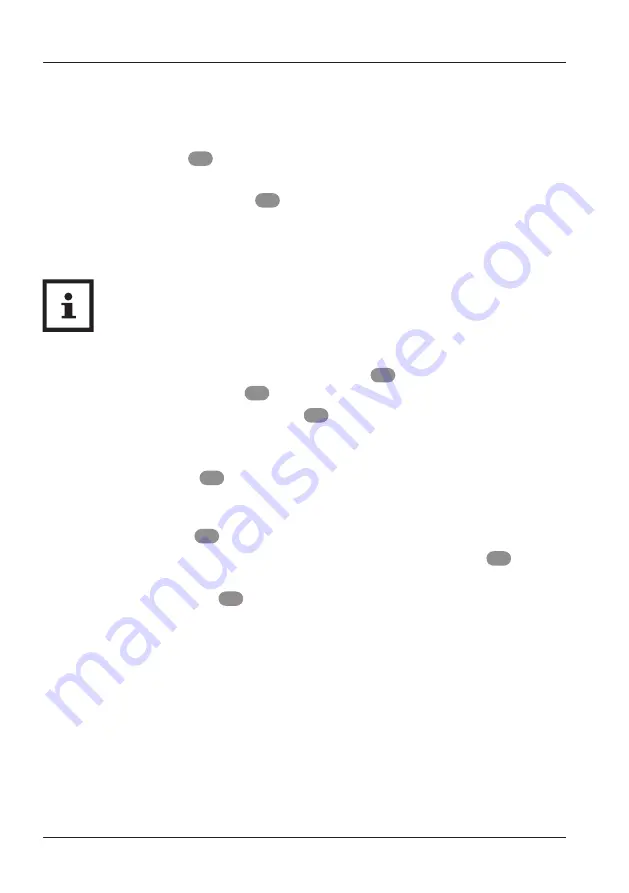
26
Changing the cutting type ant the cutting band
The rotary cutter allows you to make straight or wavy cuts and perforations. (Type
set on delivery: straight cut).
– Turn the rotary knob
6
to set the type of cut you want: straight cut, wavy cut or
perforation.
– Make sure that the rotary knob
6
is directed to the symbol of the desired type
of cut on the blade head (see
Fig. E
, page 27).
– You can now continue the rotary cut as described under „How to cut with the
rotary cutter“.
Warning:
Changing the cut type to your desired desired is only possible
when the blade head is in the starting position against the fence.
Change the cutting strip
– If you use the rotary cutter often, the cutting strip
3
may wear out. In this case,
you can turn the cutting strip
3
.
– Then start by returning the blade head
5
to the initial position.
– Unscrew the guide rail screw with a screwdriver to change the blade head or
cutting strip.
– Then lift the guide rail
4
in the middle to unlock it from the locking devices.
You can lift the cutting strip through the cutout in the middle of the base to
remove it (see
Fig. F
, page 27).
– Turn the cutting strip
3
to 180° (see
Fig. F
, page 27).
– Reassemble the rotary cutter by fi rst inserting the turned cutting strip.
3
into the
notch below the blade head in the initial position.
– Then insert the guide rail
4
into the locking devices on the opposite sides and
push it back into its seat. You can now continue cutting. After changing the blade
head or the cutting strip it is absolutely necessary to fi x the screw to the guide
rail with a screwdriver.
– You can now continue cutting.
Operation
Summary of Contents for OC 500
Page 2: ...2...
Page 4: ...4 Aper u 9 10 1 8 7 1 6 5 4 3 2...
Page 6: ...6 UTILISATION Utilisation A B...
Page 18: ...18 Package contents 9 10 1 8 7 1 6 5 4 3 2...
Page 20: ...20 Normal use A B NORMAL USE...
Page 30: ...30...
Page 31: ...31...







































