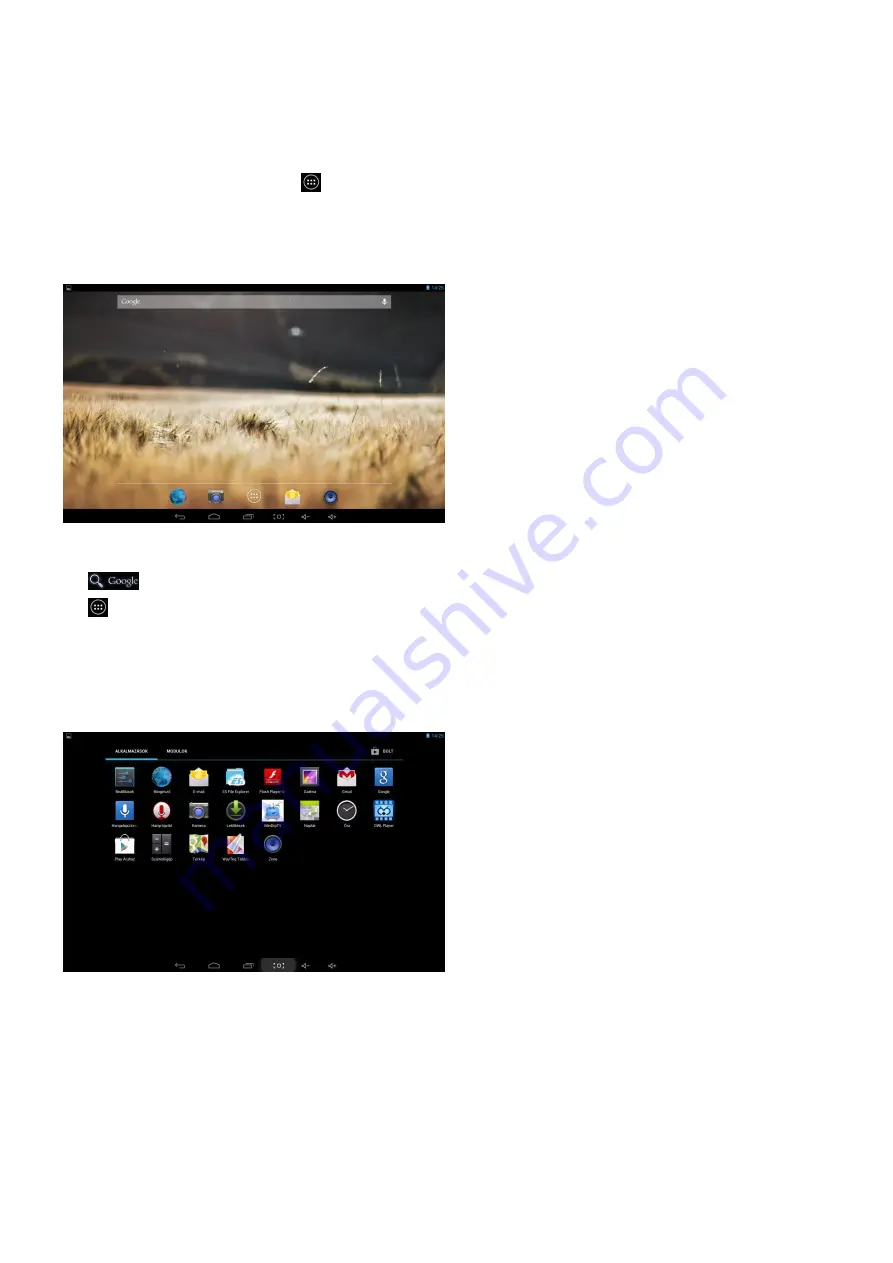
6
II - FUNCTIONNING OF THE TABLET
Navigation
Tablet has five home screens by default. The first time you turn on the tablet or after having factory data reset,
you will see a navigation screen.
* To see all you applications, touch
.
* You can put your favorite applications on Home screen.
Home Screen
A typical Home screen with wallpaper, status bar, and few applications at the bottom.
* The background wallpaper may be different from model to model
◆
A shortcut to Google search
◆
A shortcut to application Launcher screen.
Application Launcher Screen
A typical application Launcher screen is shown below. One icon represents one application which can be run by
tapping on the icon.
*The screen icon may be different from model to model






































