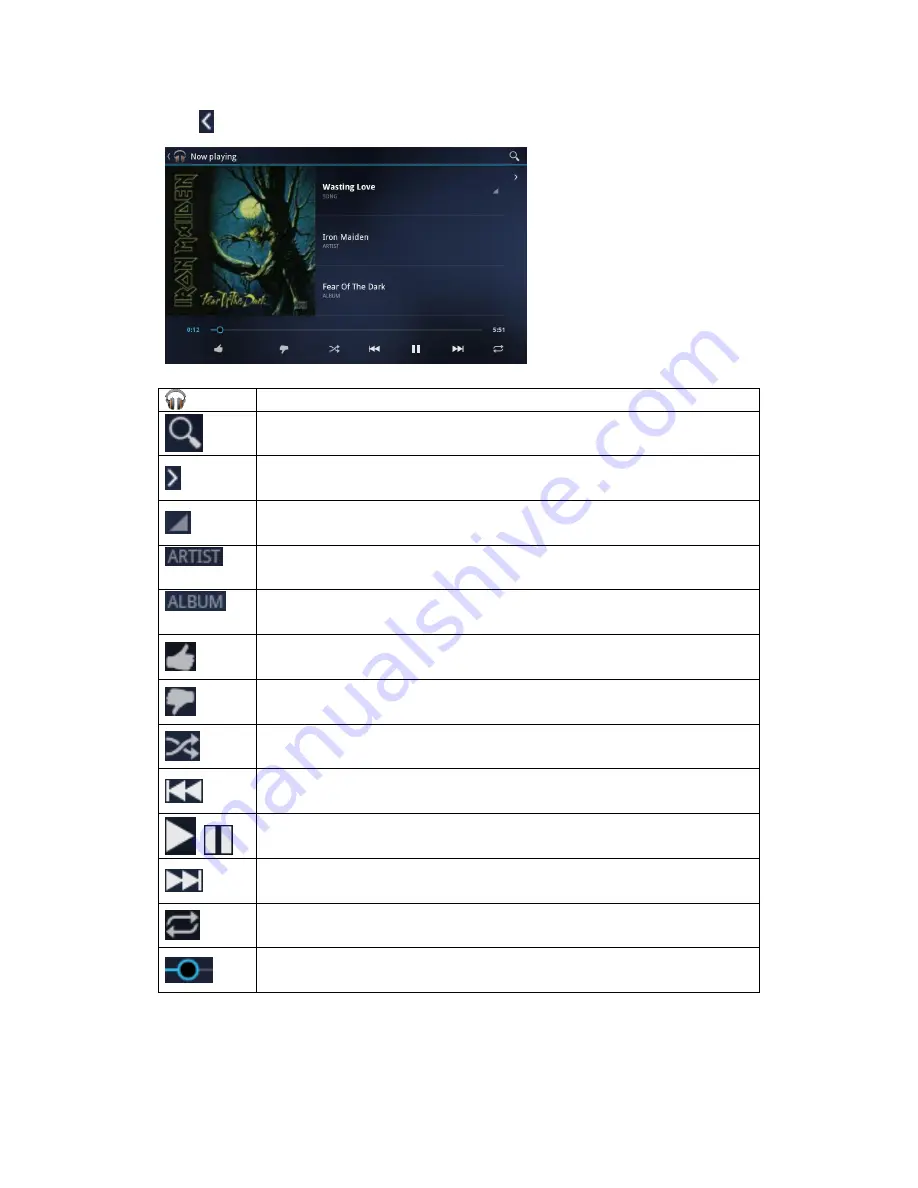
29
Tap
to see detailed playing options:
Tap to go to the previous screen.
Tap to search a song in the library
Tap to default playing screen
Tap for quick menu. Select:
Play
,
Add to playlist
,
Shop for Artist
,
Delete
or
Search
Tap on
Artist
to see the list of albums by the artist. To go back to
playing details tap on now playing music in the left bottom corner.
Tap on
Album
to see songs of the album. To go back to playing options
tap on now playing music on the right top corner.
Tap if you like the song
Tap if you don’t like the song
Tap to shuffle the current playlist.
Tap to go to the previous song in the Now Playing list.
Tap to play, pause, or resume playing the song
Tap to go to the next song in the Now Playing list.
Tap to switch the following repeat modes: repeat all songs; repeat
current songs; do not repeat
Press and drag your finger across the progress bar to jump to any part
of the song.
Summary of Contents for xTAB-50 GPS
Page 1: ...xTAB 50 GPS User s manual ...
























