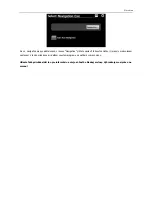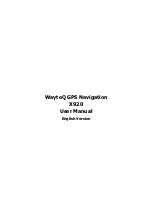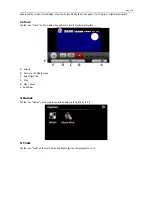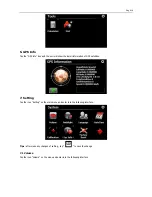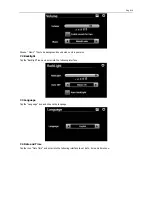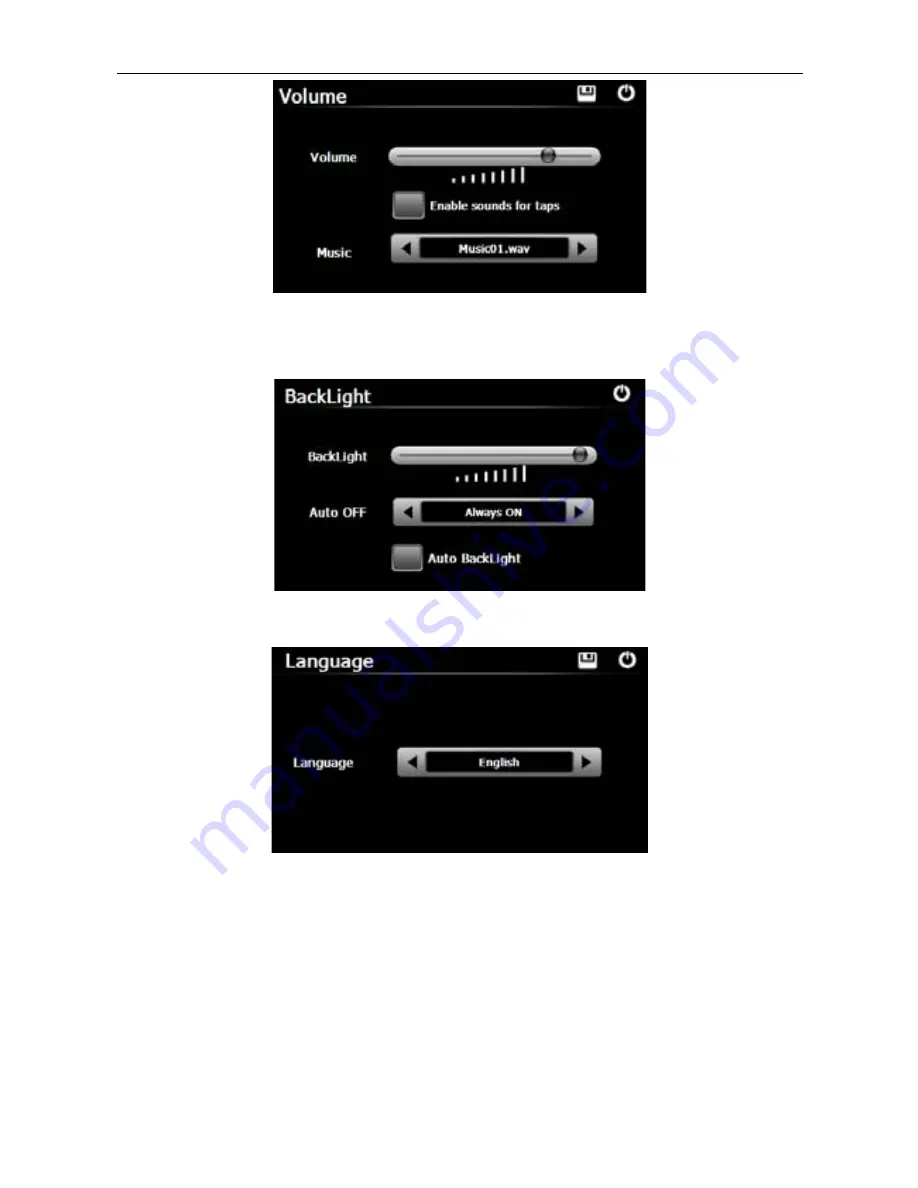
English
Choose “ Music “ files to be background sound when unit is power on .
7.2 Backlight
Tap the "Backlight" icon and enter into the following interface .
7.3 Language
Tap the "Language" icon and choose the language .
7.4 Date and Time
Tap the icon "Date Time" and enter into the following interface to set date , time and time zone .
Summary of Contents for x920
Page 2: ...WayteQ X920 GPS Navig ci Haszn lati utas t s...
Page 14: ...Sistem de Naviga ie GPS WayteQ X920 Manualul Utilizatorului...
Page 25: ...WayteQ GPS Navigation X920...
Page 26: ...Bulgarian x PND x GPS GPS x 4 GPS x x PND x PND x x...
Page 28: ...Bulgarian 1 Power Power 1 Power off 1 Sleep 1 Cancel 2 GPS 3...
Page 29: ...Bulgarian 3 1 1 Music A B 2 C D E F G H 7 I 8 J 7 9...
Page 30: ...Bulgarian 1 3 2 1 Photo A B C 8 D E F G H 3 3 E 1 EBook Ebook...
Page 31: ...Bulgarian A B C D E F G EBook 3 4 1 Video A B C D E F G H 7 1 NEXT 1 3 5 Flash...
Page 32: ...Bulgarian A B C D E Play Pause F 4 1 Games 5 1 Toolbox...
Page 33: ...Bulgarian 6 GPS 1 GPSView GPS 7 1 Setting 7 1 1 Volume Music 7 2 1 Backlight...
Page 34: ...Bulgarian 7 3 1 Language 7 4 1 Date Time 7 5 1 Calibration...
Page 36: ...Bulgarian Navigation 0 Auto Run Navigation GPS...
Page 37: ...WayteQ GPS Navigation X920 Bedienungsanleitung...
Page 48: ...WayteQ X920 GPS Navig cia U vate sk pr ru ka...
Page 60: ...WayteQ GPS Navigation X920 User Manual English Version...
Page 72: ...2009 WayteQ Technology Co Ltd All rights reserved Print in China...