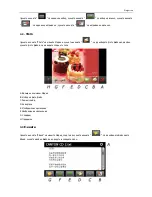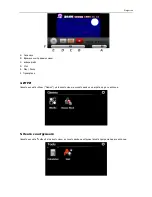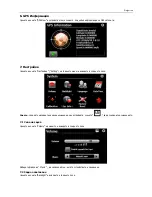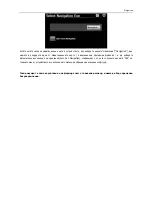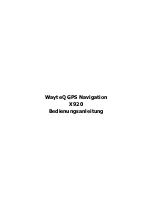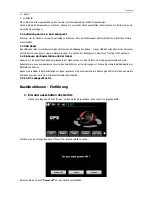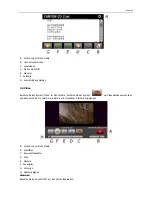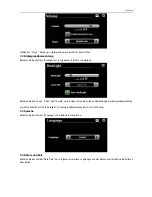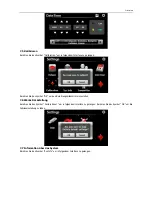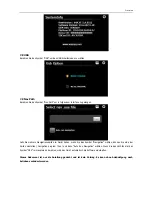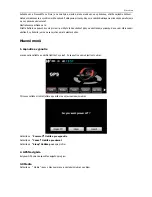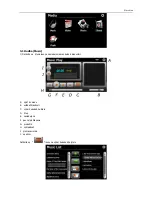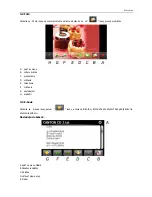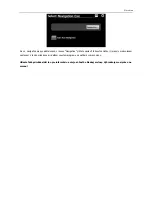Austrian
6. GPS Info
Berühren Sie das Symbol "GPS Info" und das Gerät wird Ihnen genaue Information über die GPS Satelliten.
7. Einstellung
Berühren Sie das Symbol "Setting" im Hauptmenü um in folgendem Interface zu gelangen .
Hinweise
: nachdem Sie Änderungen der Einstellungen vornehmen, berühren Sie "
" um die Änderung zu
speichern.
7.1 Lautstärke
Berühren Sie das Symbol “Volume” im Menü um in folgendem Interface zu gelangen.
Summary of Contents for x920
Page 2: ...WayteQ X920 GPS Navig ci Haszn lati utas t s...
Page 14: ...Sistem de Naviga ie GPS WayteQ X920 Manualul Utilizatorului...
Page 25: ...WayteQ GPS Navigation X920...
Page 26: ...Bulgarian x PND x GPS GPS x 4 GPS x x PND x PND x x...
Page 28: ...Bulgarian 1 Power Power 1 Power off 1 Sleep 1 Cancel 2 GPS 3...
Page 29: ...Bulgarian 3 1 1 Music A B 2 C D E F G H 7 I 8 J 7 9...
Page 30: ...Bulgarian 1 3 2 1 Photo A B C 8 D E F G H 3 3 E 1 EBook Ebook...
Page 31: ...Bulgarian A B C D E F G EBook 3 4 1 Video A B C D E F G H 7 1 NEXT 1 3 5 Flash...
Page 32: ...Bulgarian A B C D E Play Pause F 4 1 Games 5 1 Toolbox...
Page 33: ...Bulgarian 6 GPS 1 GPSView GPS 7 1 Setting 7 1 1 Volume Music 7 2 1 Backlight...
Page 34: ...Bulgarian 7 3 1 Language 7 4 1 Date Time 7 5 1 Calibration...
Page 36: ...Bulgarian Navigation 0 Auto Run Navigation GPS...
Page 37: ...WayteQ GPS Navigation X920 Bedienungsanleitung...
Page 48: ...WayteQ X920 GPS Navig cia U vate sk pr ru ka...
Page 60: ...WayteQ GPS Navigation X920 User Manual English Version...
Page 72: ...2009 WayteQ Technology Co Ltd All rights reserved Print in China...