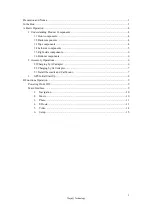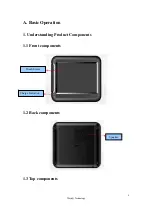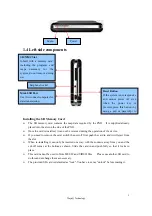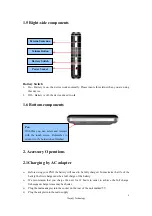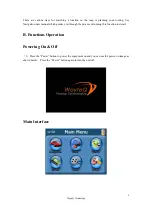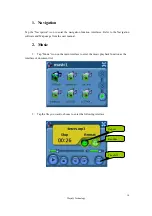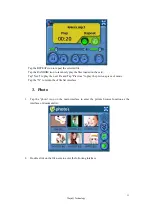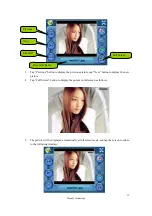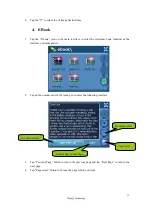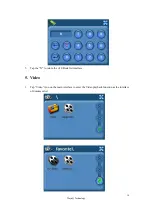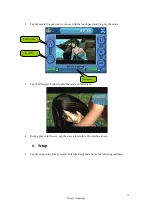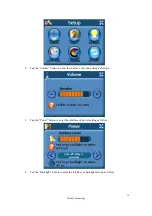Reviews:
No comments
Related manuals for N410

GPS II+
Brand: Garmin Pages: 108

GPS 35 USB
Brand: Garmin Pages: 10

Forerunner 10
Brand: Garmin Pages: 6

eTrex 10
Brand: Garmin Pages: 12

GPS Locator
Brand: Yepzon Pages: 2

76CS GPS
Brand: Garmin Pages: 4

CP33
Brand: Simrad Pages: 154

PT100
Brand: UniGuard Pages: 11

CMSE-VH
Brand: Car Secretary Pages: 8

MS 4300
Brand: VDO Pages: 64

GV55
Brand: Americaloc Pages: 5

E120W
Brand: Raymarine Pages: 24

Mini-MT GSM2228UG001
Brand: Enfora Pages: 55

MC330
Brand: Mictrack Pages: 9

GPS Kit nuvi 510
Brand: Garmin Pages: 58

VBOX LITE
Brand: Racelogic Pages: 87
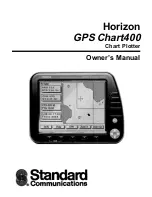
GPS Chart400
Brand: Standard Communications Pages: 34

XC
Brand: FlyNet Pages: 6