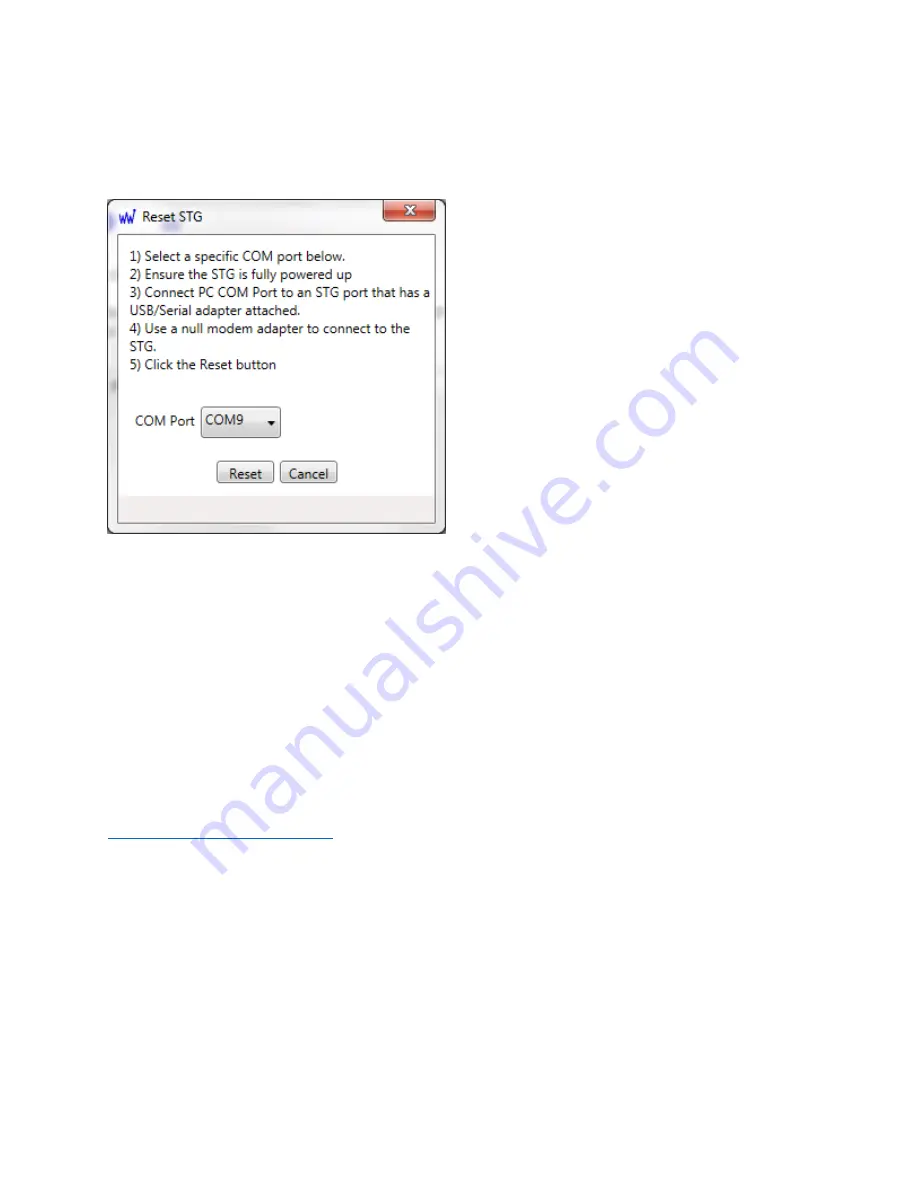
Troubleshooting STG Communications Status
The STG main page in the browser displays the status of the SIP input status and all of the detected TAP
outputs. A green status text is good. A red status text indicates a problem. A typical problem might be
a
Trying to Login
status, which usually indicates a paging system that is disconnected or not powered
up. If you do not intend to output to a particular paging system, the affected USB to serial adapter
should be removed, and the STG restarted. A
USB Disconnected
status indicates that a USB adapter was
disconnected after the STG has powered up and detected an adapter on that USB port.
You can click on the Data Log link for each input or output to review the communications on each of the
input and/or outputs, as an additional means of troubleshooting communications.
You can e-mail all or part of a particular Data Log to WaveWare support team, at
, with a description of your symptoms, and we will help you
troubleshoot the connection problem.
Troubleshooting Connected Equipment That Indicates a Synchronization Problem
The STG reverts to a Logged Out state on a given serial port, without going through a TAP logout
process, under the following conditions:
•
When the STG is restarted
•
When the serial port parameters are modified
•
When the USB connector is removed and re-connected
When the STG initializes the serial port, it first outputs
BYE<CR>
, followed by
<CR>
at 3 second intervals,
to try to get a login response from the downstream equipment. If the STG encounters an
ID=
during
Summary of Contents for STG
Page 6: ......




































