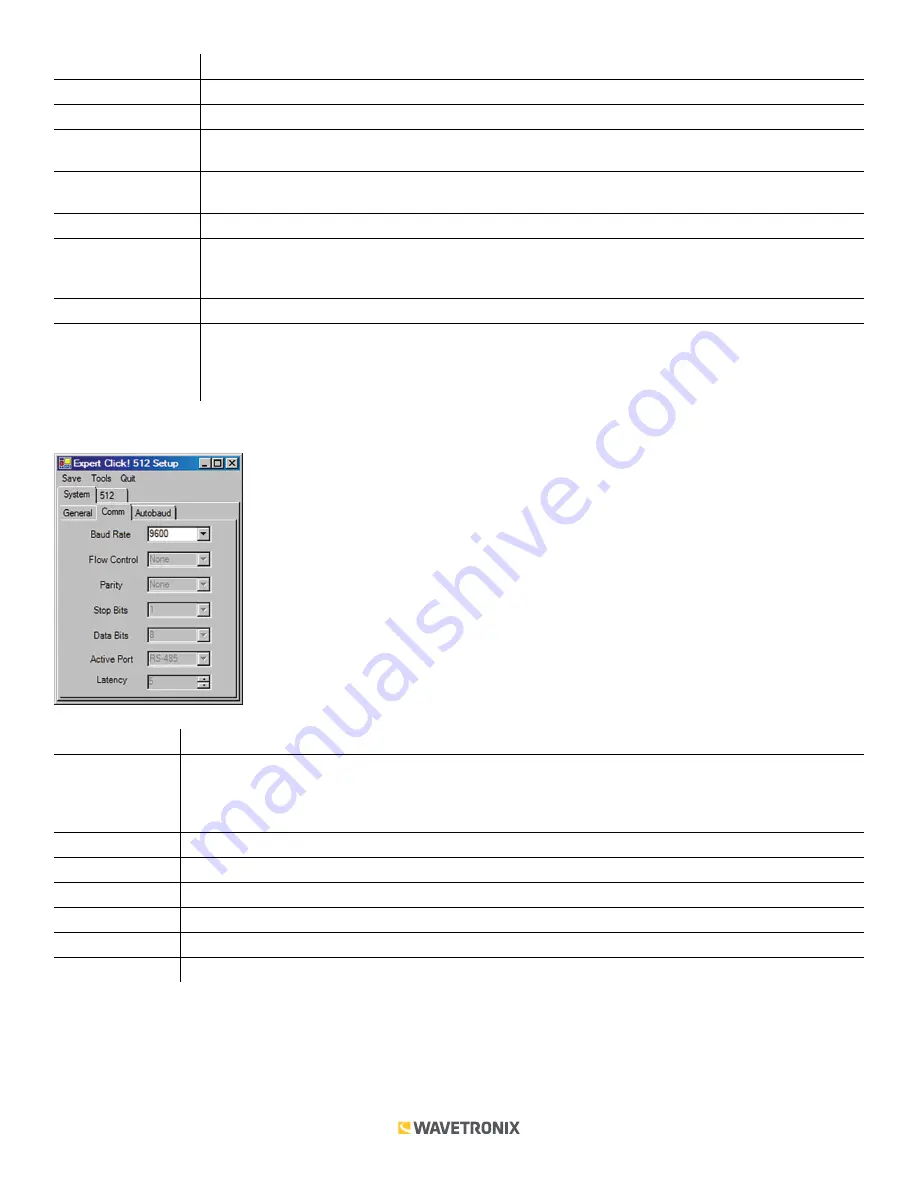
11 of 14
WX-501-0537 • 01.22
Setting
Description
Module
Shows the name of the Click device.
Driver
Names the driver you are currently working with.
Description
Shows a description of the device being configured. This is only for your information and does not
affect the operation of the device.
Location
Displays the location of the device being configured. This is only for your information and does not
affect the operation of the device.
Serial Number
Displays the serial number of your device.
Firmware Version
Shows the version of firmware your device currently has installed. If Click Supervisor detects a
discrepancy between this version and the most current version it currently has access to, you will be
prompted to upgrade when you connect to the device.
Subnet ID
Shows the subnet ID number. This option is currently not available.
Device ID
Gives the ID number of the device being configured, which is used to identify the device when you
are connecting to it. By default, this number is the last five digits of the serial number, which can be
found under the About tab or on the barcode sticker on the bottom of the device. It is recommended
that you do not change this number unless another device on the network has the same ID number.
The
Comm
subtab allows you to configure how the Click device communicates (see the figure and table below).
Setting
Description
Baud Rate
Allows you to change the baud rate at which the device listens for data pushed from the SmartSensor
HD. It also changes the baud rate in serial convertor mode. It does not affect the baud rate for Click
Supervisor communications or data forwarding, which are always at 9600 bps. It does not affect the
baud rate of communications with a Click 104/112/114.
Flow Control
Is used for configuring hardware handshaking. This option is currently not available.
Parity
Allows you to set parity error checking. This option is currently not available.
Stop Bits
Allows you to set the number of stop bits. This option is currently not available.
Data Bits
Shows you the number of data bits being sent. This option cannot be changed.
Active Port
Indicates on which port you are communicating with the sensor. This option cannot be changed.
Latency
Indicates the latency between the sensor and the Click device. This option cannot be changed.
The
Autobaud
subtab allows you to configure how the device autobauds (see the figure and table below). As
none of these options can currently be changed, you would only use this tab if you needed to look at how the
device’s autobaud function is currently set up.
































