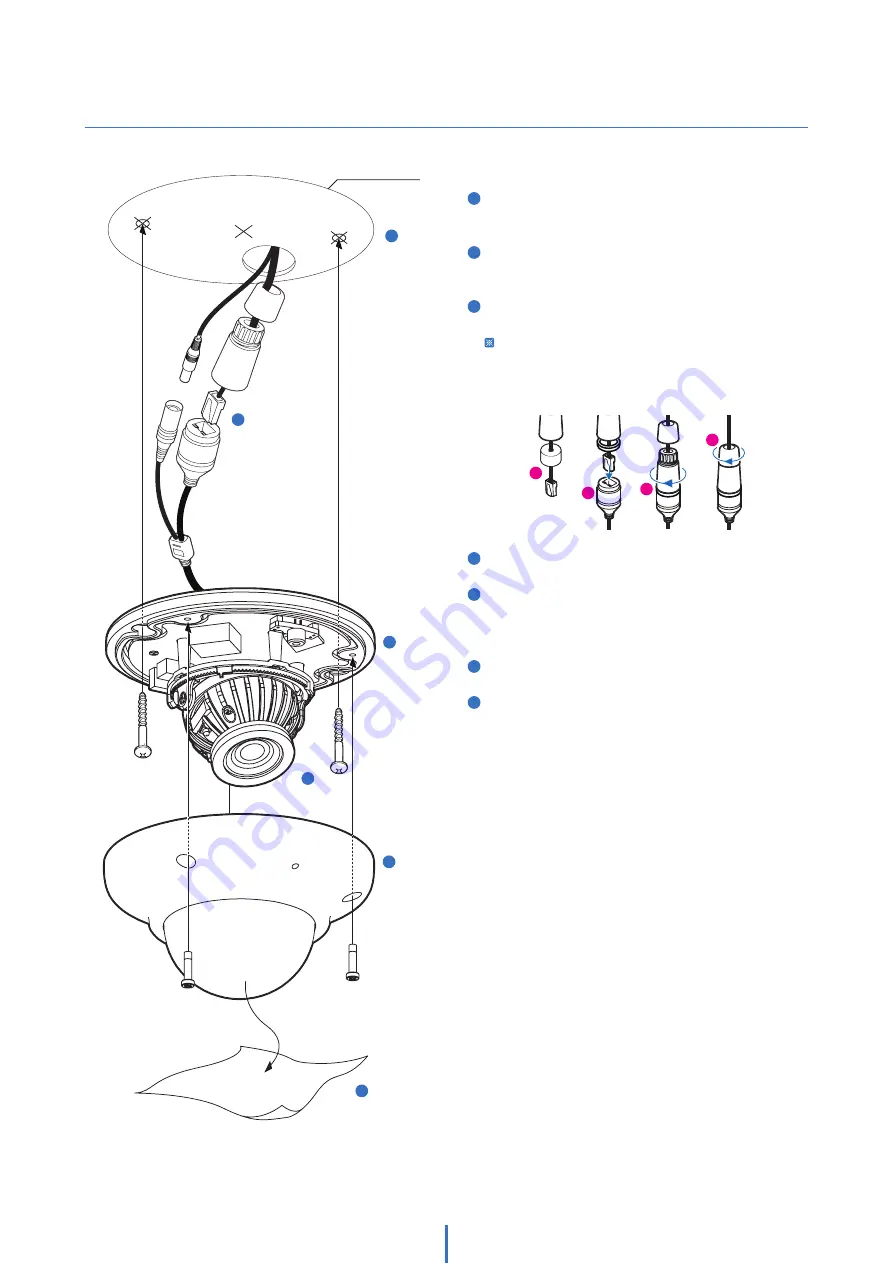
Installation -
Installation
9
Template Sheet
5
4
3
2
5
6
7
1
Disassemble the camera. See the section ‘Installation -
Disassemble the camera’ for details.
2
Using the template sheet, make the cabling hole on the
wall/ceiling.
3
Connect the network cable and power cable respectively.
See the section 'Installation - Cabling' for details.
Insert the Lan cable into the rubber first as (a) below.
Put the Lan cable into (b), then (c) will be assembled to
(b) tightly. As a final step, (d) need to be assembled to (c)
without making any space.
4
Fix the bottom case on the ceiling.
5
To achieve desired view direction and orientation, rotate
3-axis gimbal. To fix the setting, tighten the tilt stopper
screw.
6
Attach the dome cover to the bottom case.
7
Detach the protection film from the dome cover.
b
c
d
a

































