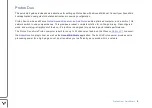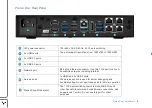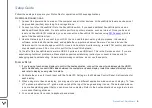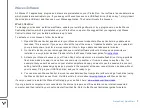Proton Duo / Quick Start
2
Proton Duo
This quick start guide provides basic instructions for setting up Proton Duo with a SoundGrid host. Consult your SoundGrid
host application’s user guide for detailed instructions concerning configuration.
Proton Duo combines a Waves
, an
audio-optimized computer, and a built-in 1 Gb
network switch, in one compact device. This provides a robust, complete solution for on-the-go mixing. Preconfigured,
wired, and working—straight out of the box—Proton Duo is designed for quick setup and reliable performance.
The Proton Duo’s Axis Proton computer is built to run up to 32 channels of audio on the Waves
live plugin host, as well as the
application. The built-in Proton server provides extra
processing power for a high plugin count, and it enables you to efficiently move sound within a network.