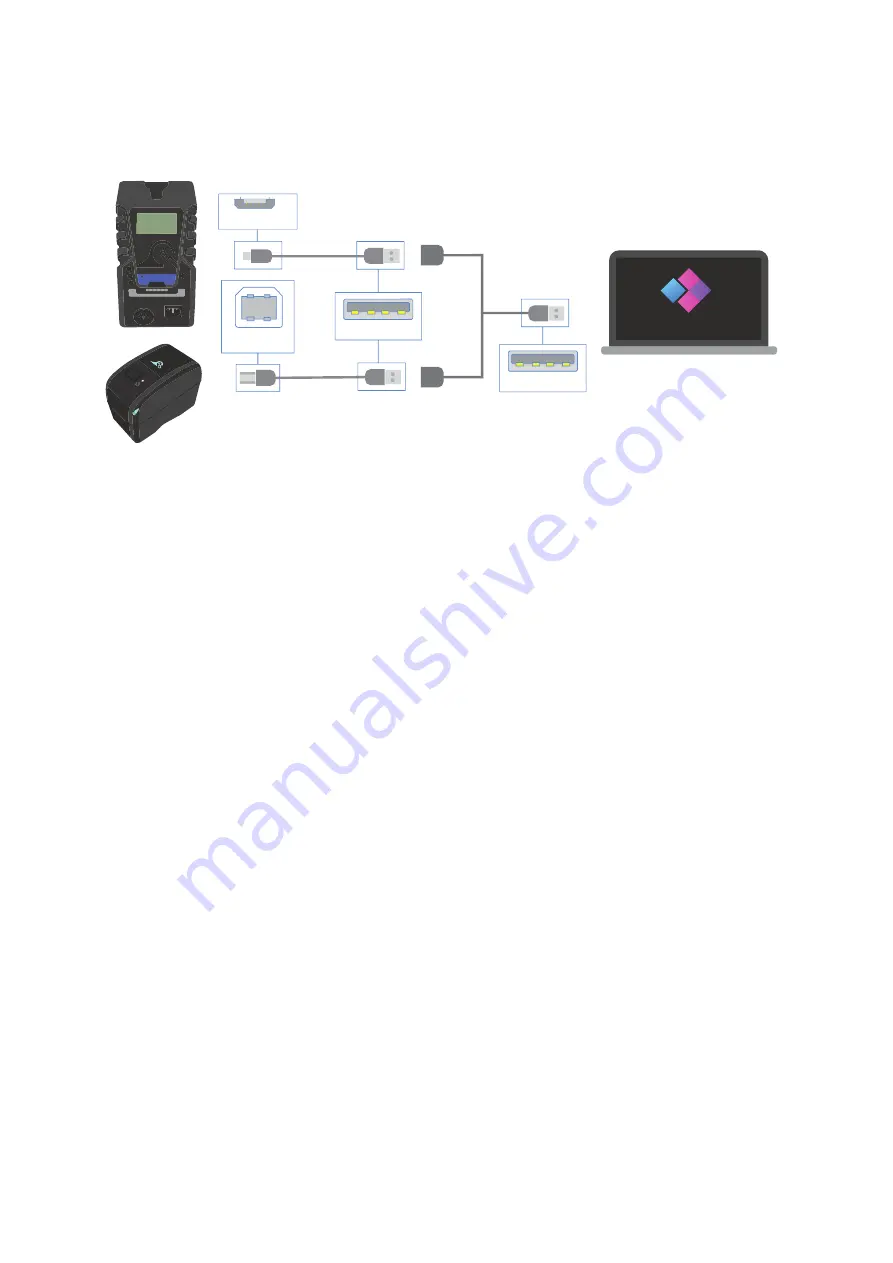
12
TnT Titan 20A
User Manual
Wavecom
Connect your cables in the sequence shown below. Your TnT Titan USB-B port is located inside the storage
compartment, and the Printer USB-B port is located at the rear of the printer.
Adding a User
Note: You will have already created a WinPATS User during the setup process. Follow this process to add another user, or
to edit the details of your users. This feature requires Admin access, Technician level users will need to enter the Company
Password to access this feature.
Important: To avoid duplication of data a User must only be logged in and active on one tablet at a time.
To add a new User to WinPATs, open the Side Menu, then tap the User Profile Picture at the top of the menu. If required,
enter the Company Password. You can now view the Users at your company using the dropdown menu, then edit,
suspend (lock the user but keep the profile) or delete the user.
To add a new User, tap the ‘+’ symbol next to the dropdown menu. Fill out the form, including selecting a profile picture
and assigning Admin permissions (if required), then tap ‘Add’ when complete. You can now select this user from the
dropdown menu.
When changing users, select your user from the menu, then tap ‘Confirm’ to switch to that user.
Adding a Customer
Note: You can also add a new customer during the ‘Adding an Item’ process if needed.
To add a new Customer to WinPATS, open the Side Menu, then tap ‘D’, then tap ‘Customers’. You can
view your existing customers in the list, and add a Site, edit their details and delete the customer by tapping a
customer in the list.
Tap ‘Add Customer’ to open the new Customer form. Fill out the form - please note, a valid ABN is required to
add a new customer. When complete, tap ‘Add Customer’. You will now be able to assign sites and items to this
customer.
USB Hub or
Splitter Cable
PC or Laptop
USB-B to
USB-A Cable
USB-B
USB-A
USB-A
WinPATS
Micro USB
Micro USB to
USB A Cable



























