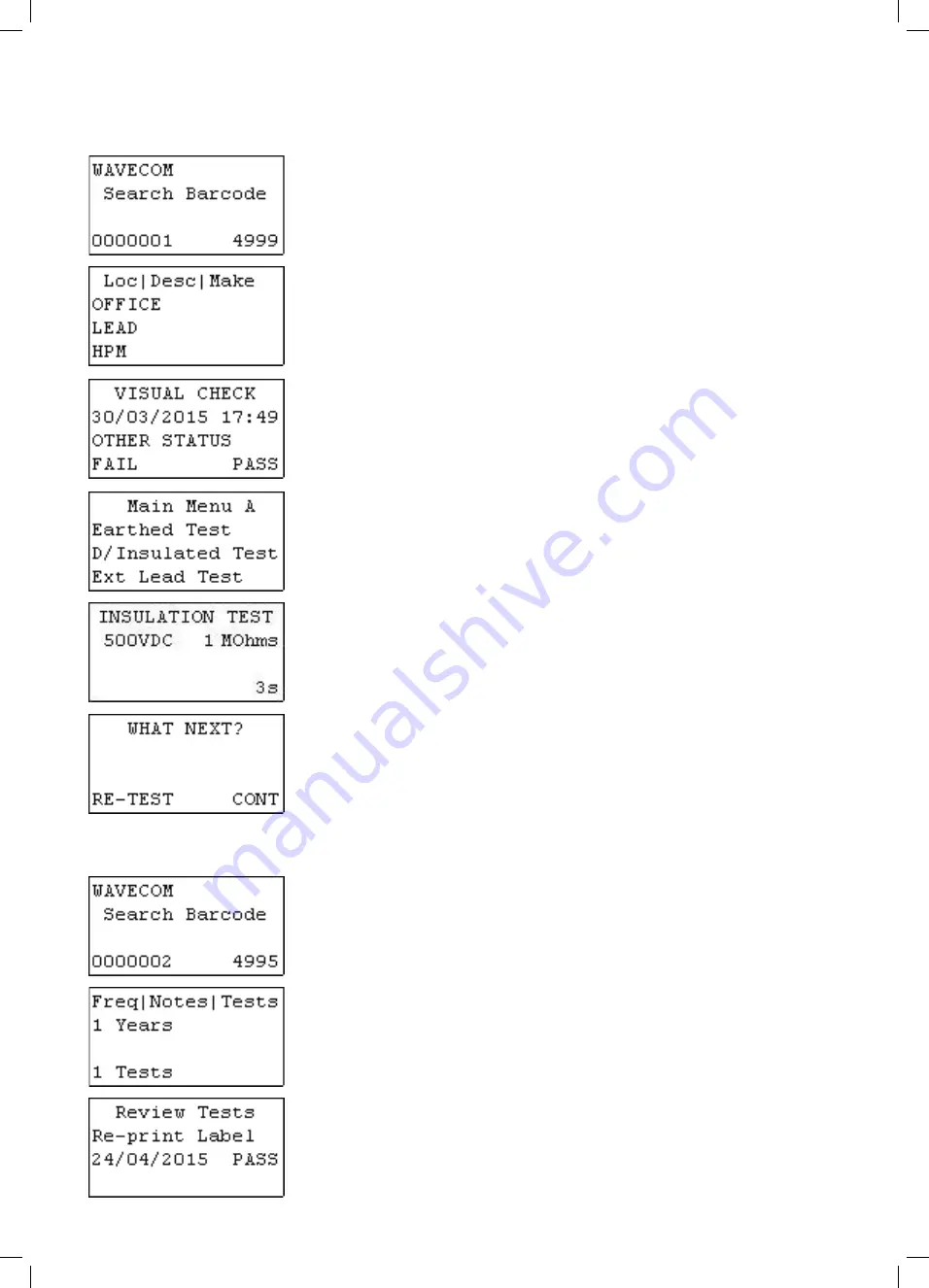
15
TnP-500
User Manual
Wavecom
Retesting Items
Type in or scan the barcode number to be searched and press enter. If the screen
displays new barcode press Enter to switch over. The screen can only be switched if
there is no entry.
The existing record details will be shown. Any changes made here will be updated once
the site is downloaded in WinPATS. If nothing needs changing, hold the Enter key to
proceed to the next screen.
After all item details have been entered, hold the Enter key for 2 seconds to proceed
to the Visual Check screen. After the item has been visually inspected, there is 1 of 3
options that can be selected; Out of Service (F2), Fail (F3) and Pass (enter). If Out of
Services or Fail is selected the result will be saved and the TnT will revert back to the
barcode entry screen, and a tag will be printed.
If the item passes a visual inspection and pass is selected, testing can begin.
Once test has completed the results are displayed.
To test the item multiple times press (F3) this will take you back to the main menu A
screen. From here you can choose a test class. You would use this for example if testing
power boards. To complete the test press (enter). This will take you back to the search
barcode screen. If you have a zebra printer a barcode will be printed once (enter) is
pressed.
Reprinting a Tag without Retesting
From the search barcode screen, enter barcode to search (From settings, advanced
search options can be enabled). Select the Select the record. Press and hold Enter till
screen with Loc | Desc | Make, press Enter, Model | SN | Asset, Press Enter one more
time to bring Freq | Notes | Tests
The search barcode will change to S/Record Del. Scan or type the barcode that needs
to be deleted. If the record does not exist or is in the wrong site a message will be
displayed saying nothing was found. Press F3
Press re-print the label.
Use Esc key to get back to previous menu when printing is done






























