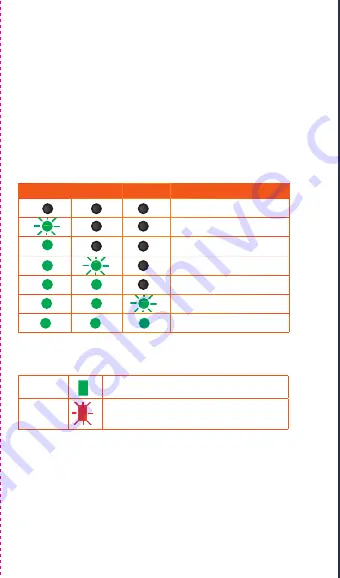
5. Validate Installation
Check the lights
The lights on the face of the Auditor help to validate that the
device is operating.
• L1, L2, L3 - Indicate the initialisation and communications status
of the Auditor.
• MB - indicates the Modbus communications status.
The installation is completed successfully when all indicators are lit
solid green:
• Indicators L1, L2 and L3.
The table below shows the meaning of lights.
Modbus Indicator (MB)
Support
Need help with your installation?
Our team is available from 09:00 to 17:00, Monday to Friday AEDT
Support phone: 02 8316 7540 (+61 2 8316 7540 from overseas)
Support: For additional materials and to lodge a Support ticket,
please visit:
www.wattwatchers.com.au/support
L1
L2
L3
Explanation
Powered off
Powering on
Powered on
Searching for SIM
SIM found
Waiting for servers
Connection complete
Green
Modus connection is working. Blinks
off briefly when there is activity
Flashing
red
Not communicating - may mean
cable not connected properly, slave
powered off, or device not supported
























