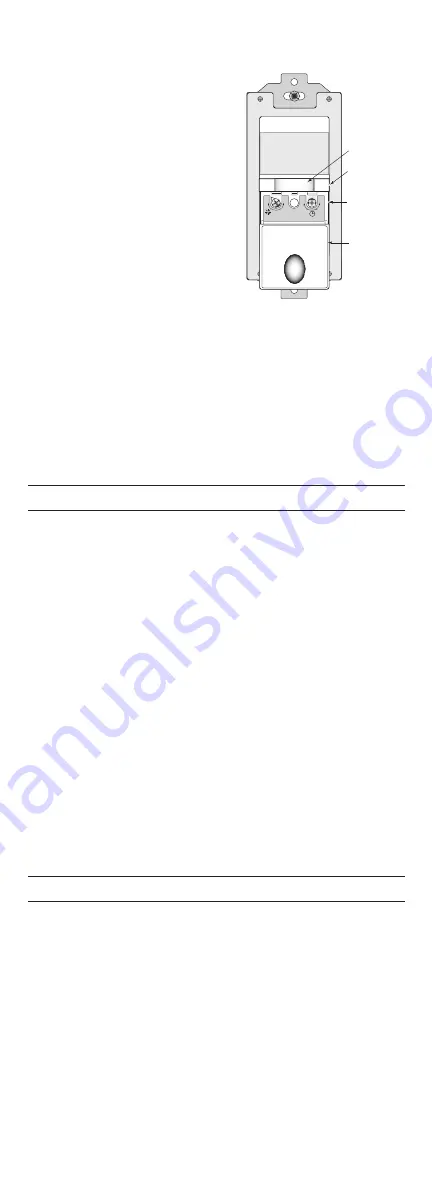
Note: For multi‑way operation of two or more RD‑250s, it is recommended to set
to the same values the Operating Mode and the Time Delay adjustments in all
sensors related to the same load.
1. Firmly grasp the side edges of the Lock
Bar and gently pull it away from the
switch face until it clicks. Do NOT attempt
to pull the Lock Bar off of the switch!
2. Firmly grasp the side edges of the
ON/OFF/DIM button. Slide the button
downward approximately 1/2 inch to
expose the mode button and adjustment
dials.
Setting up the Operating Mode
Select the operating mode by pressing the
Mode button. The amber LED behind the
switch button blinks to indicate the selected
mode:
• One blink indicates Mode 1 (Vacancy
Sensor Operation), Manual‑ON/OFF,
Auto‑OFF
• Two blinks indicate Mode 2 (Occupancy
Sensor Operation), Auto‑ON/OFF with
manual control and reset to auto (after 5 minutes of vacancy).
To change the operating mode, press the Mode button. The LED blinks to indicate
the selected mode. It repeats the selected mode three times. After that, the unit
operates in the indicated mode.
Adjusting the Time Delay
Turn the right dial counter‑clockwise to reduce the amount of time the lights will
remain on after the last motion detection (minimum = 15 seconds). Turn the same
dial clockwise to increase this time delay (maximum = 30 minutes). You can only
select the following values: 15 seconds/5 minutes/15 minutes/30 minutes.
Warning: Do not overturn the Time Delay adjustment dial!
Adjusting the Light Level
This feature is factory set at maximum, so that even the brightest light will not
prevent the sensor from turning the load ON when it detects occupancy. If this
feature is not needed, leave the light level at maximum, fully clockwise. The light
level must be adjusted when lights would normally be turned OFF because there
is enough natural illumination. Each RD‑250 may have a different light level
setting.
1. Set all RD‑250s to Mode 1 (Manual‑ON) ‑ except for the one that you’re
adjusting.
Set the RD‑250 you’re adjusting so that it is in Mode 2 (Automatic‑ON).
2. Reduce the time delay to 15 seconds.
3. Adjust the Light Level dial to minimum (fully counter‑clockwise) on the unit
that you’re adjusting. Move out of the coverage area. Let the sensor time out
so lights are OFF and then wait 30 seconds more.
4. Without casting a shadow on the sensor, enter the area. The lights should
remain OFF. Adjust the Light Level dial clockwise in small increments. After
each adjustment, wait 5‑10 seconds to see if the lights turn ON.
Continue this procedure until the lights turn ON. At this setting the light will
not turn ON automatically with occupancy if the light level measured at this
sensor is above the current natural illumination.
5. Repeat the process (beginning with step 1) for each RD‑250 in your multi‑way
configuration until the Light Level has been adjusted properly in all of them.
6. When you have finished adjusting the Light Level of all the RD‑250s, return
them all to Mode 2.
7. Reset the time delay to the desired setting in all units.
Warning: Do not overturn the Light Level adjustment dial!
TEST MODE
To test the detection coverage:
1. Press and hold the ON/OFF/DIM button. After 10 seconds the lighted switch
turns off. The load turns ON if it was not already ON. The sensor is now in
a TEST mode that lasts 5 minutes. (You can end the TEST mode sooner by
Lock Bar
Mode Button
& Adjustment
Dials
Slide down
On/Off/Dim
Button
Air Gap Switch
Time Delay
30
Mi
n.
Se
c.
15
Min.
5
Min.
ma
x
mi
n
Mode
15
Light
Level
06006r 1
1- Manual
2- Auto-O N
Fig. 5: Sensor Adjustment Controls
www.wattstopper.com








