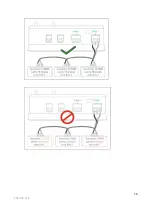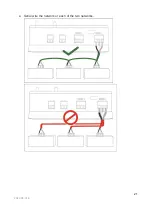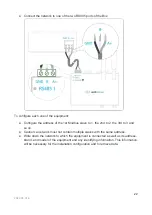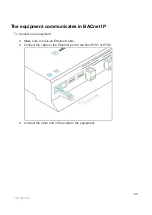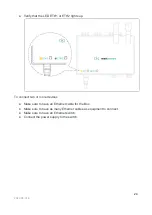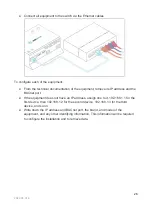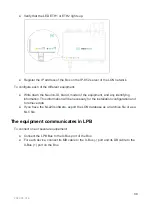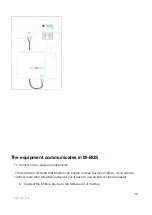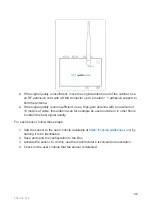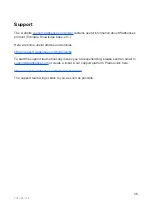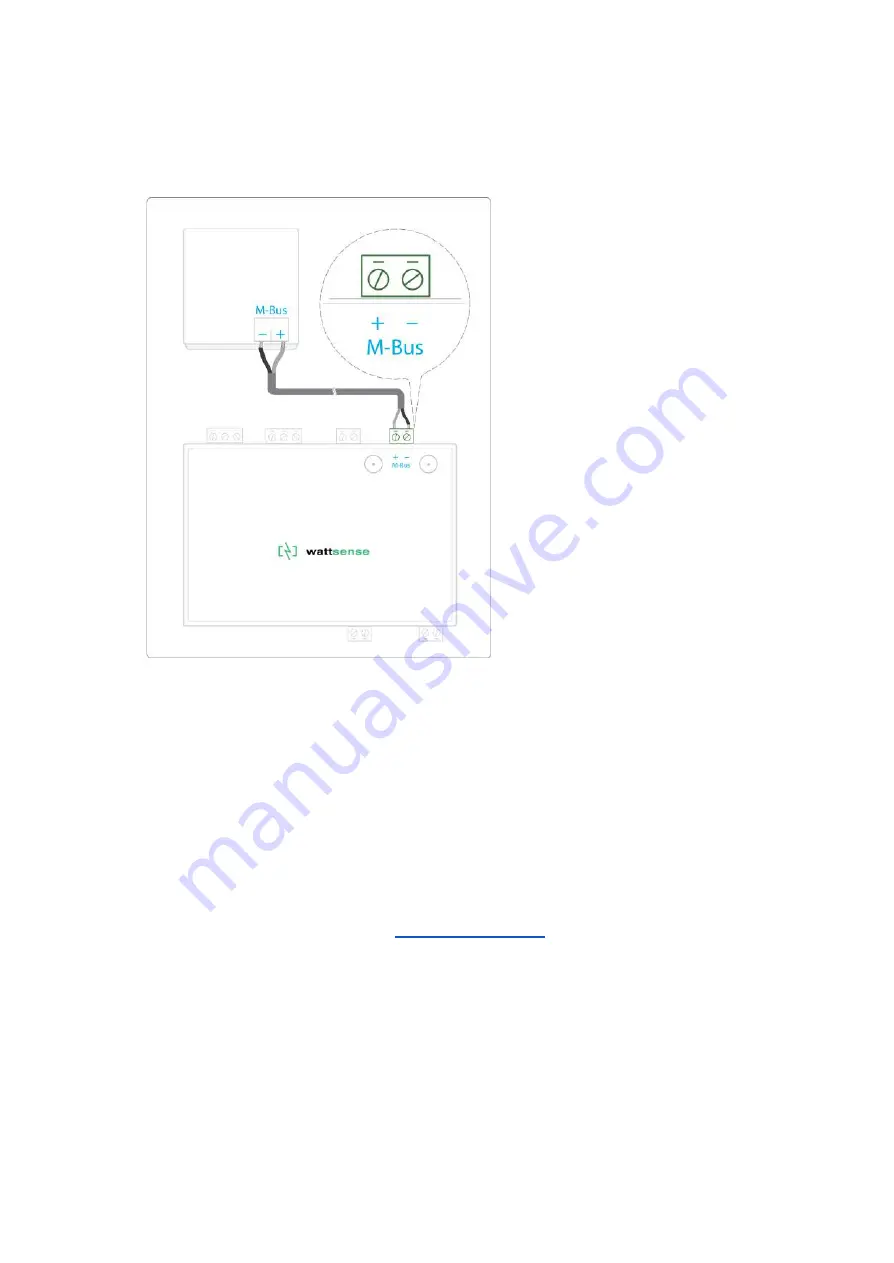
● Each M-Bus device must connect its (-) signal to the M- Bus (-) signal in the Box
and it's (+) to the (+) signal in the Box.
.
To connect the Box to LoRaWAN sensors
● Install the Box in a central location to ensure the reception of all sensors.
● If the quality of the LoRa signal is good: keep the original antenna installed on the
Box. You can check the quality of the LoRaWAN signal with:
○ A field tester
○
The Wattsense User Console. Once the Box and the LoRaWAN device are
paired you can verify the
l.
33
2022-05 V1.4