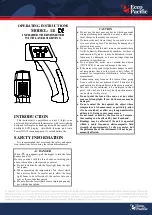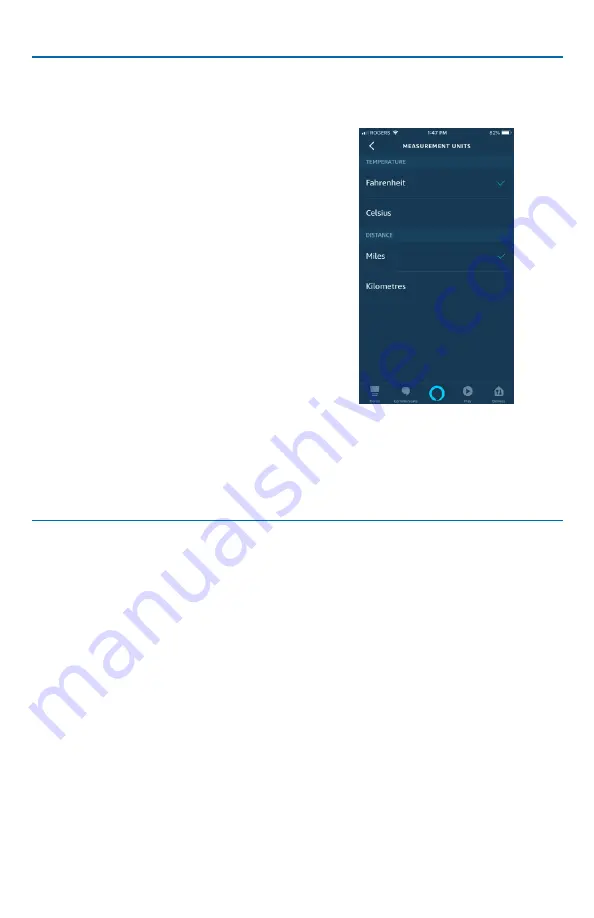
© 2019 tekmar 564_B - 05/19
5 of 8
Tips For Using Alexa
Changing Temperature Units For Alexa
Step 1:
• Open the InvitaConnect mobile app
• Go to Account
• Update Preferences
• Temperature Unit
• Change to °C
• Press Save
Step 2:
• Open the Alexa app
• Select the Invita thermostat
• Select the Gear symbol
• Select the Trash Can symbol
• Select Delete
• Repeat the steps from Step 2 for each
thermostat
Step 3:
• Go to Settings
• Device Settings
• Alexa on this Phone
• Measurement Settings
• Change to °C
• Press Back
Tip 1:
If only one thermostat is setup in Alexa
then using the thermostat name is
optional.
Tip 2:
The Invita WiFi Thermostat can
toggle between Home and Away. It is
recommended to set the thermostat to
Home when using Alexa.
Tip 3:
When using a programmable schedule,
any temperature changes using
Alexa results in a temporary hold
that remains in effect until the next
scheduled temperature change.
Tip 4:
If more than one Invita WiFi Thermostat
is installed, Alexa will provide the
Step 4:
• Repeat the steps from Step 3 for each
Echo speaker
average temperature when asking for
the thermostat temperature and the
specific room name is not used.
Tip 5:
If the Invita WiFi Thermostat shares
the same name as another device
(such as a light switch), then Alexa
may report "Doesn't support that". It
is recommended to provide unique
names for each device.
Tip 6:
Changes made to the name or
temperature units on the Invita
Connect app are only reported to Alexa
when first Enabled. Any subsequent
changes in the Invita Connect app
requires the skill to be Disabled and
then Enabled.
Step 5:
• Close the Alexa app and restart