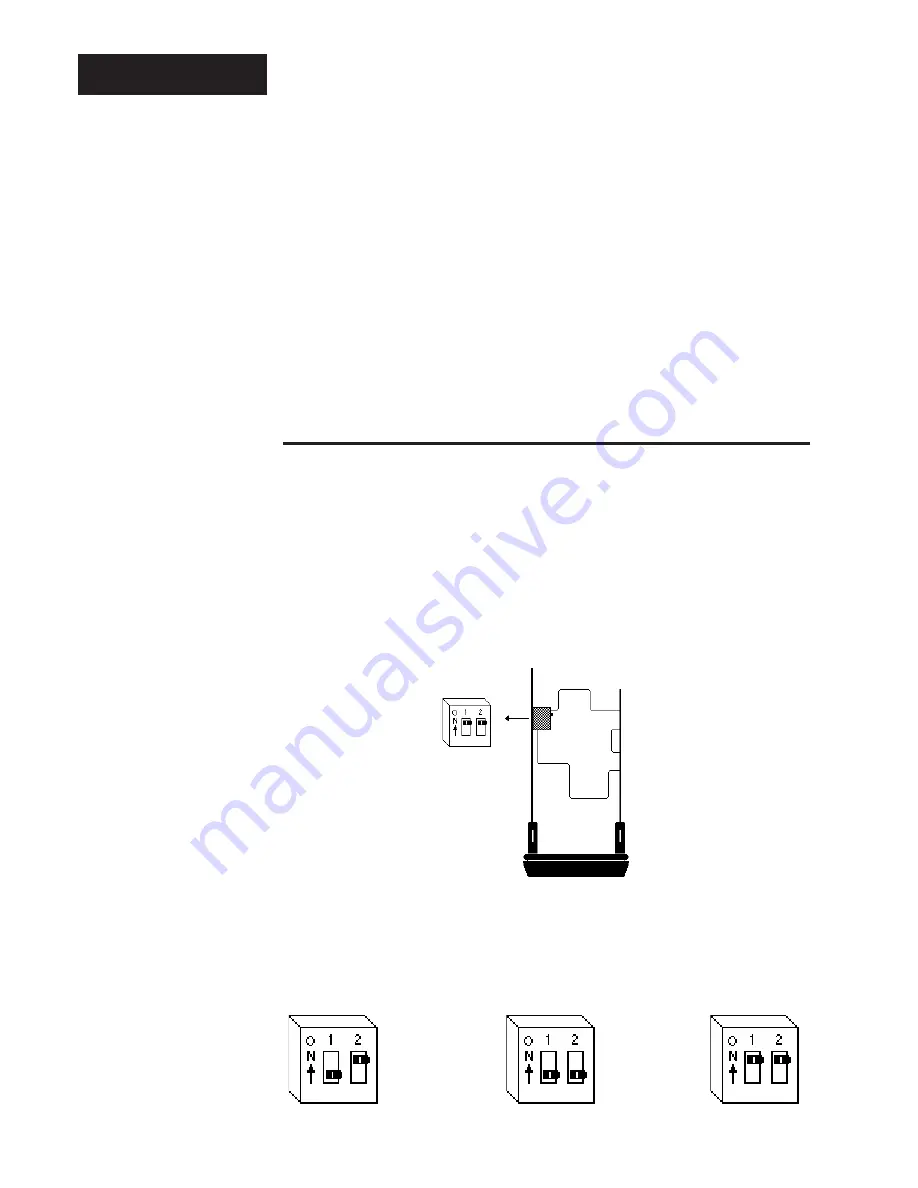
Setup, Chapter 4
14
WATLOW Series 965 User's Manual
Setup
Figure 21 -
DIP Switch Location
and Orientation
Control Chassis -
Bottom View
Input Types
Thermocouple
RTD
Process
Chapter 4
How To Set Up The Series 965
Setting up the Series 965 is a simple process. First set the DIP switches to
match your input type. Refer to the orientation below and Page 16 for the In
parameter. Next, configure the 965's features to your application in the Setup
Menu, then enter values in the Operating Menu. Both tasks use the MODE key
to move through the menus and the Up-arrow/Down-arrow keys to select data.
Before entering information in the Setup menu, set the dFL parameter.
If selected as US:
°
F, proportion band in degrees, reset rate are the defaults.
If selected as SI:
°
C, proportional band in % of span, derivative and integral
are the defaults. Changing the dFL prompt will set parameters to their
factory default. Document all current parameter settings first. See
Appendix 2 in the calibration section to change this parameter.
How to Set the Input Type DIP Switch
The Series 965 input type can be user selectable at any time via a Dual In-line
Package (DIP) switch inside the control, located on the left (viewed from the
bottom). To set the DIP switch, remove the control chassis from the case.
Holding each side of the bezel, press in firmly on the side grips until the tabs
release. You may need to rock the bezel back and forth several times to
release the chassis.
The locations of the board and switches appear in Figure 21. Refer to the input
types below for DIP switch orientation. DIP switch selection must match the
sensor selected under the In parameter in the Setup Menu. Set the software
selection for the input type to match. See Page 16.
Ó
WARNING:
Remove power from
the control before
removing the
chassis from the
case or changing
the DIP switches.





























