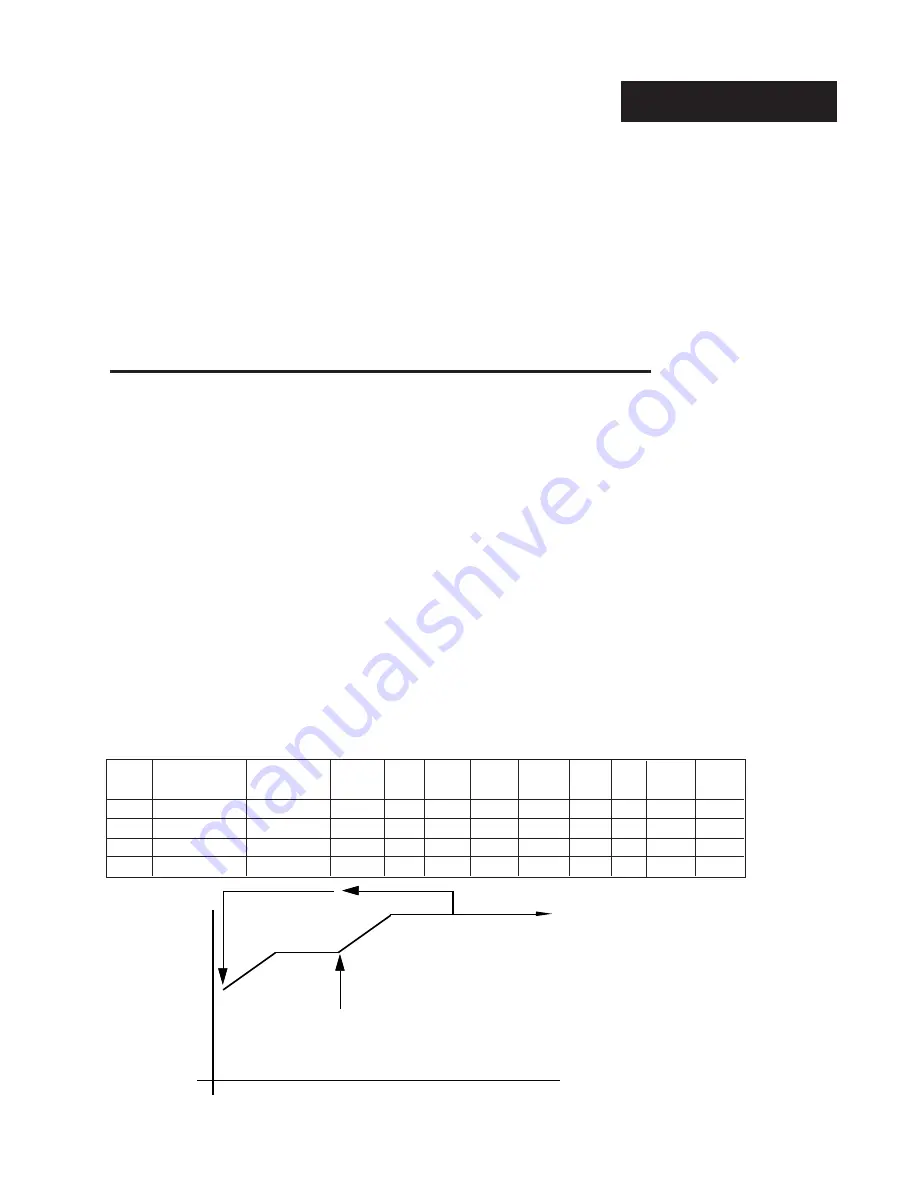
WATLOW Series 942 User's Manual
39
Programming, Chapter 5
Sample Program
StEP StYP
SP
HOUr Min
SEC
Ent1
Ent2
JS
JC
End
rtn
(Step Type)
(Set Point)
4
StPt
125
0
0
25
OFF
On
--
--
--
nO
5
StPt
125
0
0
25
On
OFF
--
--
--
nO
6
JL
--
--
--
--
--
--
1
2
--
nO
7
End
--
--
--
--
--
--
--
--
HOLd YES
125
100
75
50
25
0
Temp/
°
F
Time (seconds)
0
10 20
30
40
50
60
70
80
90
100...
Step 1
Initializes
Set Point.
Step 2
Ramps
Step 3
Soaks
Step 6
Jumps to Step 1
and repeats program
twice.(JC-2), then
continues to HOLd
set point.
Edit Program
Step 4
Ramps
Step 5
Soaks
Step 7
Holds Set Point.
300
The RUN LED is continually lit. The upper display shows the PROCESS value,
and the lower display shows the current set point.
You may step through the Run menu parameters with the MODE key to see what
the step type is and what the parameters are set at. At any time you may press
the HOLD/RUN key to stop the profile. To resume running the profile where it
was stopped, press the HOLD/RUN key once; the RUN LED begins flashing.
Now, press the MODE key to advance to the rESU parameter; once again, press
the HOLD/RUN key. After the profile has ended the Run LED is off and the lower
display reads OFF. This means the End step was selected as OFF, disabling all
outputs.
Editing Your Profile
Now let's try editing the profile by expanding it with another ramp and soak step,
adding a jumploop and programming the End step to hold. We'll jump to Step 1 and
repeat Steps 1 through 6 two more times. This is accomplished by programming a
Jump Step (JS) = 1 and Jump Count (JC) = 2. This means that once the 942 goes
through the profile and reaches Step 6, it jumps back to Step 1 and repeats the
profile two more times (Steps 1 - 5). It then continues to Step 7 and holds the set
point and event status of the last step of the profile before the end step was en-
countered.
By this time you should understand the basic concept of the Series 942 and be able
to get around on your own. Remember that the MODE key takes you through the
menus and the UP/DOWN keys select parameters and values.
1. Return to the PROGRAM menu by selecting YES when Prog appears.
2. Press the MODE key and select (4) when StEP appears. We are going to
change this step type from an End step to a Set Point step. This is our second
ramp. Use Table 5 to enter values into the corresponding parameters.
3. Once you have edited your profile, run it again and watch its progress.
Table 5 -
Editing Your
Profile,
Steps 4 - 7.
NOTE:
If auxiliary out-
puts are not pre-
sent or Ot3 and
Ot4 are selected
as alarms, the
Ent1 and Ent2
parameters will
not appear in the
Program menu.






























