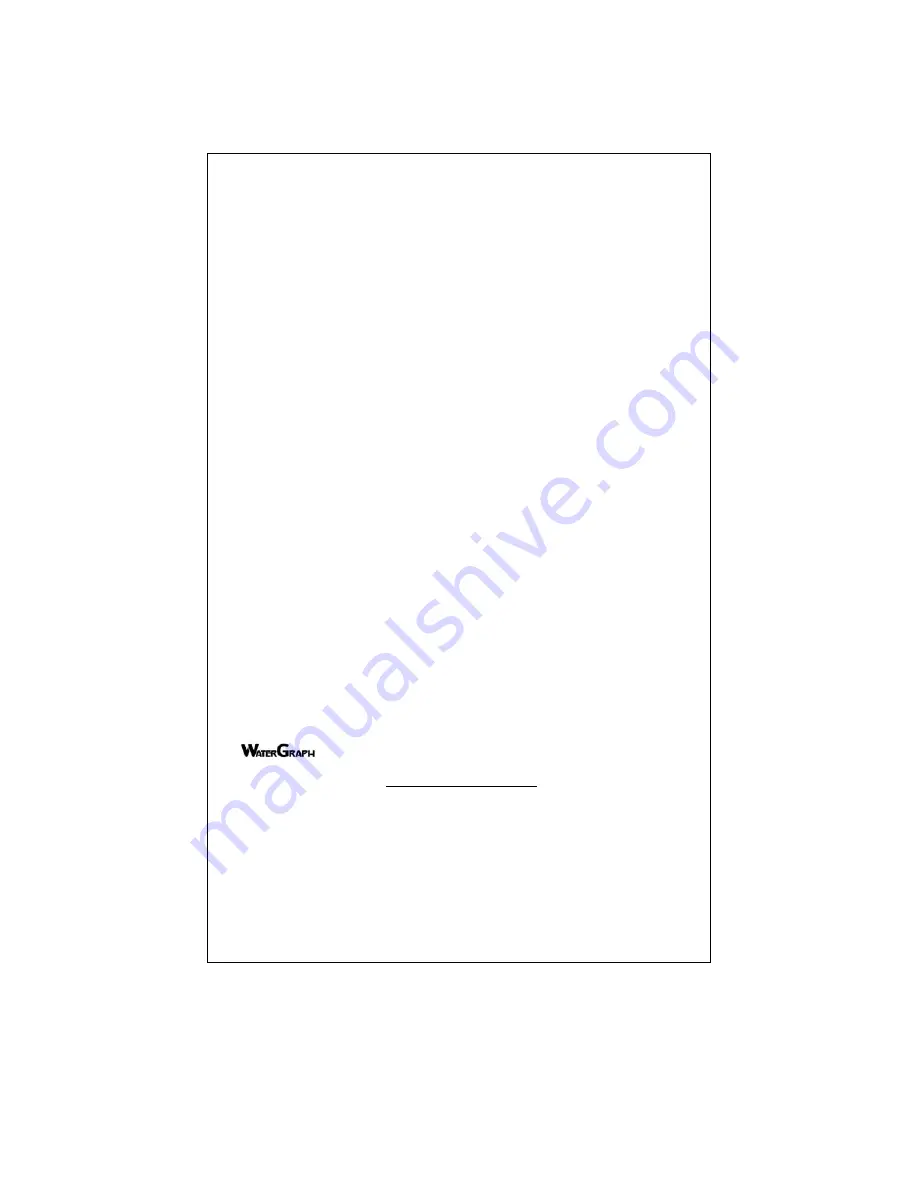
this pipe section should be capped or plugged so surface water does not travel down to the sensor. A small hole
should be drilled at the bottom of the pipe just, above the sensor, to allow water to drain away if it becomes trapped
in the pipe. (see IRROMETER Installation Tools for other options)
The soil temperature sensor should be installed in the soil near a representative soil moisture sensor. More than
one soil temperature sensor can be used. Several soil moisture sensor readings can be compensated by a single
soil temperature sensor. Bore a 1/2" (13 mm) diameter hole in the soil and insert the temperature sensor. Backfill the
hole. Refer to installation instructions for proper installation of other sensors. The switch closure sensor is a pressure
gauge with a 1/4" NPT connection that has an adjustable switch mounted to its face. The gauge is installed into the
irrigation pipeline. The pressure range of the gauge should be selected so that the normal system pressure is in the
middle third of the gauge range. The normal system pressure is the set point which will trip the switch, indicating that
an irrigation is taking place.
MOUNTING —
The Monitor housing should be mounted on a wall or post near the sensors. Use the enclosed
template to mark screw holes for mounting the enclosure. Set the Monitor over the top screw with the ‘keyhole’ then
secure with screws in the lower holes. Run sensor wires through the strain relief fittings on the bottom of the Monitor.
Tighten the gland on the fitting to compress the rubber insert to secure the wires and weather-proof the enclosure.
The Monitor can be located some distance from the sensors to facilitate access. See sensor wiring
recommendations below. Be careful to follow the wire markings to be sure the sensor wires are attached to their
corresponding terminals.
SENSOR WIRE LENGTHS —
Additional wire can be added to the sensors for long distances. Please adhere to the
following wire size recommendations when adding wire:
Distance
Wire Size
Up to 1000 ft. (300 m) . . . . . . . . . . . . . . . . . . . . . . . . . . . AWG UF 18 (1.02 mm,
0
.82 sq mm)
1001 to 2000 ft. (600 m) . . . . . . . . . . . . . . . . . . . . . . . . . AWG UF 16 (1.29 mm, 1.31 sq mm)
2001 to 3000 ft. (900 m) . . . . . . . . . . . . . . . . . . . . . . . . . AWG UF 14 (1.63 mm, 2.08 sq mm)
Multi-conductor wire can be used and twisted pairs are not necessary. All splices should be made with direct burial
type waterproof splices, Spears DBY
®
or similar.
BATTERY INSTALLATION —
Insert a 9 Volt battery, connectors first, into the battery holder observing polarity
markings. Snap the back end of the battery fully into the holder. An alkaline battery should provide approximately one
year of operation. After the battery is installed, the display shows ‘Clock Error’ and ‘Run Setup.’ After 5 seconds the
Monitor display will ‘go to sleep’ to conserve battery power. Pressing the green button will ‘wake up’ the Monitor. If
you see ‘Fault Error #__’, please note the error number and contact the factory for troubleshooting. An automatic
check of the battery capacity is performed daily. The status is displayed every time the Monitor is turned on.
Whenever ‘LOW’ is in the display, it indicates it is time to replace the battery. Wait for the display to go to sleep (no
display), then replace the battery within 5 seconds of the display going off, to ensure no loss of data. Press the button
to wake the Monitor up and you should see ‘Battery OK’ in the display. If you are using auxiliary power, the battery
will serve as a backup in case of a power failure, but must be kept in the Monitor for operation.
Note: Monitors with serial number 20000 or higher are equipped with a continuous clock powered by a Lithium
coin cell battery so the system will not lose its time if the 9V battery is removed. This battery will last several years.
If a monitor with a Lithium battery needs to be returned to the factory for service, the Lithium coin cell
must be
removed from the monitor before shipping.
PROGRAMMING —
WaterGraph is a Microsoft Windows
®
based software program used to
communicate with the WATERMARK Monitor. This program can be downloaded from:
www.irrometer.com/loggers.html
(WaterGraph software version 3.4 or later must be used with monitors
whose serial number starts with 20000 or greater.)
Note: With Windows
®
Vista or later, download and install the WaterGraph software as Administrator to ensure
automatic install of drivers. Call IRROMETER for details or questions.
With this software, and the Monitor connected to your computer, either at your desk or in the field, you will
program your individual SETUP details and download collected data to graphically represent the soil moisture
characteristics of your location. These functions are outlined in the following steps (please refer to the CD for
additional Information).:
To install the software onto your computer from a CD:
(System Requirements: Win 98 or newer, 5 MB available hardrive space, 12MB RAM)
1. Insert the WaterGraph CD into your computer’s CD drive.
2
























