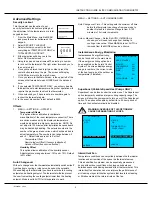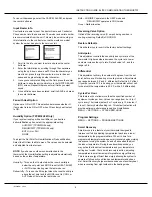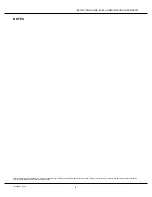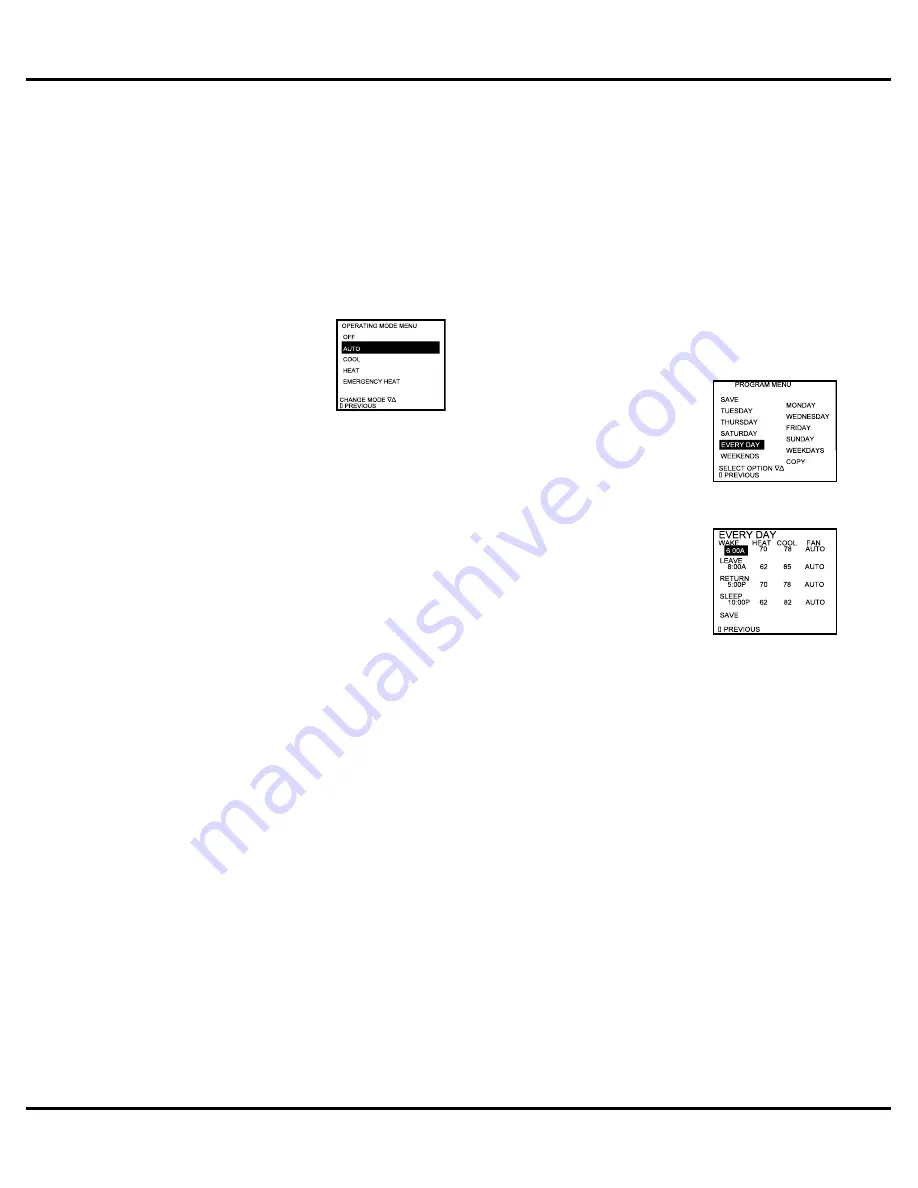
2
INSTRUCTION GUIDE: ElITE COmmUNICaTING ThERmOSTaT
IG1602EW 06/12
Fan Operation
The thermostat can operate the fan in four ways:
aUTO (on only during heating and cooling calls)
ON (always on)
INTERmITTENT (cycles fan) Pg. 3
PROGRammED FaN (fan follows the program set in the
program menu screen) (programmable models only) Pg. 3
1. From the main menu, scroll to (FaN) and press the center
button on the keypad ■.
2. Select the operation you desire as described above.
Changing Modes
1. From the main screen select mODE.
2. Select the operating mode you need
and press the center button ■.
NOTE:
If selecting EmERGENCY hEaT,
the backlight color will change from
blue to red indicating that auxiliary heat
is operating instead of the heat pump
compressor. auxiliary/emergency heat is significantly more
expensive to operate than the heat pump compressor, and
should not be selected unless the heat pump compressor is not
operational.
Fahrenheit or Celsius
1. From the main menu, scroll to mENU and press the center
button ■ on the keypad.
2. Select SETINGS → SCREEN SETTINGS → FAHRENHEIT
OR CElSIUS
3. Select which scale you prefer.
12 or 24 Hour Clock
Within this menu option, you can change the time displayed by
your thermostat to 24 hour time (military Time).
1. From the main menu, scroll to mENU and press the center
button ■ on the keypad.
2. Select SETINGS → SCREEN SETTINGS → 12 OR 24
hOUR ClOCK
3. Select which time base you prefer.
Contrast Adjustment
You can change the contrast level of your thermostat screen to
be displayed to your preference.
1. From the main menu, scroll to mENU and press the center
button on the keypad.
2. Select SETINGS → SCREEN SETTINGS →CONTRAST
3. Use the up and down arrows ▲▼ to increase or decrease
the contrast level.
4. Press the center button to accept the new setting.
Backlight ON Time
This thermostat has a two color backlight feature. anytime
a button is pressed, the blue backlight stays on for a certain
amount of time. a red backlight is visible if you are selecting
Emergency heat mode. You can adjust the amount of time the
backlight stays on in the menu options.
1. From the main menu, scroll to mENU and press the center
button ■ on the keypad.
2. Select SETINGS → SCREEN SETTINGS →BACKLIGHT
ON TImE
3. You can change the backlight on time by using the up and
down arrows ▲▼. 30, 60, 90, 120, and ON (all the time)
are your choices. Press the center button to save the new
backlight on time.
Programming Your Thermostat
(programmable models only)
Preset Programming
Preset options will step you through the programming. Simply
select the temperatures and then view the completed program.
Programming a Day or a Series of Days
after selecting the programming
screen, you have the option of
programming everyday, weekdays,
weekends, or individual days. Once
you’ve selected a certain day to
program, a screen appears that allows
you to set the time, heat setting, cool
setting, and fan operation for each
event.
1. From the main menu, scroll to
mENU and press the center button
■ on the keypad.
2. Select PROGRam
3. You can program each day
differently by going through each
day and personalizing them.
Or, you can program everyday the same by scrolling
to EVERYDaY. Or, you can program the weekdays or
weekends the same by selecting the appropriate menu item.
4. To program everyday the same, select EVERYDaY and
then press the center button ■.
5. Using the right arrow button ►, highlight the WAKE time,
and change to desired time by using the up and down
arrow ▲▼ buttons. Move to the next entry by using the
right arrow button ►. To change the HEAT set point, use
the up and down arrows. Continue this process until all
settings are to your liking.
6. To save these settings, scroll to SaVE, and press the center
button ■.
Copying A Program From One Day To Another
In the PROGRam menu, there is an option to COPY. The option
can be used to copy the program from one day to another day.
after COPY is selected, the thermostat will prompt you for which
day to copy from. Next, it will prompt you for which day to copy
the program to. after these selections, it will then confirm what
is being copied to where. at this point you have the option of
canceling the copy process, by pressing ◄ to return to the copy
menu, or saving what you have by pressing the center button ■.
The SaVED screen will appear returning you to the copy menu.
Pressing ◄ will return you to the PROGRAM menu. Pressing ◄
again will return you to the maIN mENU.