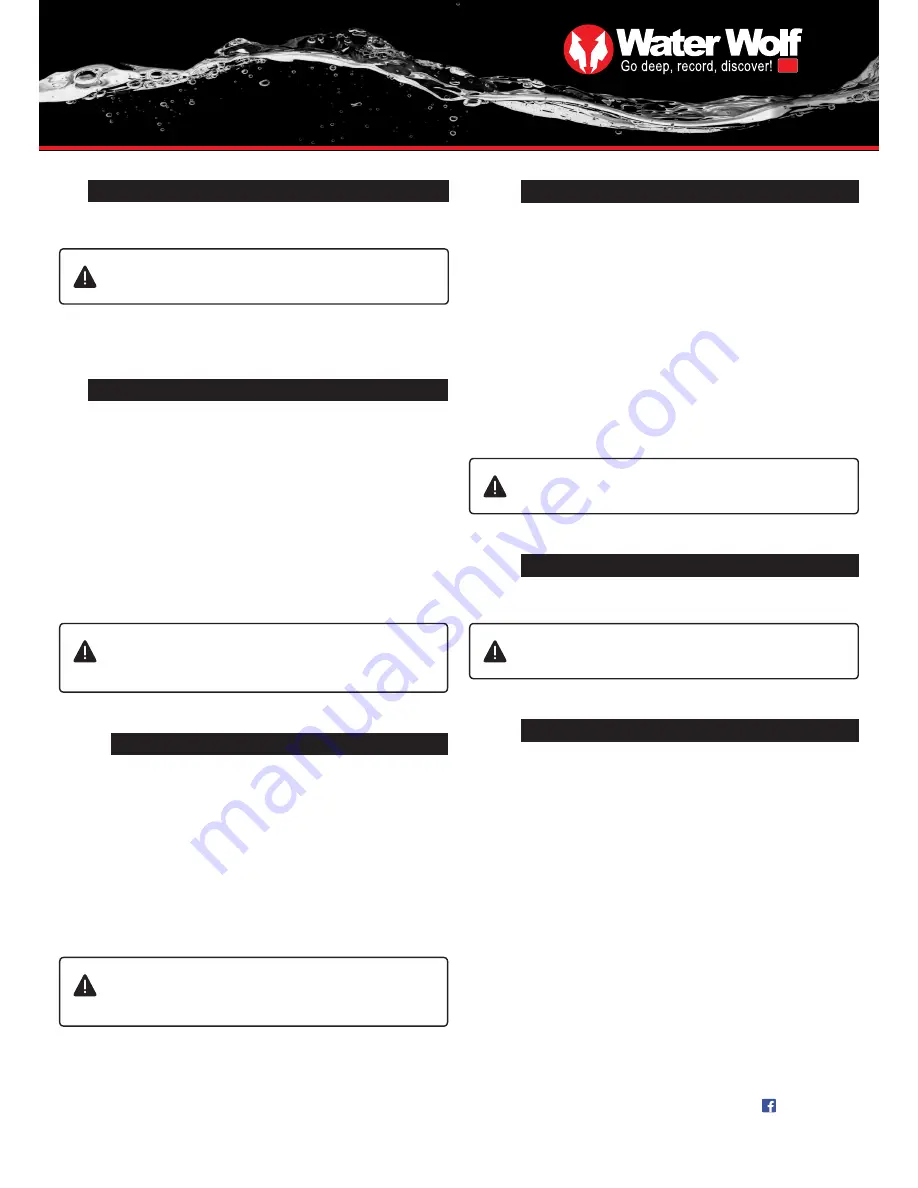
7
hd
USER MANUAL
WATER WOLF UWC1.0
www.waterwolfhd.com
/waterwolfhd
TRANSFERRING FILES TO YOUR COMPUTER
9
If you have more than one camera, please create separate folders
for each camera. Otherwise, you might end up overwriting existing
files (They are attributed file names according to sequencing).
1.
Turn off the camera and take out the Micro SD-card. Alternatively, the
camera can be connected to the computer via the USB cable, and the camera
turned on.
2.
Insert the Micro SD-card into your computer’s card slot.
3.
Double click on the icon ‘computer’ and find ‘external harddisc’
4.
Double click on the ‘external harddisc’ icon.
5.
Double click ‘DCIM’.
6.
Double click ‘100MEDIA’. Now all your recorded video is shown.
7.
Copy, or drag and drop, the files onto your computer.
MEMORY CARD/SD-CARD
8
The camera is compatible with Micro SD and Micro SDHD cards, from 2 GB
to 32 GB.
Only insert and take out the Micro SD-card (See chapter 3.
Record – How to get started), when the camera is turned off.
Follow the guidelines of the Micro SD-manufacturers in terms of temperatures
and handling.
If you have more than one camera, please create separate folders
for each camera. Otherwise, you might end up overwriting existing
files (They are attributed file names according to sequencing).
1.
Turn off the camera and take out the Micro SD-card. Alternatively, the
camera can be connected to your MAC via the USB cable, and the camera
turned on.
2.
Insert the Micro SD-card into your MAC’s card slot.
3.
The card is recognized by your MAC as an external disc. Double click
the icon (external disc/storage unit). Now all recordings are shown.
4.
Copy, or drag and drop, the files onto your hard drive.
Remember! If you delete files on the SD-card also remove them from your
‘Paper/trash bin’. Otherwise, they will continue to take up space on the SD-
card.
TRANSFERRING FILES TO YOUR MAC
10
Playing and editing films on your PC
PLAYING AND EDITING FILES ON YOUR PC AND MAC
11
On a PC you can play the camera’s MOV.files in programs such as: Windows
Media Player, Media Player Classic, VLC Player, Quicktime Player or similar.
The files can be edited in free software such as Movie Maker, Avidemux,
VSDC etc.
On a MAC the camera’s MOV.files are played in programs such as Quicktime
7, VLC Player, Quicktime Player or similar.
The files can be edited in free programs such as IMovie, Avidemux, Lightworks
etc.
Apple has a standard bit-rate for MOV.files, so before these can be opened in
IMovie or Quicktime the programs must do calculations on the files. And this
can take some time.
Playing and editing films on your MAC
We recommend that you use VLC Player:
www.videolan.org/vlc/
MAINTENANCE AND CARE
12
The camera is rinsed in lukewarm water with the cap mounted. Subsequently
it is dried with a dry and soft cloth (preferably microfiber).
Don’t use rubbing alcohol or other chemical products
because it might damage the camera lens!
SOFTWARE UPDATES
13
Please visit www.waterwolfhd.com for updates and follow the instructions.








