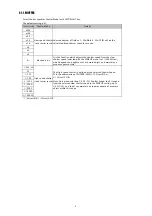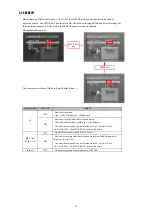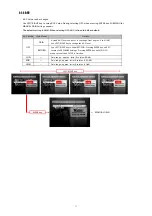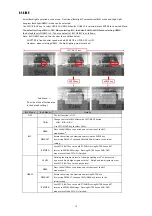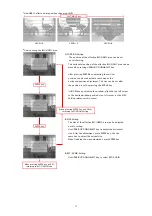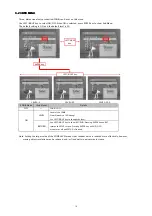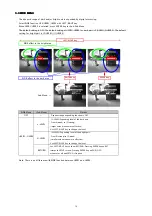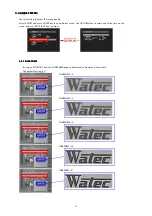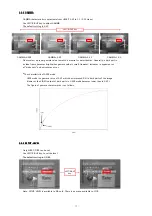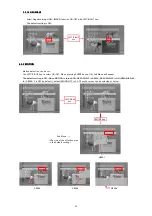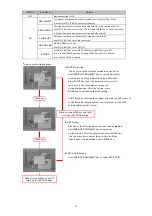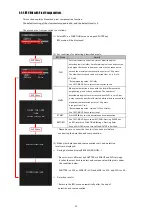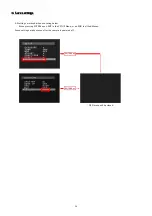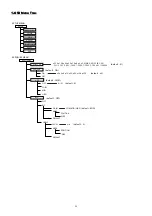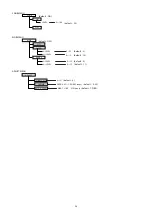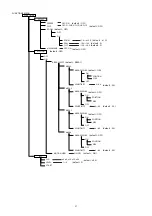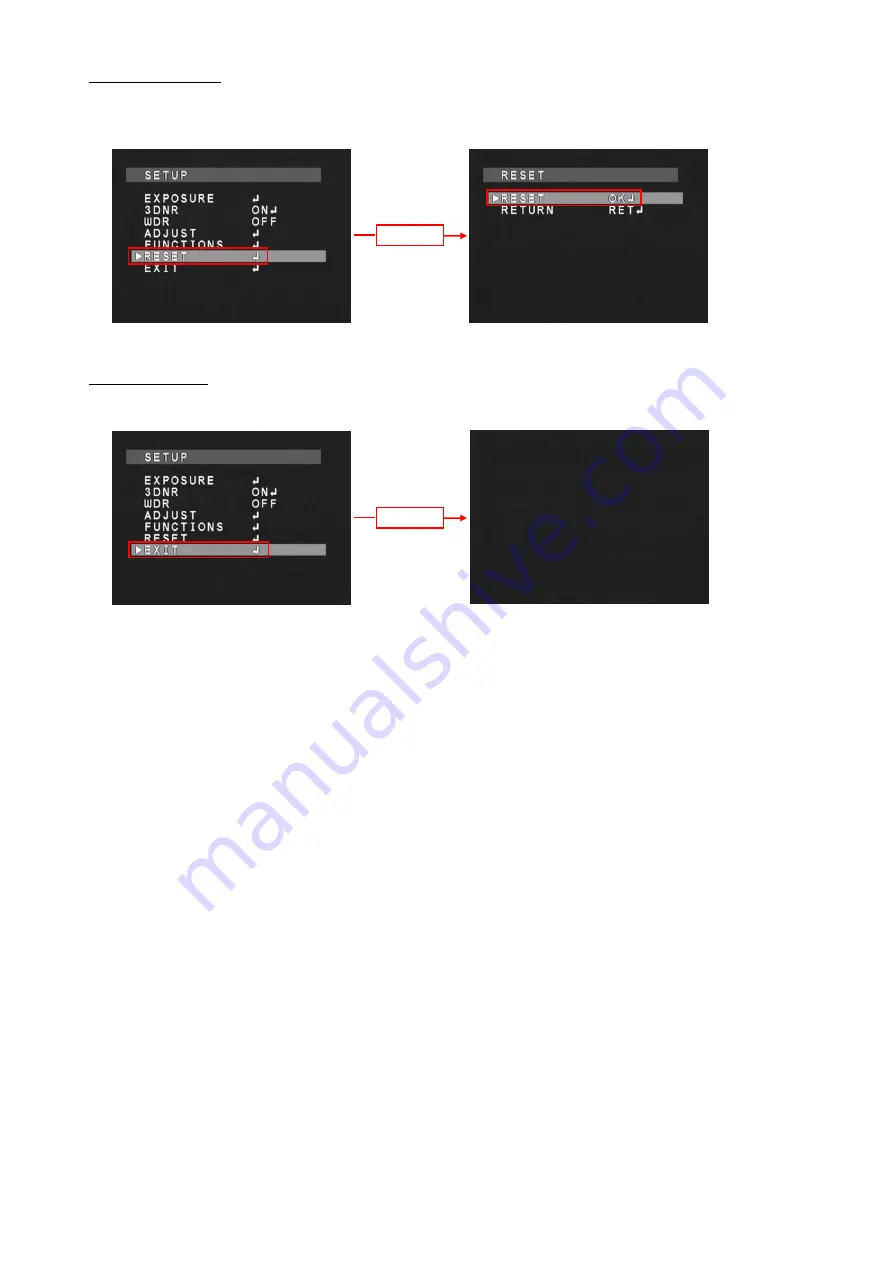
3.6 RESET
3.6 RESET
3.6 RESET
3.6 RESET
MENU
MENU
MENU
MENU
Select RESET and press ENTER key, and RESET menu is displayed.
Pressing ENTER key on OK in RESET menu will return the camera settings to the original factory settings.
3.7 EXIT
3.7 EXIT
3.7 EXIT
3.7 EXIT
MENU
MENU
MENU
MENU
Select EXIT and press ENTER key, and OSD menu will be closed.
ENTER key
ENTER key
23