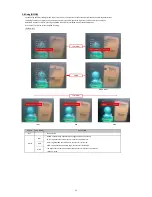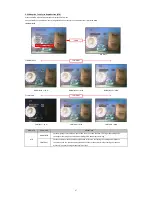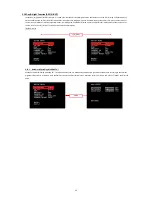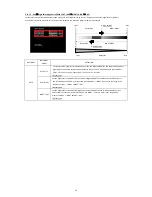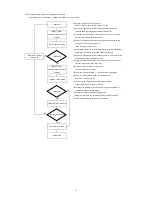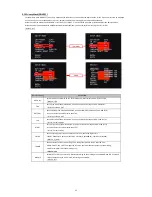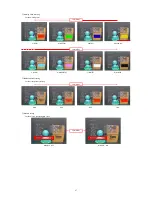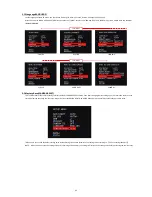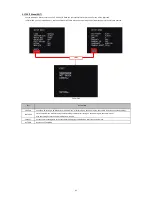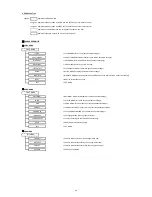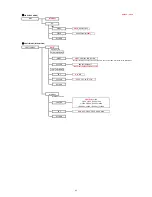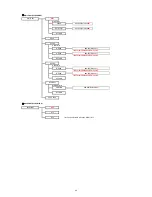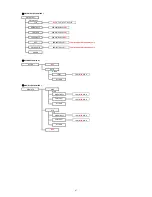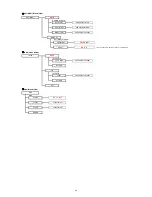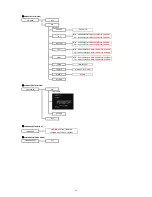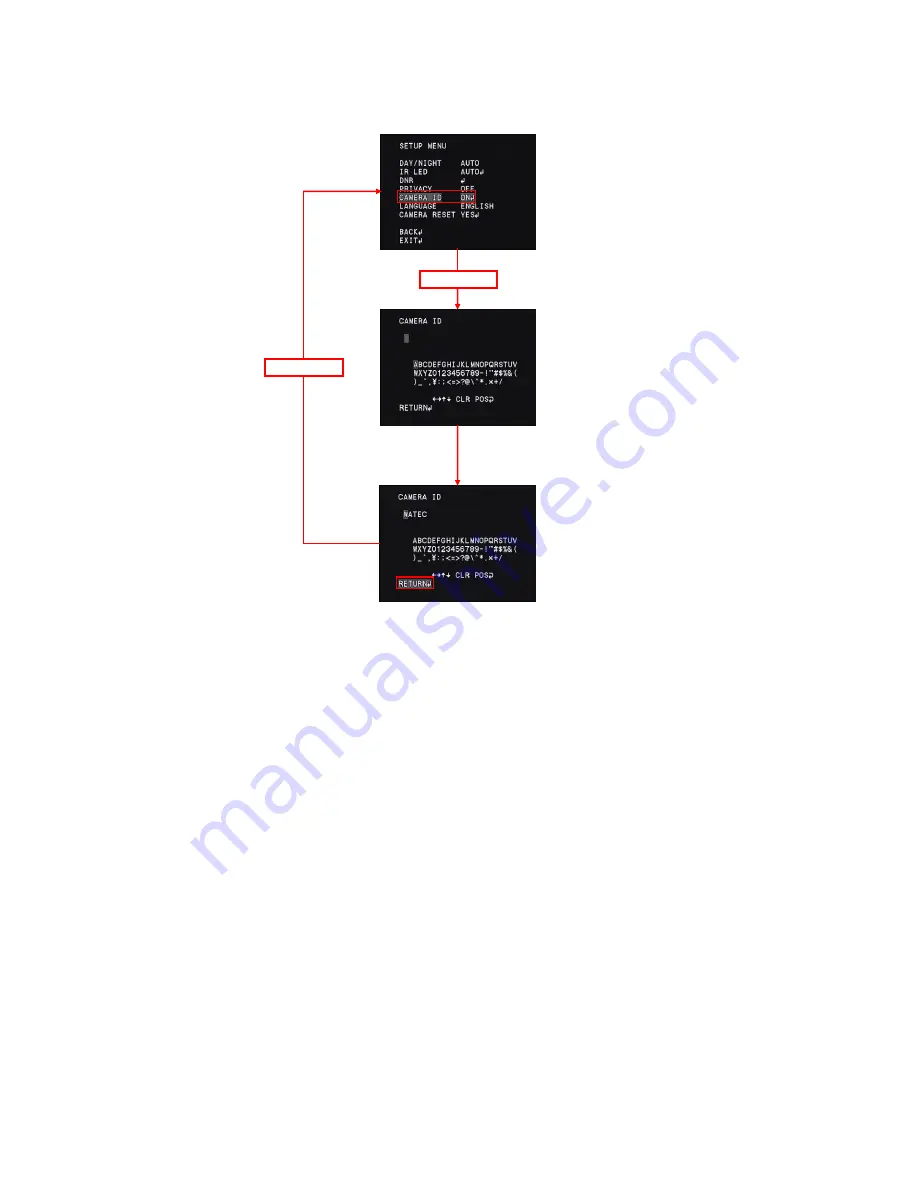
○
Character entering setting
Use the UP/DOWN/LEFT/RIGHT/ENTER to set the CAMERA ID.
(4) Move the cursor to CAMERA ID and
(1) Move the cursor to CAMERA ID and press the ENTER.
press the ENTER so that the CAMERA
ID menu will be displayed again.
(2) Use the UP/DOWN/LEFT/RIGHT to select the
charater you want to display and use the ENTER to
enter the characters.
(3) After entering characters, move the cursor to "RETURN"
and press the ENTER to return to SETUP MENU.
ENTER
ENTER
39