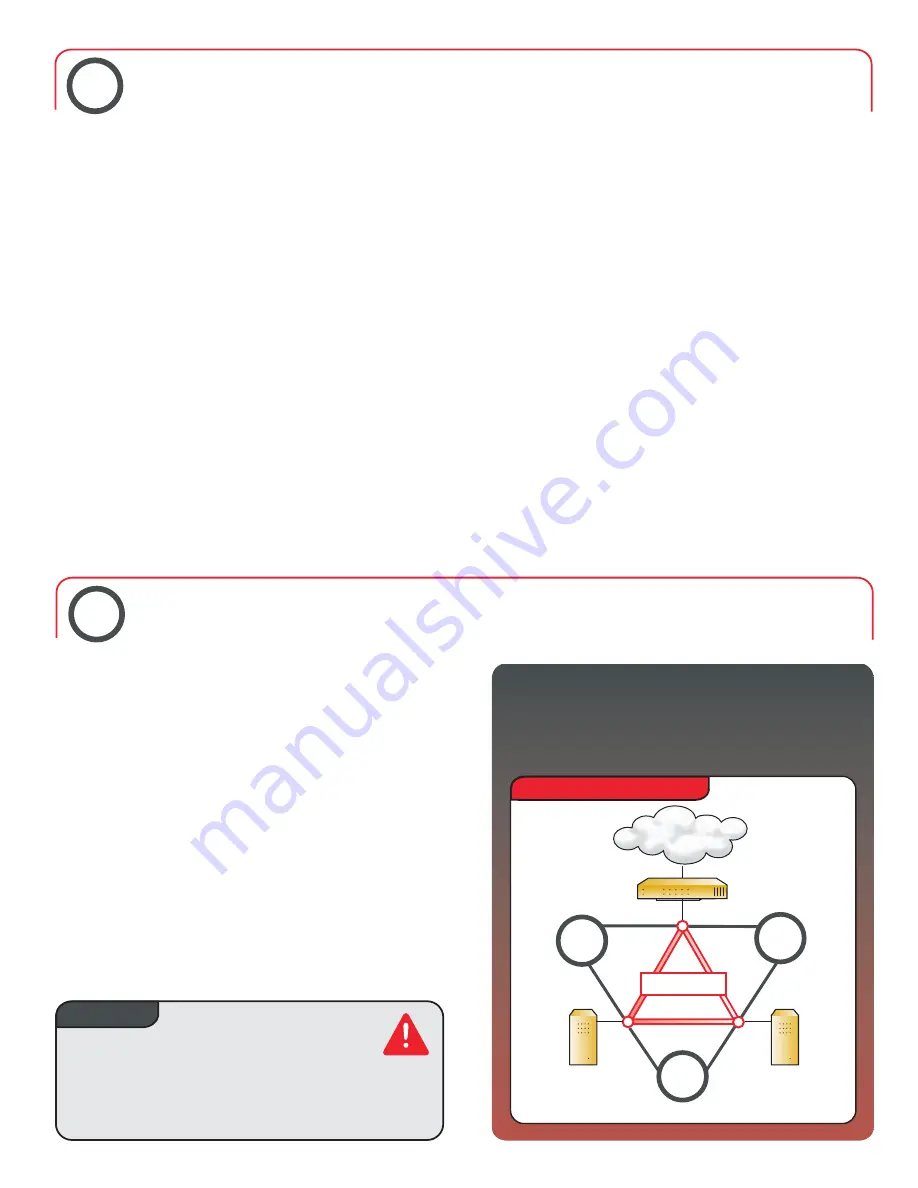
Internet
Trusted
Interface
Optional
Interface
Exter nal
Interface
Router
Internet
NO!
NO!
NO!
WARNING!
Deploying the Firebox® X Peak
™
into Your Network
Using the Quick Setup Wizard
After you finish setting up the management station and cabling the Firebox X Peak, use the Quick Setup Wizard to create a
basic configuration file. This enables the Firebox X Peak to function as a simple but immediately effective firewall.
The Firebox X Peak can now be used as a basic
firewall with the following properties:
■
All TCP, UDP port 53, and ping traffic is allowed from trusted
or optional interfaces to external interfaces.
■
All traffic from external interfaces to trusted or optional interfaces
is blocked.
■
Can be managed from the trusted or optional interface.
Deploy the Firebox X Peak into your network:
Do not connect Firebox interfaces to one
another; for example by connecting them to the
same hub or switch. This is known as a “Looped
Configuration.”
Network Deployment Error
Use the information you collected in step 2 and the Feature Key from LiveSecurity Service to complete the wizard. Note the following:
Figure 5
Make sure the computers protected by the Firebox use the
Firebox as their default gateway.
Setup Wizard is a basic configuration. You must now
create a configuration file that meets your security policy
needs. Please refer to the user documentation.
5
■
Passphrases
Passphrases are case-sensitive and must be at least eight
characters long. They can be any combination of letters,
numbers, and special characters. You will create two
passphrases. The status passphrase is used for
read-only connections to the Firebox. The configuration
passphrase is used for read-write connections to
the Firebox.
6
Important!
The configuration file created using the Quick
■
Place the Firebox in its permanent location.
■
Connect the Firebox to your network.
■
If the Quick Setup Wizard is not already launched, launch it from the Windows desktop by selecting
Start > All Programs >
WatchGuard System Manager > Quick Setup Wizard.
■
IP Addressing
When entering an IP address, type the digits, periods, and
slashes in sequence. Do not use the Tab or Arrow keys to
jump past the periods.
■
Secondary Networks
See figure 2 for a description of secondary networks. You
can enter the IP address of your secondary network in the
“add a secondary IP address” screen of the Quick Setup Wizard.
When you see “The Firebox QuickSetup Wizard has completed successfully” dialog box in the Quick Setup Wizard, you have successfully
completed the installation of your Firebox.
5
Summary of Contents for Firebox X Peak Series
Page 1: ......
Page 7: ...Benutzername Kennwort 7 ...




















