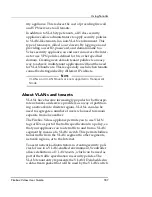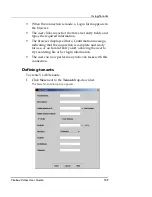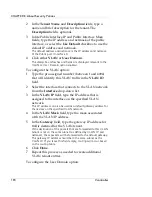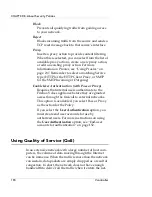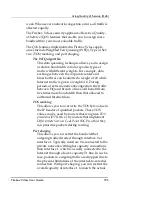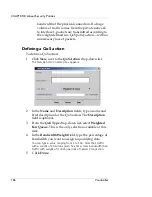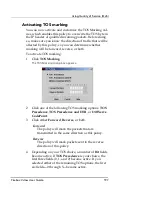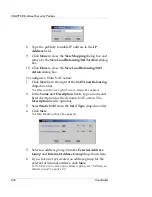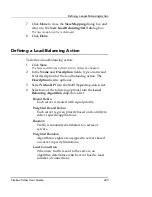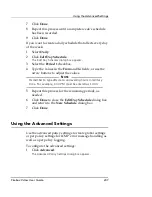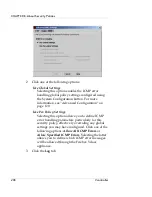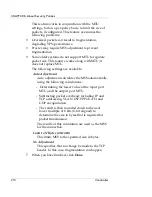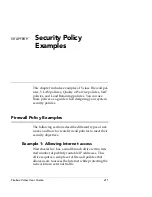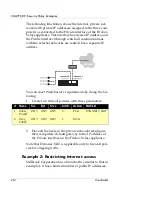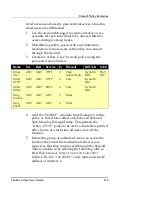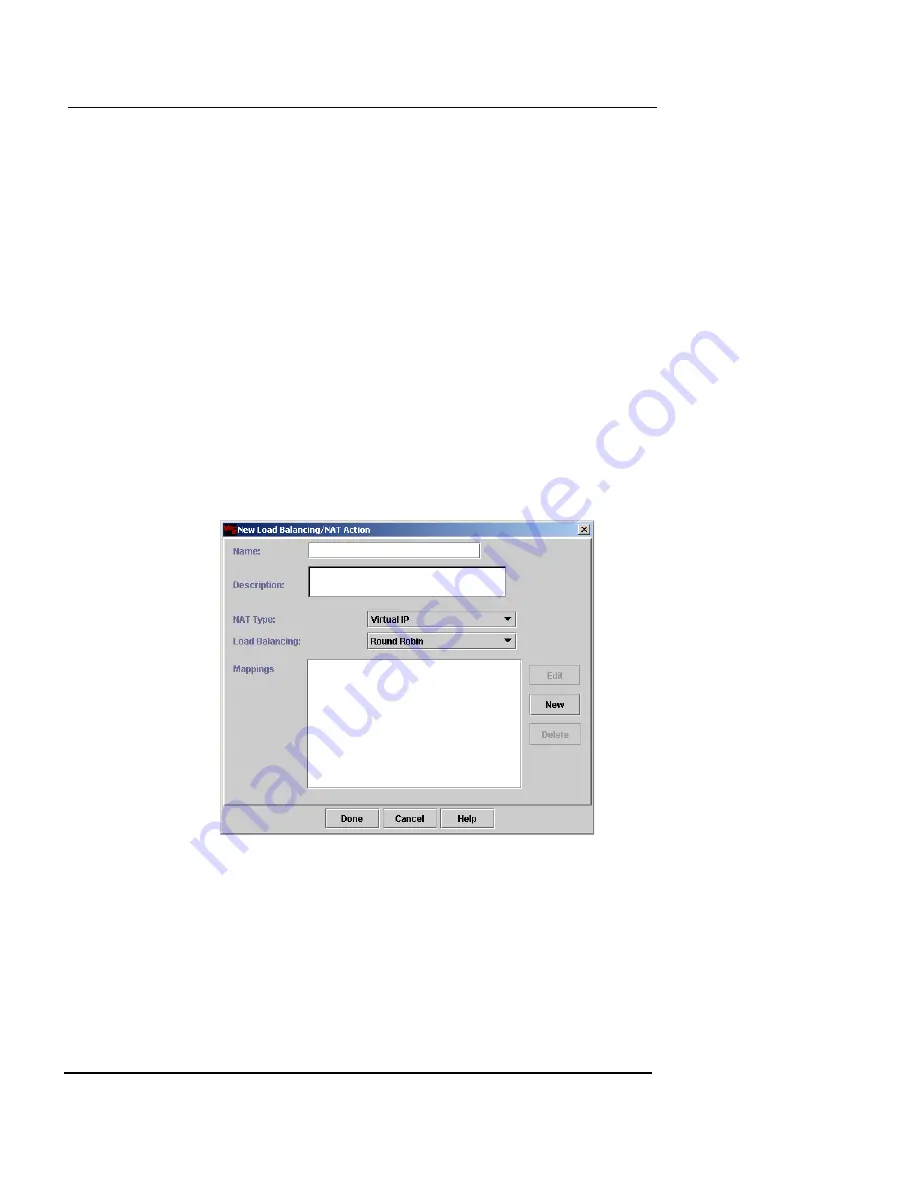
Defining a NAT Action
Firebox Vclass User Guide
201
address of interface 1 (Public) of the Firebox Vclass
appliance as the translation address.
To create a Dynamic NAT action using a user-defined IP
address:
1
Select either 0 (Private), 2 (DMZ), or 3 (DMZ2) from the
Incoming Interface
drop-down list.
You cannot apply dynamic NAT to interface 1 (Private).
2
If a VLAN or user domain tenant is affected by this
action, select the appropriate entry from the
Tenant
drop-down list.
3
Select
Dynamic NAT
from the
NAT/Load Balancing
drop-down list.
4
Click
New
from the right of the
NAT/Load Balancing
drop-down list.
The New Load Balancing/NAT Action dialog box appears.
5
In the
Name
and
Description
fields, type a name and
brief description for the dynamic NAT action. The
Description
field is optional.
6
Select
Dynamic NAT
from the
NAT Type
drop-down
list.
7
Click
New
.
The New Mapping dialog box appears.
Summary of Contents for Firebox V10
Page 1: ...WatchGuard Firebox Vclass User Guide Vcontroller 5 0 ...
Page 32: ...xxxii Vcontroller ...
Page 40: ...CHAPTER 1 Introduction 8 Vcontroller ...
Page 52: ...CHAPTER 2 Service and Support 20 Vcontroller ...
Page 70: ...CHAPTER 3 Getting Started 38 Vcontroller ...
Page 110: ...CHAPTER 4 Firebox Vclass Basics 78 Vcontroller ...
Page 190: ...CHAPTER 7 Using Account Manager 158 Vcontroller ...
Page 268: ...CHAPTER 9 Security Policy Examples 236 Vcontroller ...
Page 410: ...CHAPTER 14 Monitoring the Firebox Vclass 378 Vcontroller ...
Page 456: ...CHAPTER 18 Using the Diagnostics CLI Feature 424 Vcontroller ...