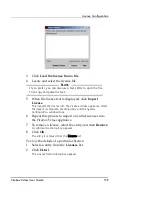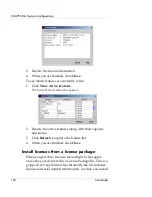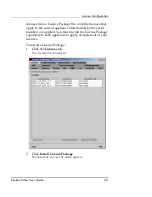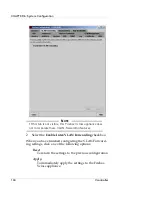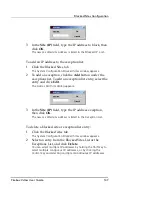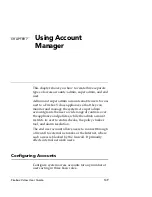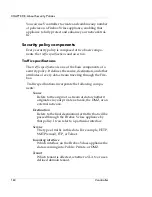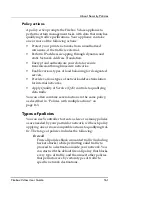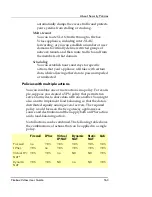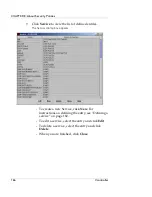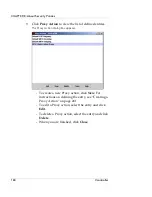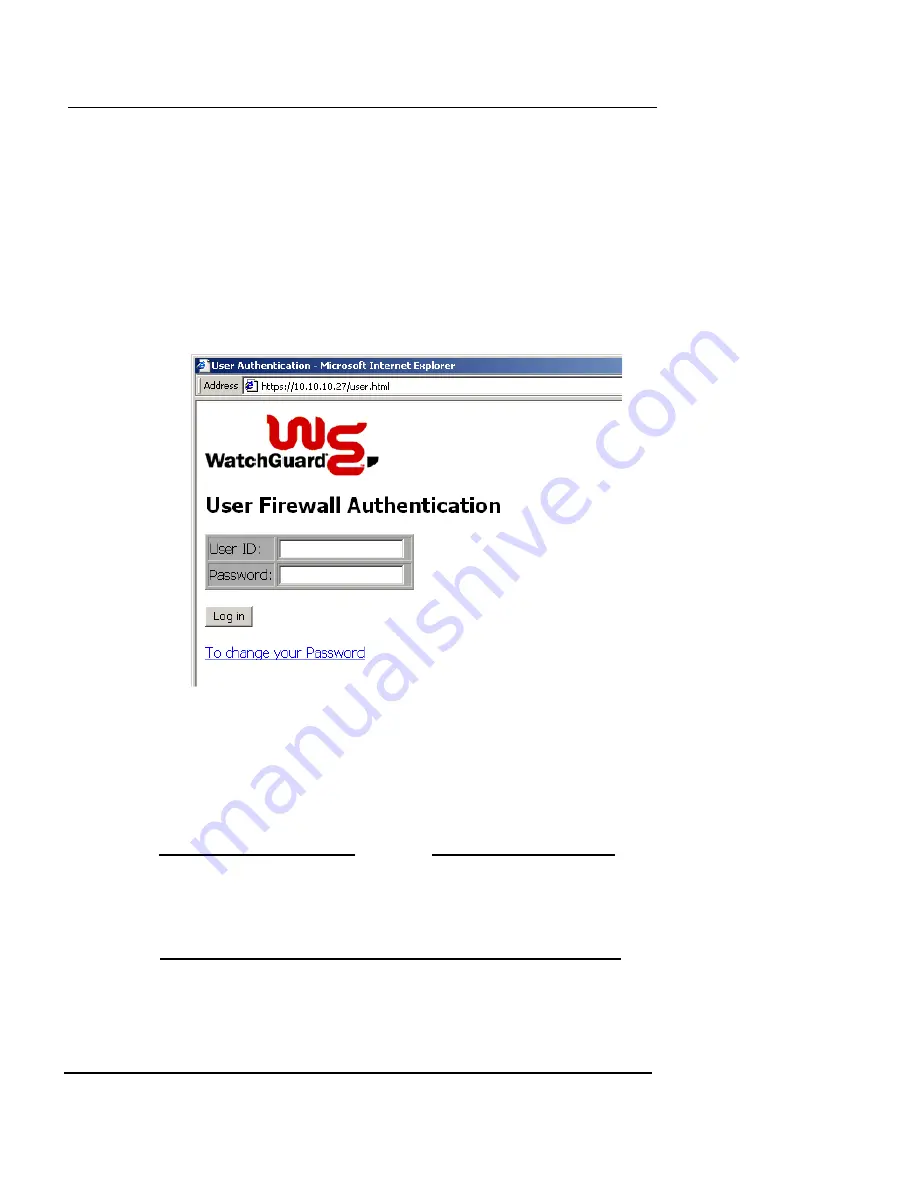
Configuring Accounts
Firebox Vclass User Guide
153
2
Type the IP address of interface 0 (Private) of the
Firebox Vclass appliance as in this example:
https://10.10.10.27
3
Press
Return
.
A Security Alert dialog box should appear, according to the
browser used.
4
Click
Yes/OK
to accept the certificate.
A Login page appears in the Web browser, similar to this
example:
5
Type the end-user account name in the
User ID
field.
6
Type the end-user password in the
Password
field.
7
Click
Login
.
If the entries are accepted, a status message appears in the
browser, confirming the connection. The user can now connect to
Web sites.
N
OTE
All end-user connections have an idle timeout of two hours. If
the user does not maintain active connections for two hours,
the end-user connection is disconnected, and the end user
must log in again.
Summary of Contents for Firebox V10
Page 1: ...WatchGuard Firebox Vclass User Guide Vcontroller 5 0 ...
Page 32: ...xxxii Vcontroller ...
Page 40: ...CHAPTER 1 Introduction 8 Vcontroller ...
Page 52: ...CHAPTER 2 Service and Support 20 Vcontroller ...
Page 70: ...CHAPTER 3 Getting Started 38 Vcontroller ...
Page 110: ...CHAPTER 4 Firebox Vclass Basics 78 Vcontroller ...
Page 190: ...CHAPTER 7 Using Account Manager 158 Vcontroller ...
Page 268: ...CHAPTER 9 Security Policy Examples 236 Vcontroller ...
Page 410: ...CHAPTER 14 Monitoring the Firebox Vclass 378 Vcontroller ...
Page 456: ...CHAPTER 18 Using the Diagnostics CLI Feature 424 Vcontroller ...