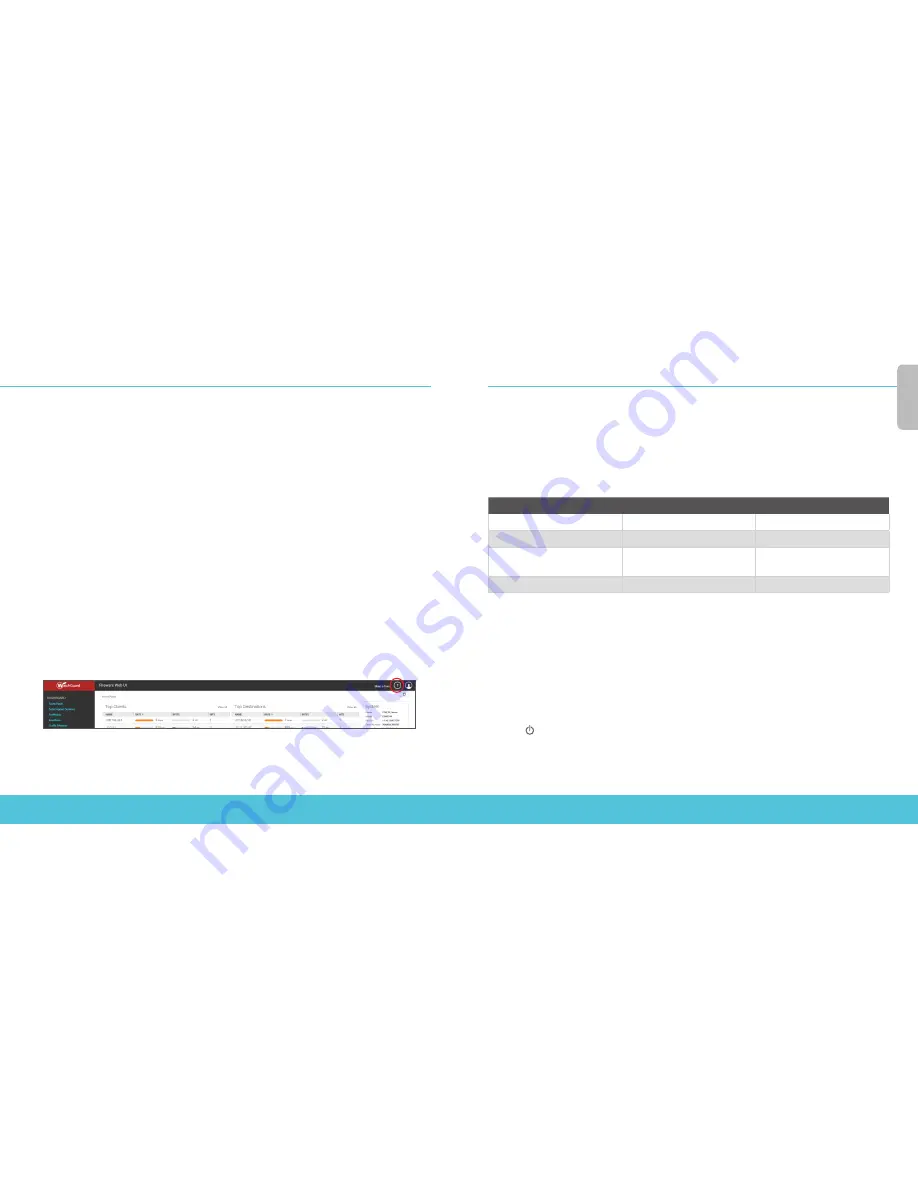
6
7
About the Device Status Lights
Fail Over – Lights when there is a WAN failover from the primary external interface to the
backup interface.
WAP - (Wireless models only) Lights when the device is activated as a wireless access point
or as a wireless client.
Network interface status indicators – The Firebox T30 has five network interfaces. The
Firebox T50 has seven network interfaces. There are two status indicators for each interface.
Indicator
Indicator color
Interface Status
1000
Yellow
Link speed: 1000 Mbps
Blinks*
Data sent and received
10/100
Green
Link speed: 10 Mbps or
100 Mbps
Blinks*
Data sent and received
* Blink speed increases as the data flow increase
s
Status – Shows when there is a management connection to the device. The Status
indicator is lit for 30 seconds after you connect to the device with the Fireware Web UI or
the command line interface. It is also lit when the device is polled by WatchGuard System
Manager.
Mode – Shows the status of the external network connection. If the device can connect
to the external network and send traffic, the indicator is green. The indicator flashes if the
device cannot connect to the external network and send traffic.
Attn – Lights when you start the device with the Reset button pressed.
Power ( ) – The power indicator is lit when the device is on.
Next Steps
Congratulations! You have finished basic setup of your Firebox. You can use the Web UI to
view and edit your configuration and to manage and monitor your device. Here are some
recommendations to help you get started:
Verify your Internet connectivity
• With your Firebox installed in your network, make sure that your users can
successfully browse the Internet.
Upgrade your Firebox to the latest OS version
Keep your Firebox current with the latest version of Fireware OS.
To upgrade:
1. In Fireware Web UI, select System > Upgrade OS.
2. Select Download and install an upgrade directly from watchguard.com.
3. From the drop-down list, select the upgrade version.
4. Click Upgrade.
Explore the features and functions of your Firebox
Browse the Web UI to learn more about the management, monitoring, and security
features. Help is available in the upper right of each screen.
Eng
lis
h































