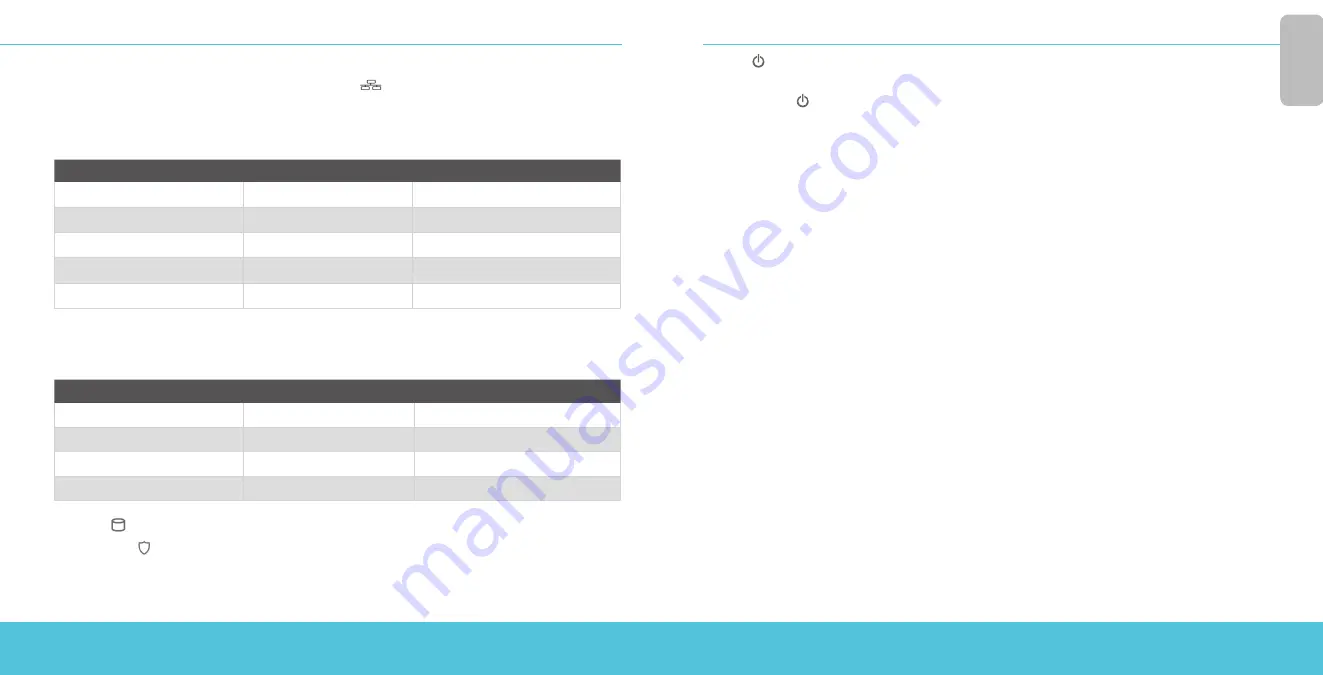
4
5
About the Firebox Status Lights
Indicators for RJ45 interfaces – Interface 32, labeled , is located above the console port,
to the left of the USB interfaces.
Interface 32 and preinstalled modular interfaces A0 - A7 each have two indicators. The right indicator
shows the interface connection status. The left indicator shows interface activity.
Indicator
Indicator color
Interface Status
Connection (right)
Yellow
Link at 1000 Mbps
Green
Link at 100 Mbps
Not lit
Link at 10 Mbps or no link
Activity (left)
Yellow, blinks
Power on, network activity
Not lit
Power off, no connections
Indicators for SFP+ Fiber interfaces - The interface module preinstalled in slot B has four SFP+ fiber
interfaces. To use these interfaces you must plug in a compatible SFP+ transceiver. Each interface has
two indicators. The left indicator shows link status, the right indicator shows activity.
Indicator
Indicator color
Interface Status
Connection (left)
Green
Operates at 10 Gbps or 1Gbps
Not lit
No link
Activity (right)
Orange, blinks
Power on, network activity
Not lit
Power off, no connections
Storage ( ) – When there is activity on the CFAST card or hard disk, the storage indicator is yellow.
Arm/Disarm ( ) – When the Firebox is armed and ready to pass traffic, this indicator is green.
When the Firebox is powered on, but not ready to pass traffic, this indicator is red.
Power ( ) – The power indicator on the left front of the Firebox is green when the Firebox is
powered on.
Power Button ( ) – The Power button on the front of the Firebox is lit to indicate power status. It is
green when the Firebox is powered on, and red when power is available, but the Firebox is powered
off. When the Power button is red, press this button to power on the Firebox. When the Power button
is green, press and hold it for five seconds to power off the Firebox.
Install Interface Modules
You can install any supported interface module in slots A, B, C or D of your Firebox. Two interface
modules are preinstalled in slots A and B. You must install the interface modules before you can
enable the interfaces in the Firebox configuration. The Firebox M5600 supports these modules:
• WatchGuard Firebox M 8 Port 1Gb Copper Module (preinstalled in Slot A)
• WatchGuard Firebox M 8 Port SFP Fiber Module
• WatchGuard Firebox M 4 Port 10 Gb SFP+ Fiber Module (preinstalled in Slot B)
Important:
You must power off the Firebox before you install or remove an interface module.
For details about available interface modules and installation instructions, see the Hardware Guide
available at: www.watchguard.com/help/documentation/hardware.asp
Install Your Firebox
Your Firebox includes a rack mount kit. For instructions to install your Firebox in a network rack, see
page 6.
Reset the Firebox to Factory-Default Settings
If you ever need to, you can restore your Firebox to its factory-default settings. For example, if you do
not know the administrator account passphrase or you want to start over with a new configuration,
you can reset your Firebox. Make sure you back up your Firebox configuration before you reset your
Firebox in case you want to restore it in the future.
For information about how to reset your Firebox, see the
Firebox M5600 Hardware Guide
,
available at: www.watchguard.com/help/documentation/hardware.asp
Eng
lis
h


















